How to show Cash on Delivery only for Specific Products only
This guide will walk you through the steps to enable the Cash on Delivery (COD) payment option for specific products in your Shopify store. By following this guide, you'll be able to customize the availability of the COD payment method based on the items in your customers' carts. For a more visual guide, we've also included a video tutorial below to help you through the process.
Video Tutorial
For a step-by-step visual guide, watch our video tutorial below:
Step-by-Step Instructions
Step 1: Install the Advanced Cash on Delivery App
- Go to the Shopify App Store.
- Search for Advanced Cash on Delivery.
- Click on Install button to install it.
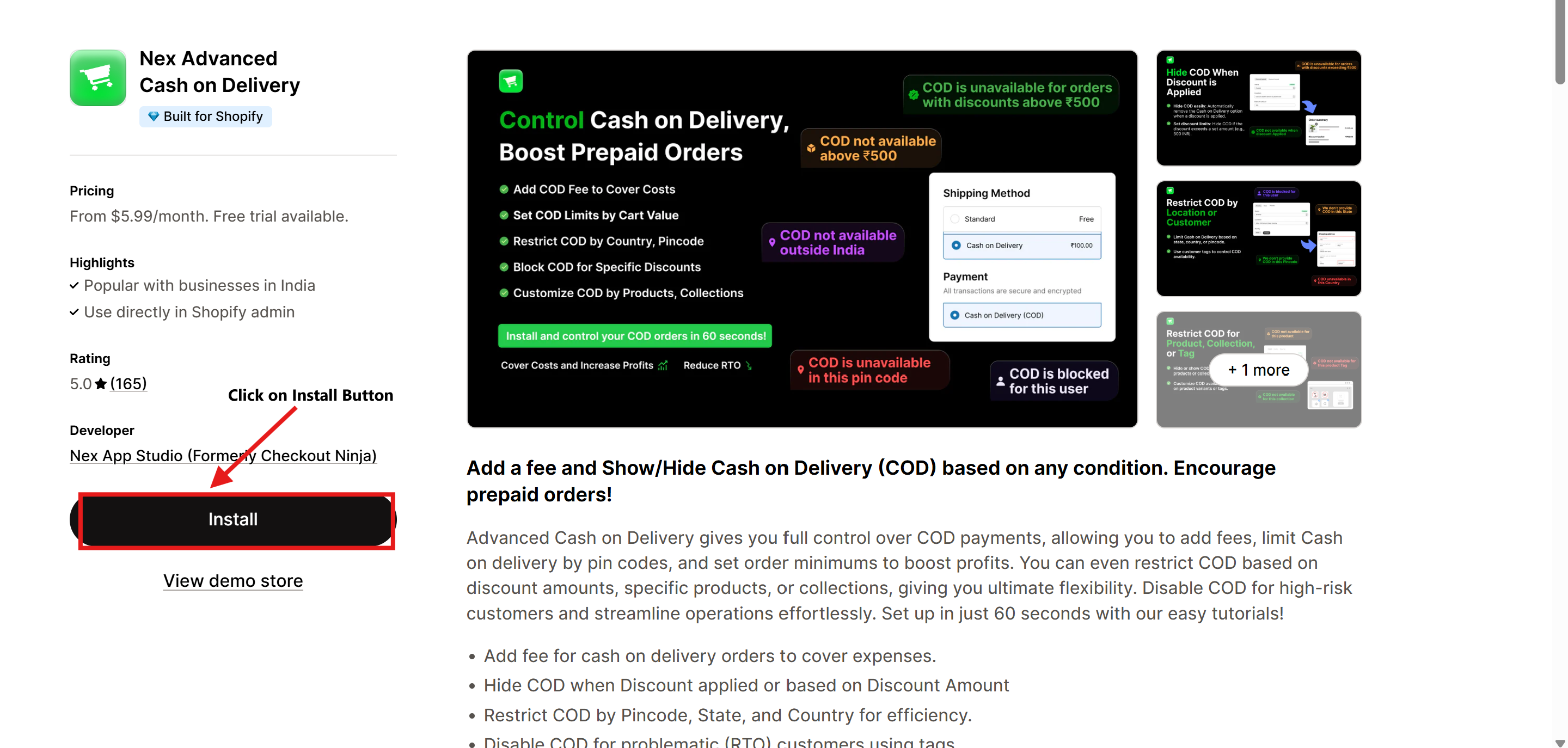
Step 2: Open the Advanced Cash on Delivery App
- Once the app is installed, navigate to Apps in your Shopify admin dashboard.
- Select Advanced Cash on Delivery to open it.
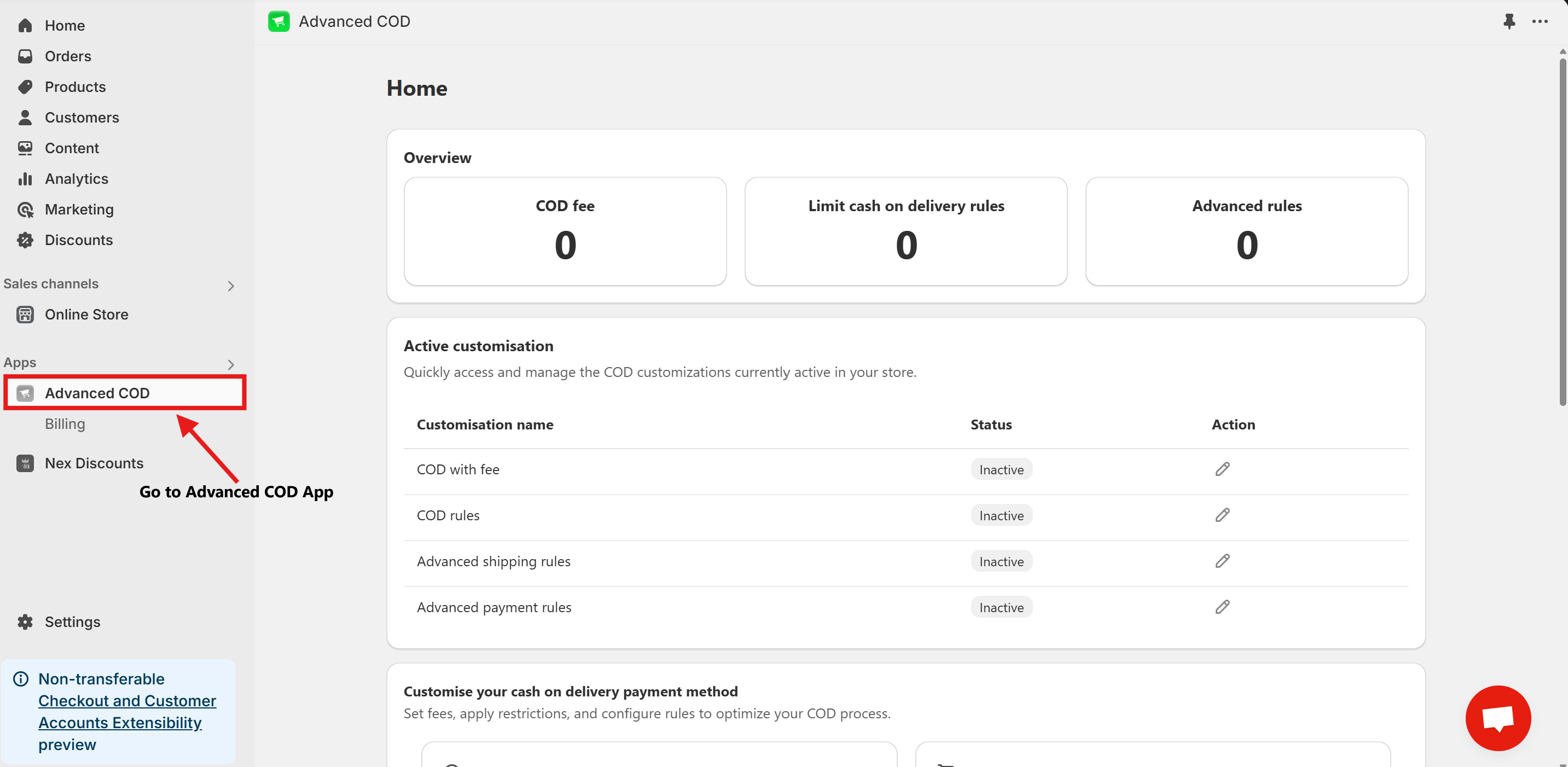
Step 3: Access Limit Cash on Delivery Configuration
Once installed, open the app and click on the Limit Cash on Delivery Configure button.
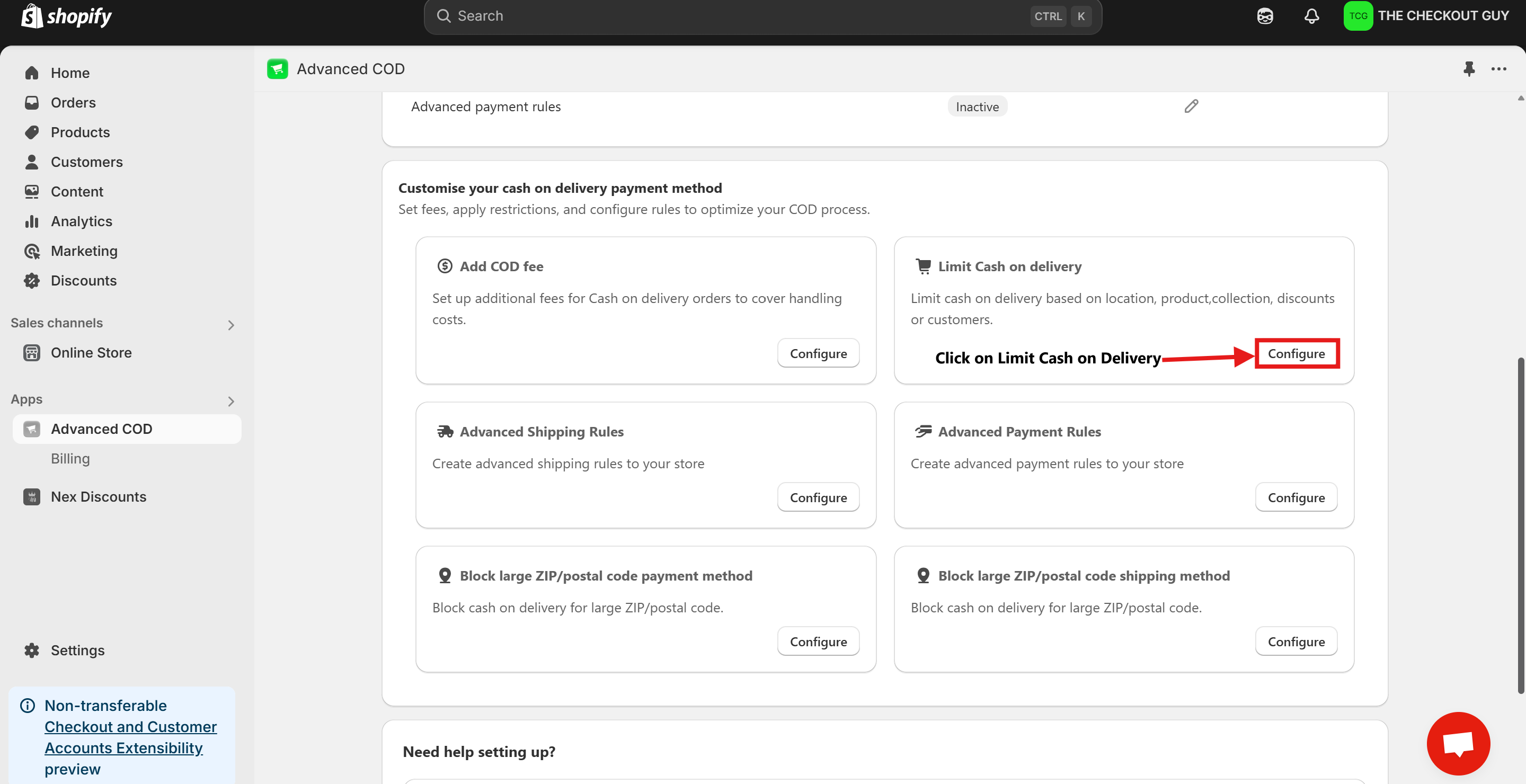
Step 4: Change the Status and Select Payment Method
- Toggle on the Status of Global rules for cash on delivery (COD)
- From the Payment Method dropdown, select your Cash on Delivery (COD) payment method.
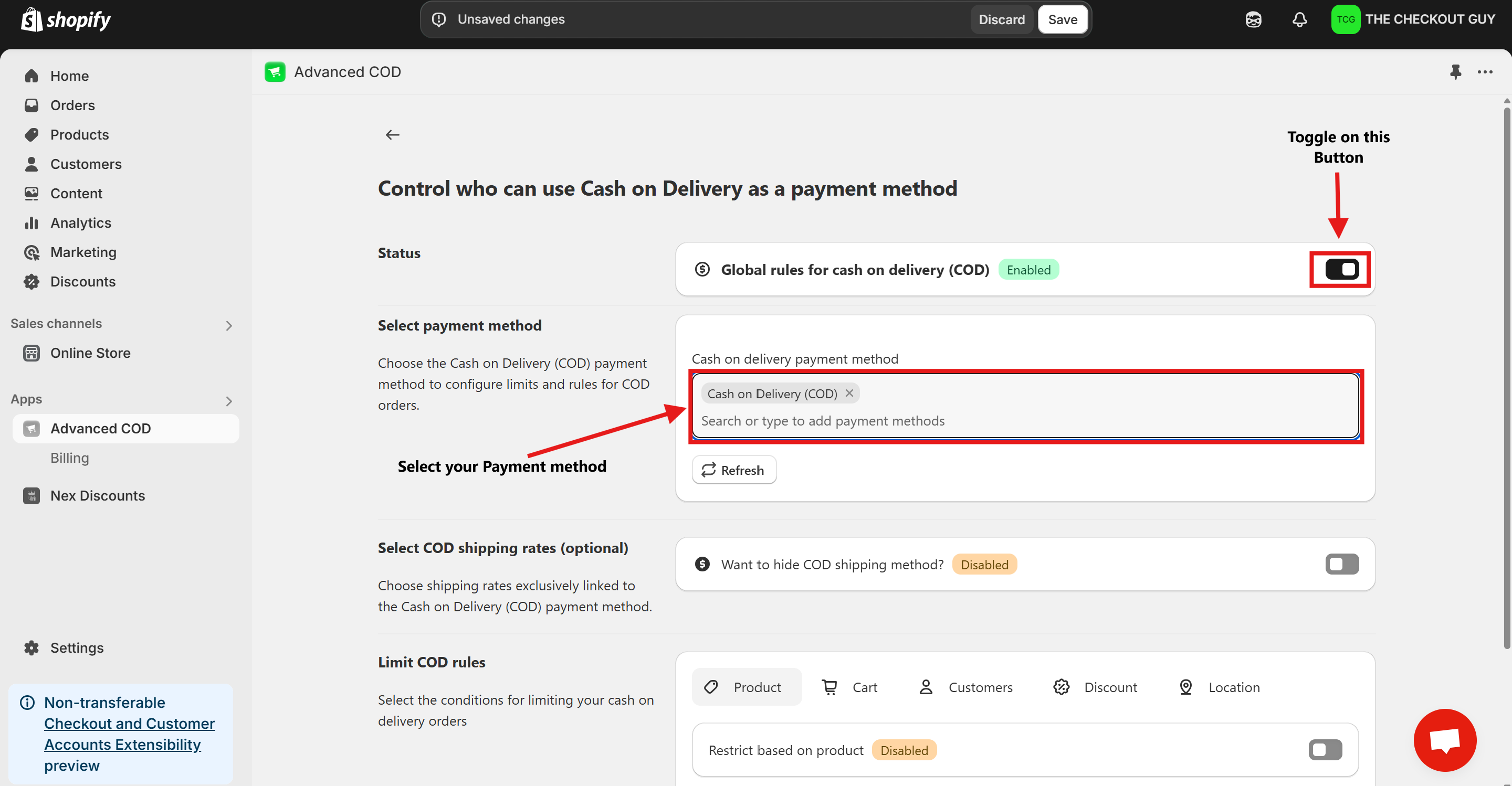
Step 5: (Optional) Toggle COD Fee
- If you've already added a fee for COD, toggle the button to enable it.
- Add your Cash on Delivery shipping method to ensure compatibility with the app settings.
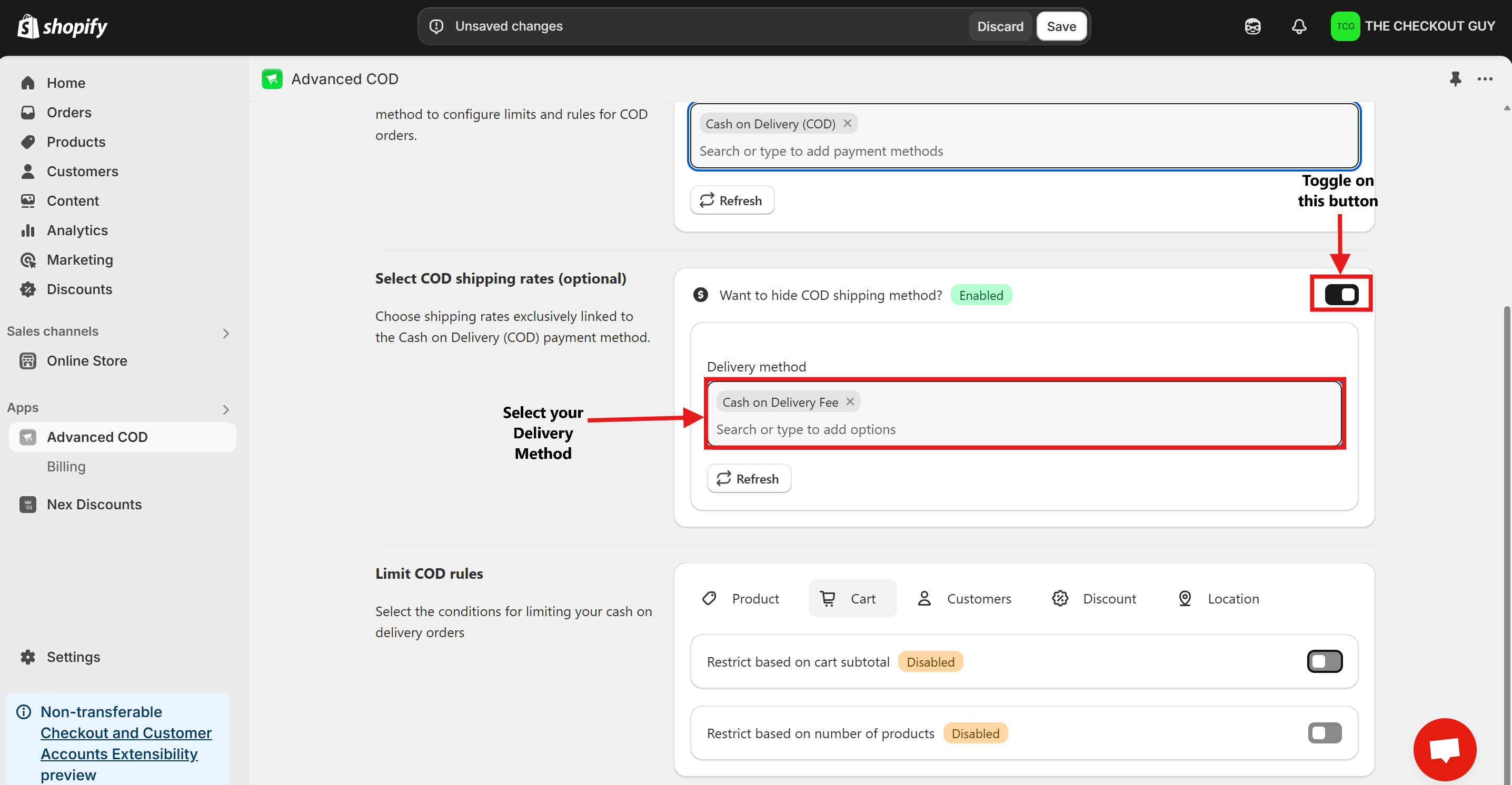
Step 6: Enable the Feature
- Click on Product Button.
- Toggle on Restrict Based on Product.
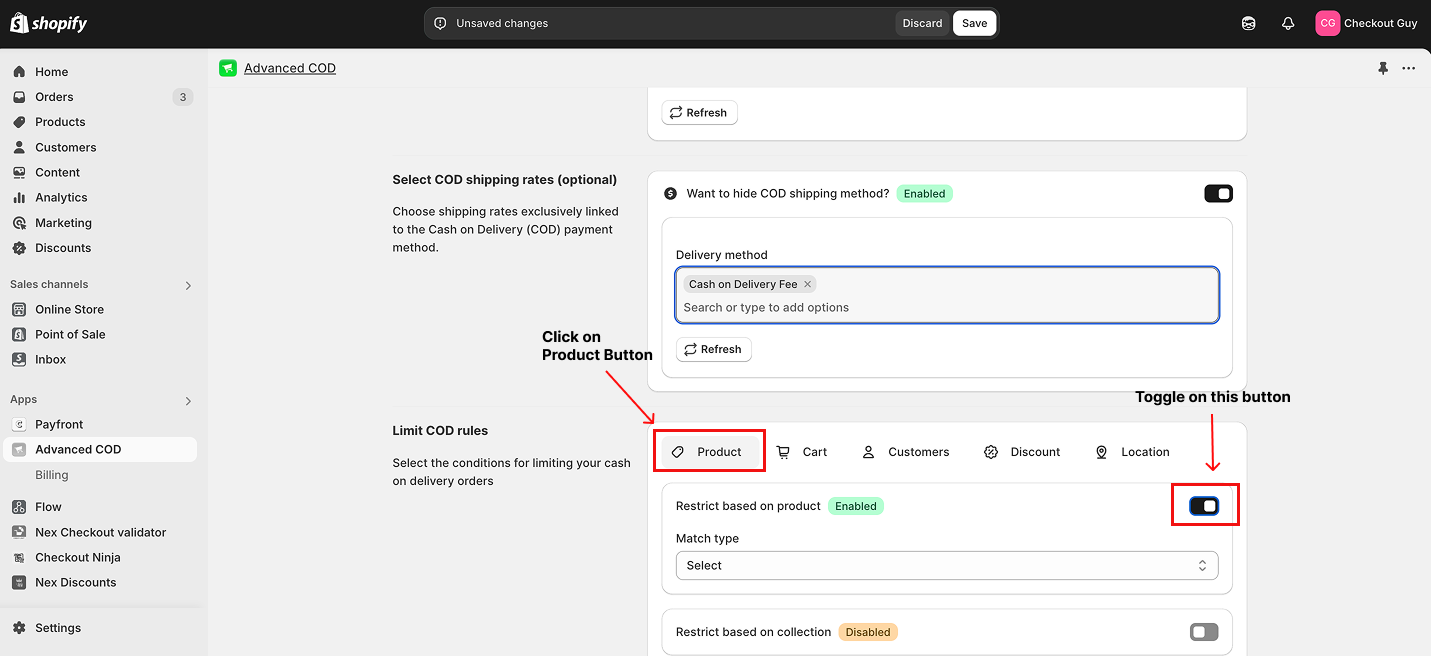
- Select Condition from Condition Dropdown Menu
- From the Country dropdown menu, select the option Allow COD for This Products.
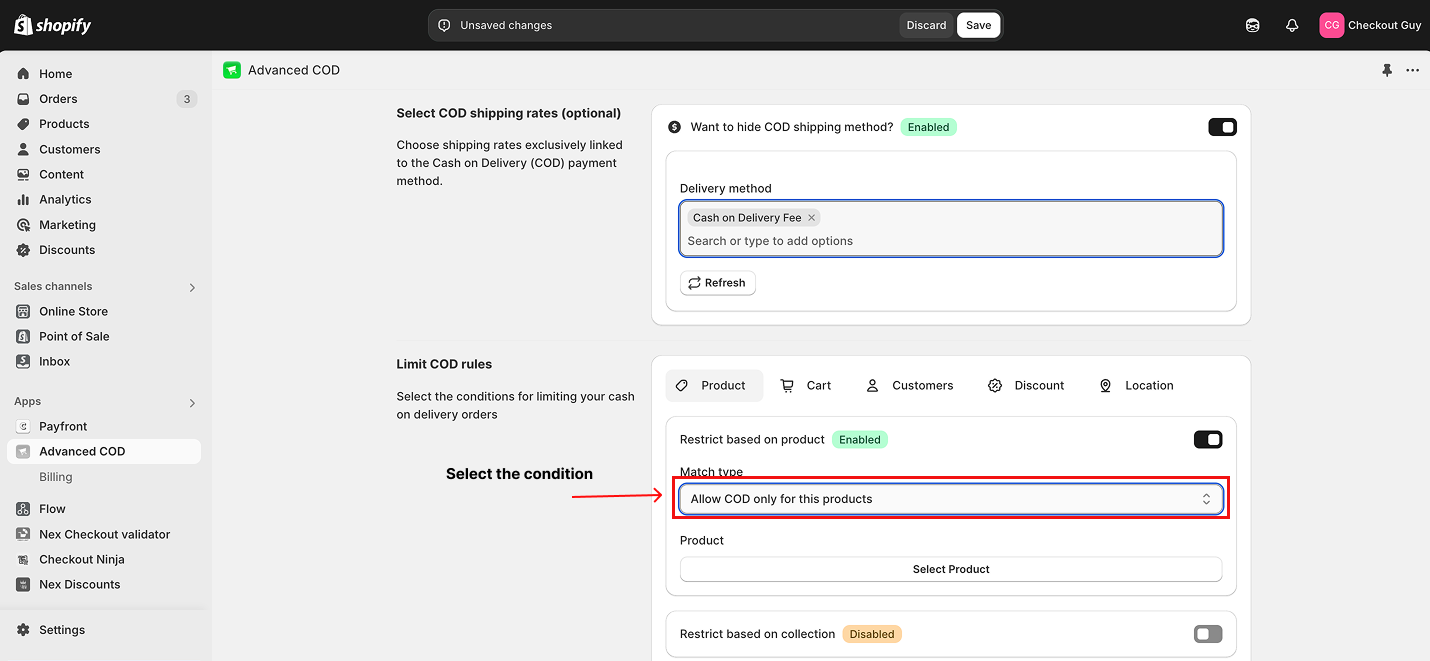
Step 7: Select the Product(s)
- Select the product(s) for which you want to enable COD.
- Click Add to include the product in the condition.
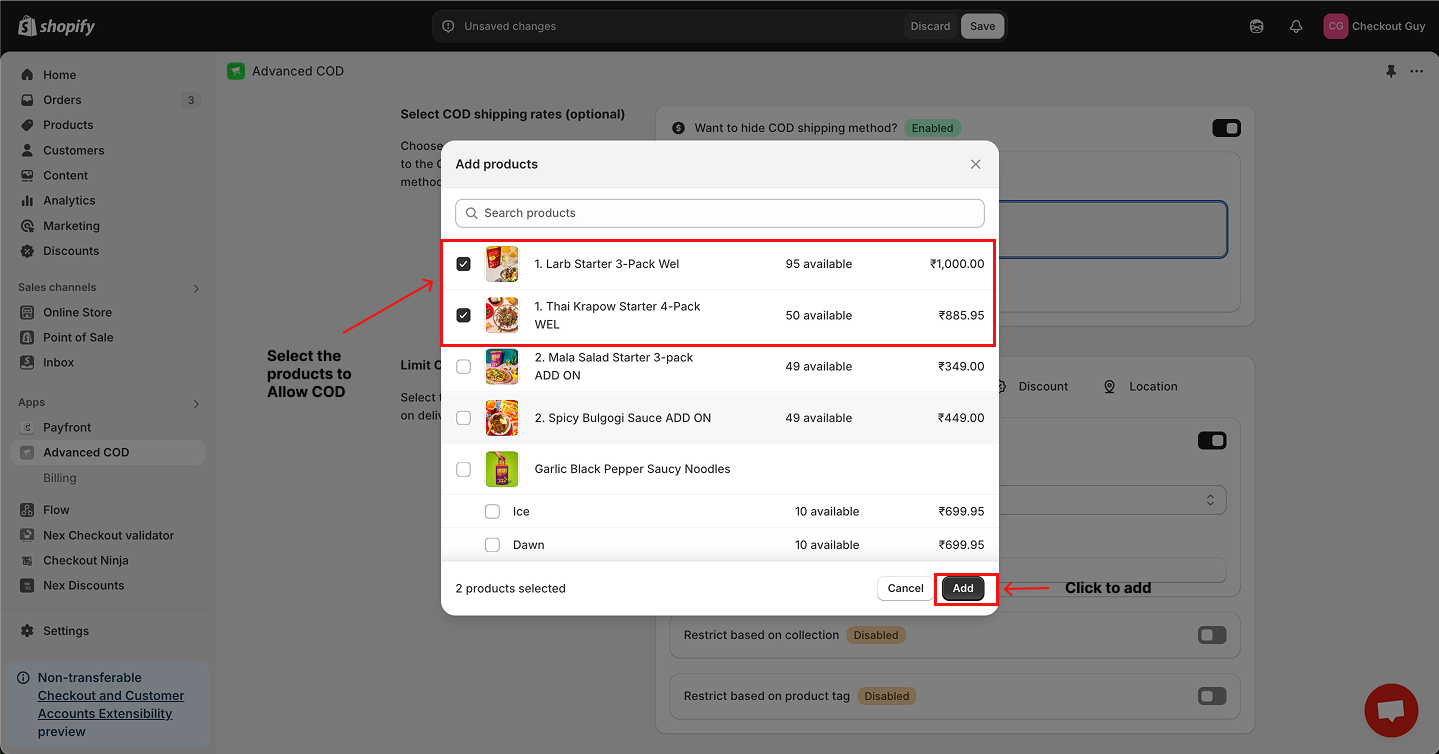
Step 8: Save Your Changes
- Once all settings are configured, click on the Save Changes button to apply your changes.
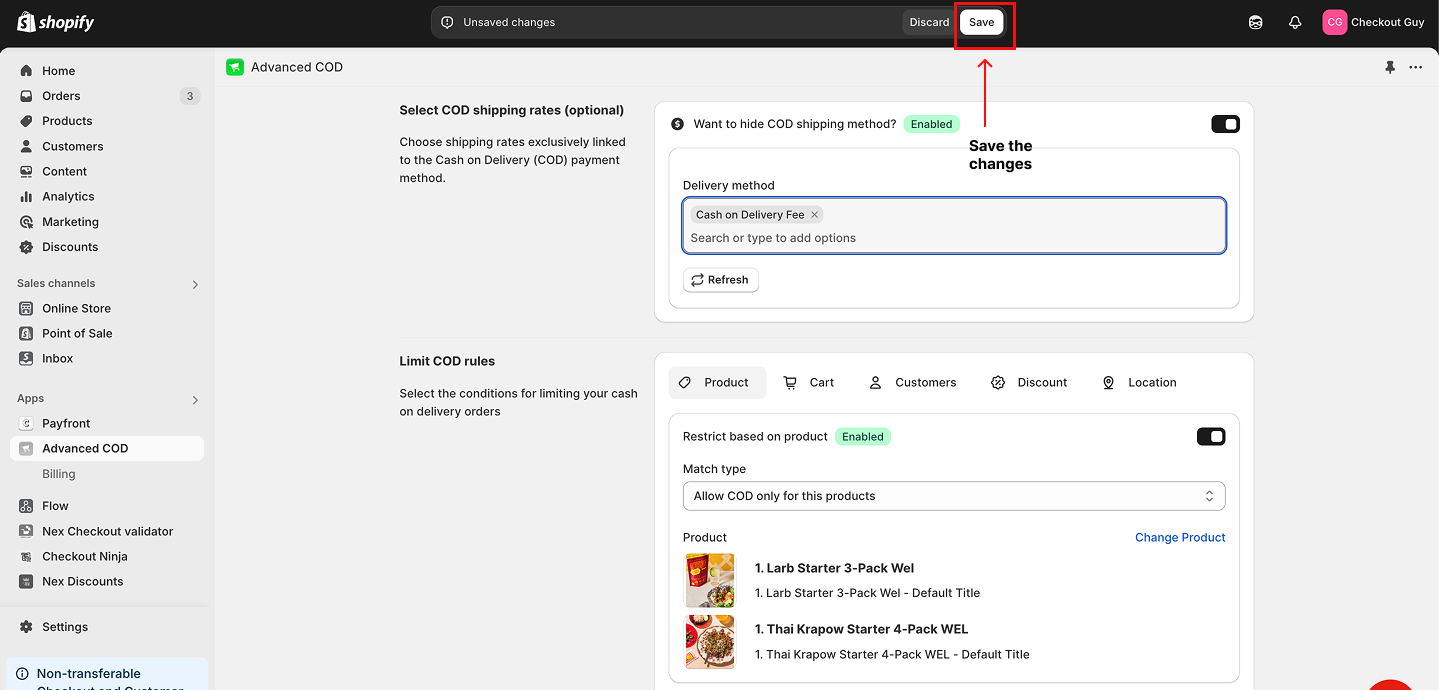
Testing the Setup
Test Case 1: Product with COD Enabled
- Open your online store.
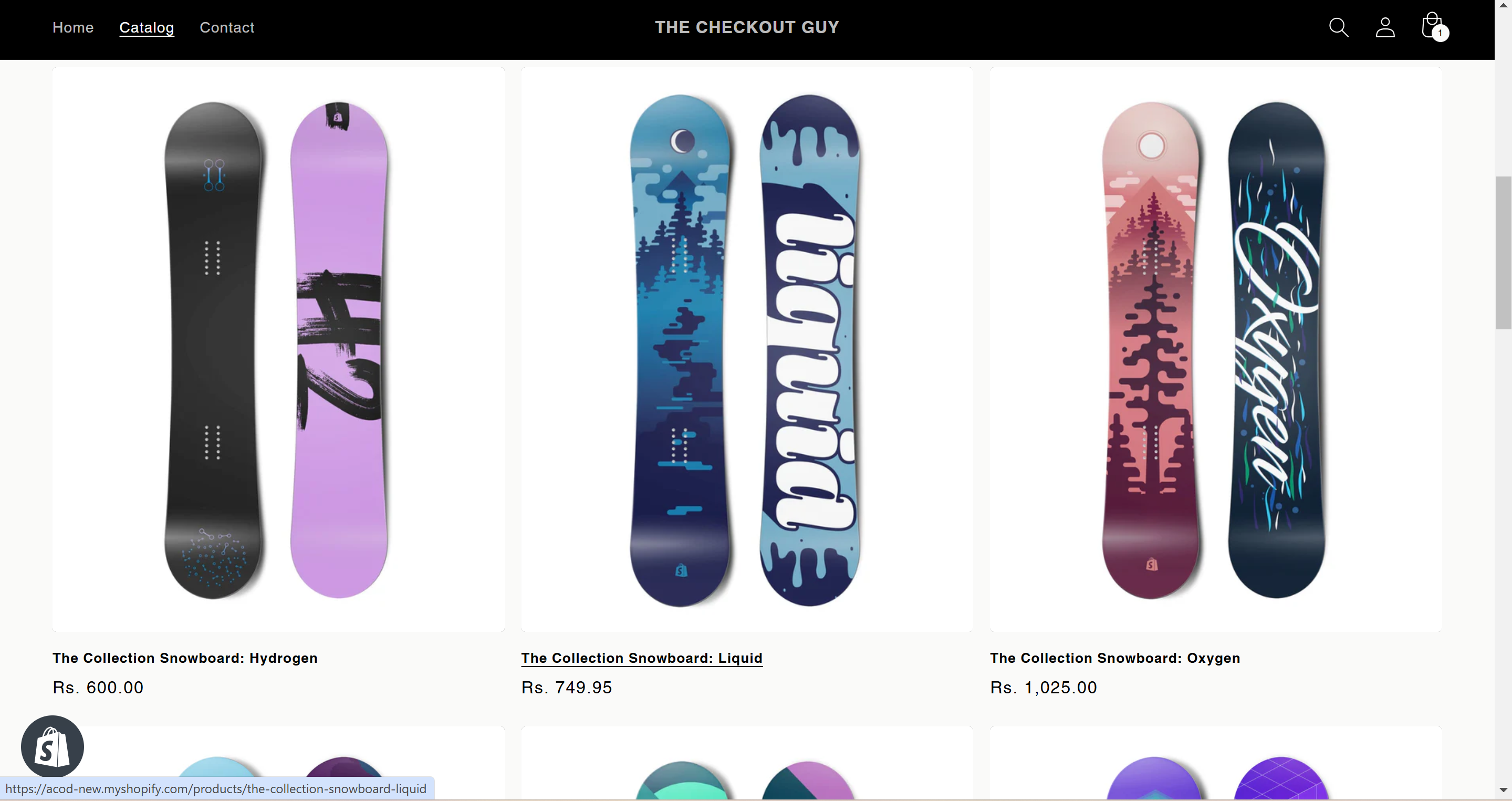
2.1. Select a product for which you recently enabled the COD option.
2.2. Add the product to your cart and proceed to checkout.
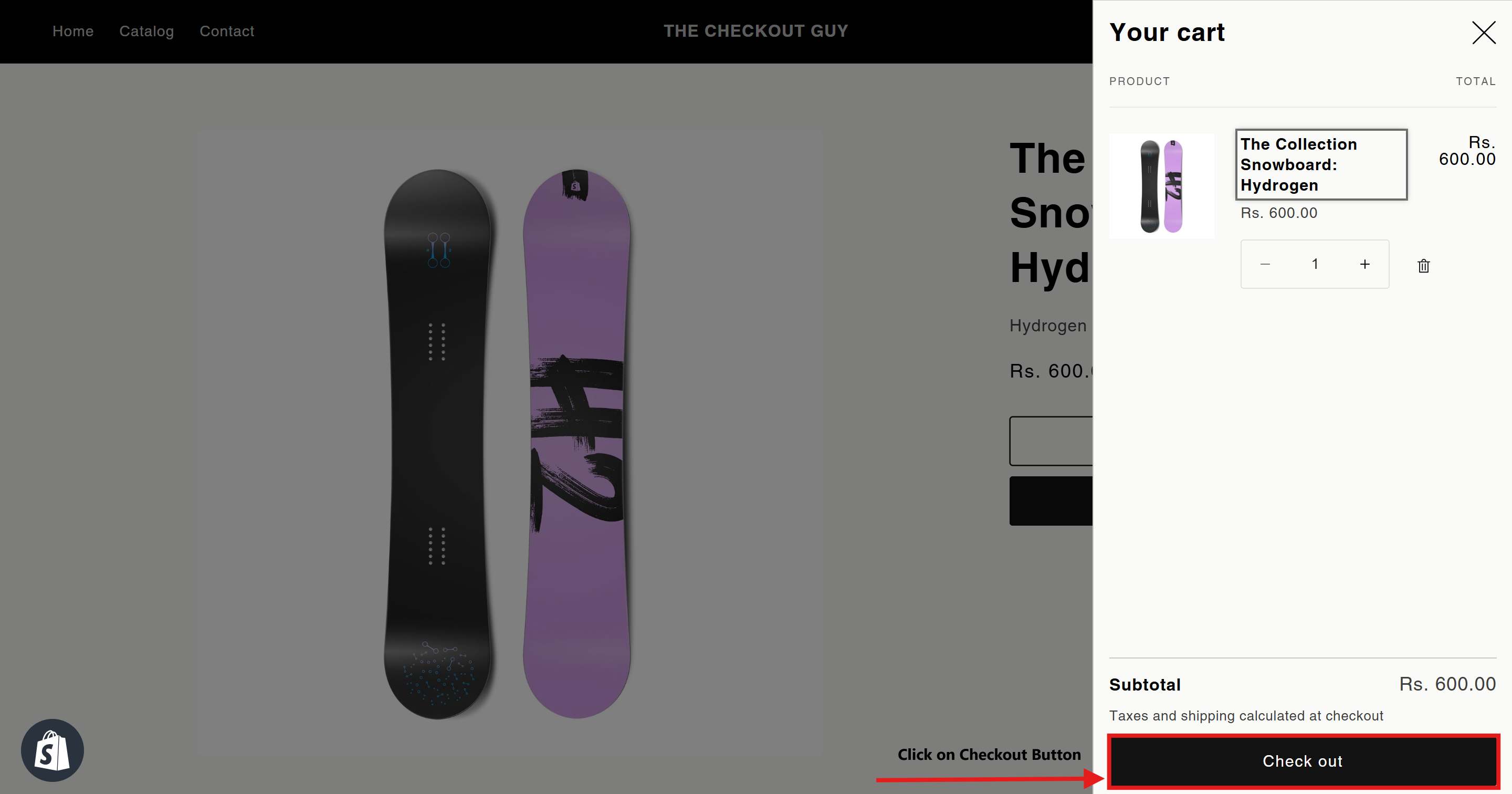
- Verify that the COD payment option is visible for this product.
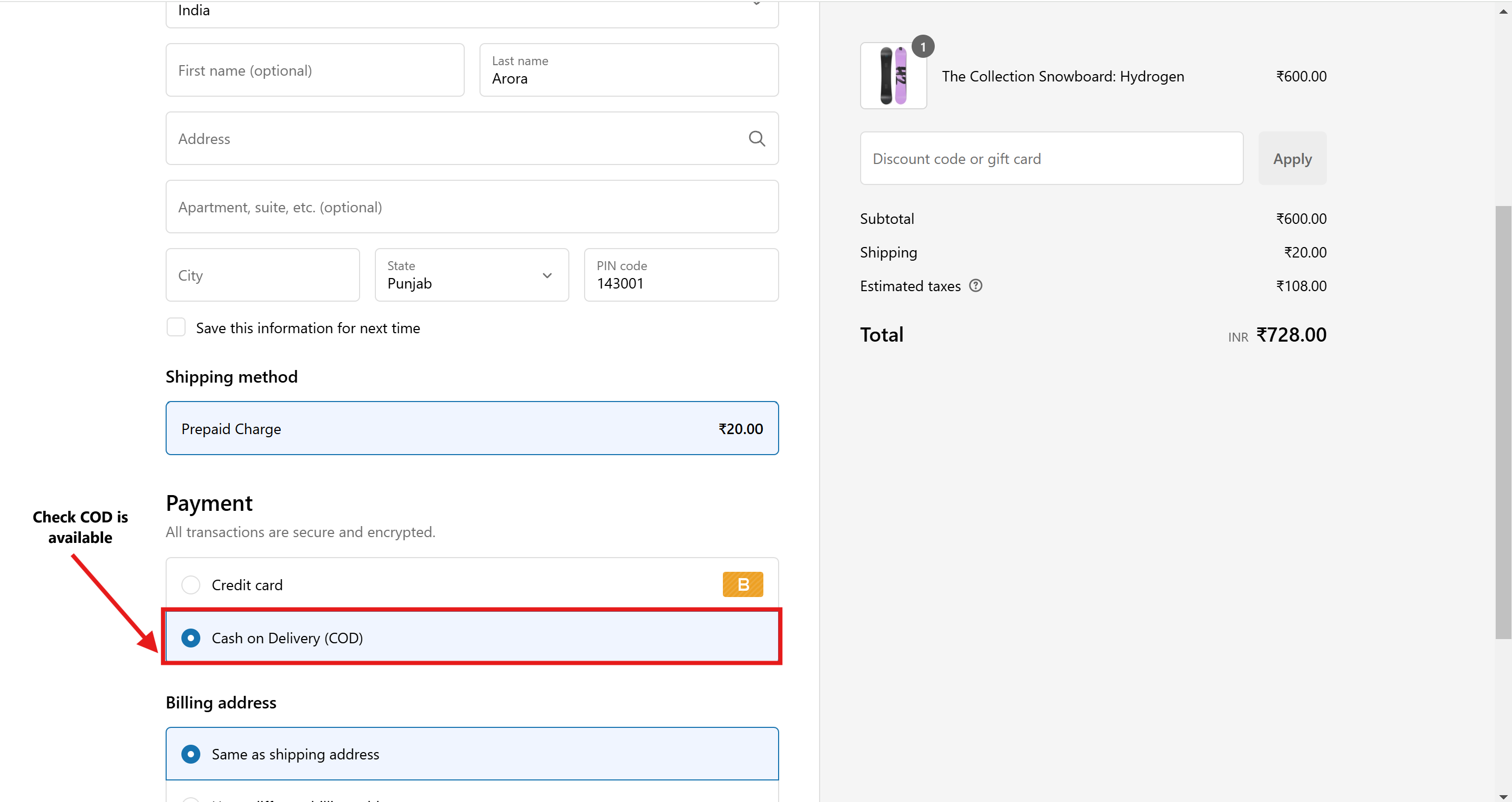
Test Case 2: Product with COD Not Available
- Open your online store.
- Select a product for which the COD option is disabled.
- Add the product to your cart and proceed to checkout.
- Verify that the COD payment option is not visible for this product.
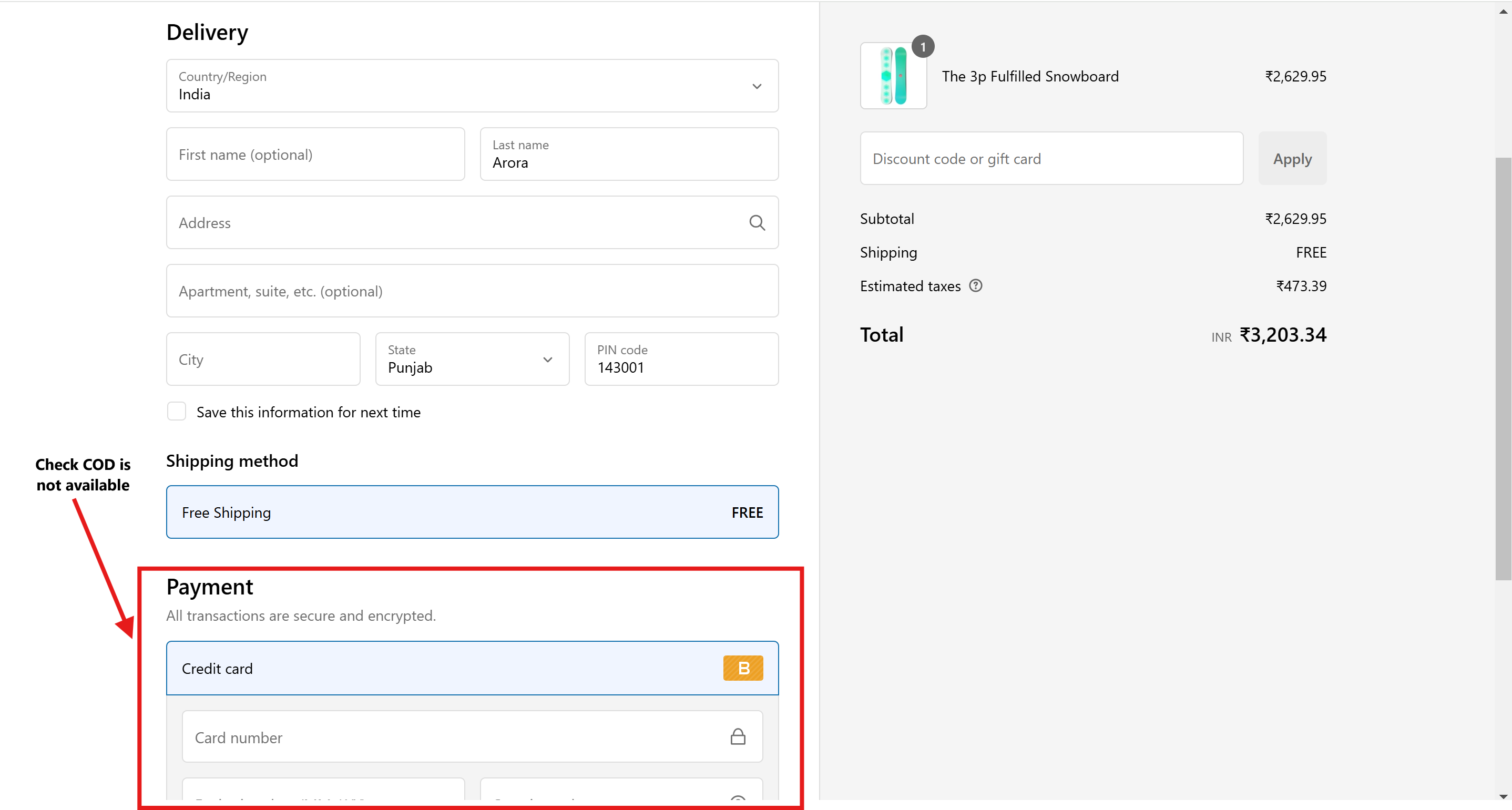
Conclusion
You've successfully configured your Shopify store to enable the Cash on Delivery (COD) option for specific products. This customization ensures that customers can use COD only for the selected products during checkout, providing a tailored experience.
For further assistance or troubleshooting, contact the Advanced Cash on Delivery App support team or Shopify support.