How to hide Cash on Delivery for Product tag with "no cod"?
This guide will walk you through the steps to hide the Cash on Delivery (COD) payment option for specific products based on their tags in your Shopify store. By the end of this guide, you'll be able to configure your store to ensure COD is only available for eligible products.
For a visual walkthrough, check out the video tutorial below.
Video Tutorial
For a step-by-step visual guide, watch our video tutorial below:
Step-by-Step Instructions
Step 1: Install the Advanced Cash on Delivery App
Head to the Shopify App Store and install the Advanced Cash on Delivery app.
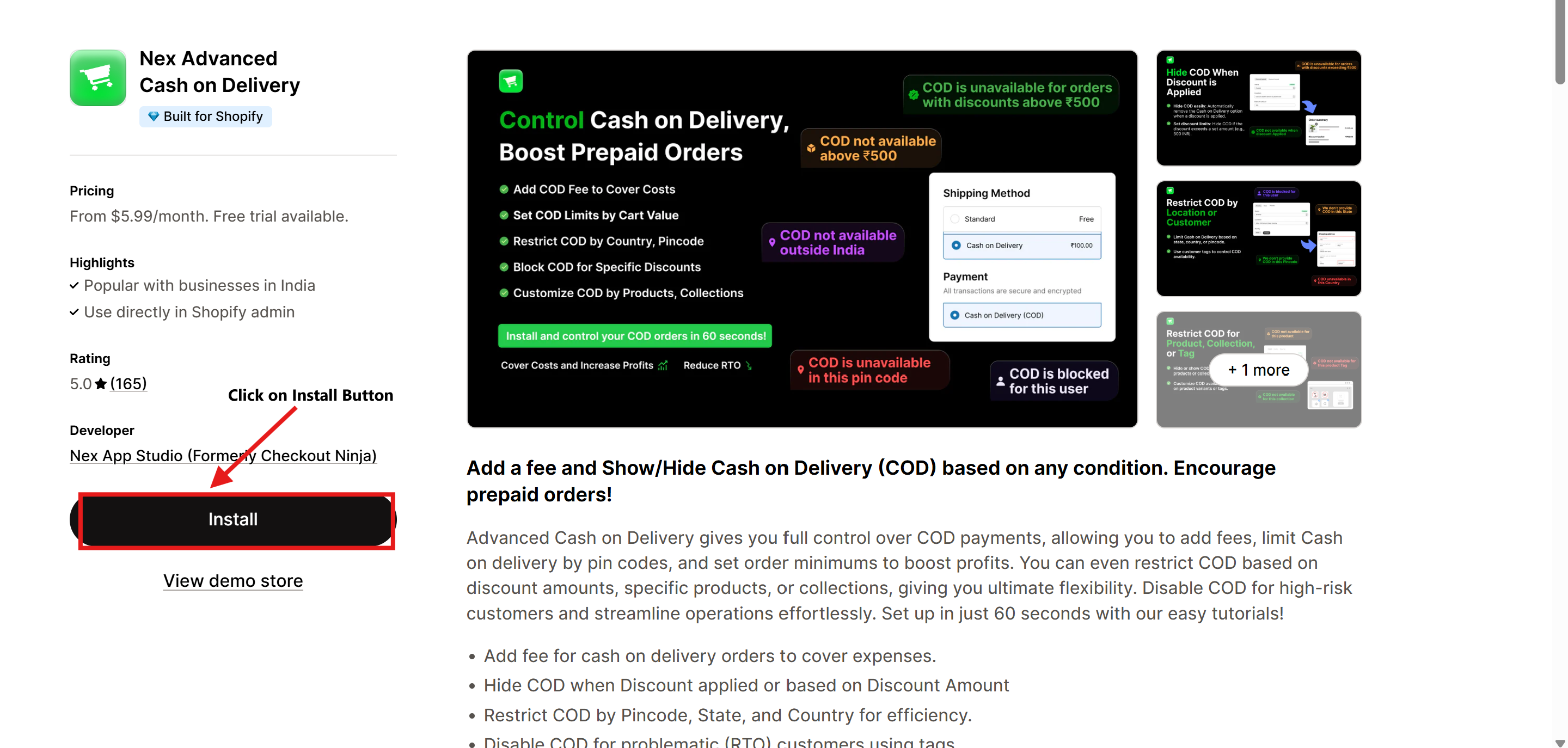
Step 2: Open the Advanced Cash on Delivery App
- Navigate to Apps in your Shopify admin dashboard.
- Select Advanced Cash on Delivery to open it.
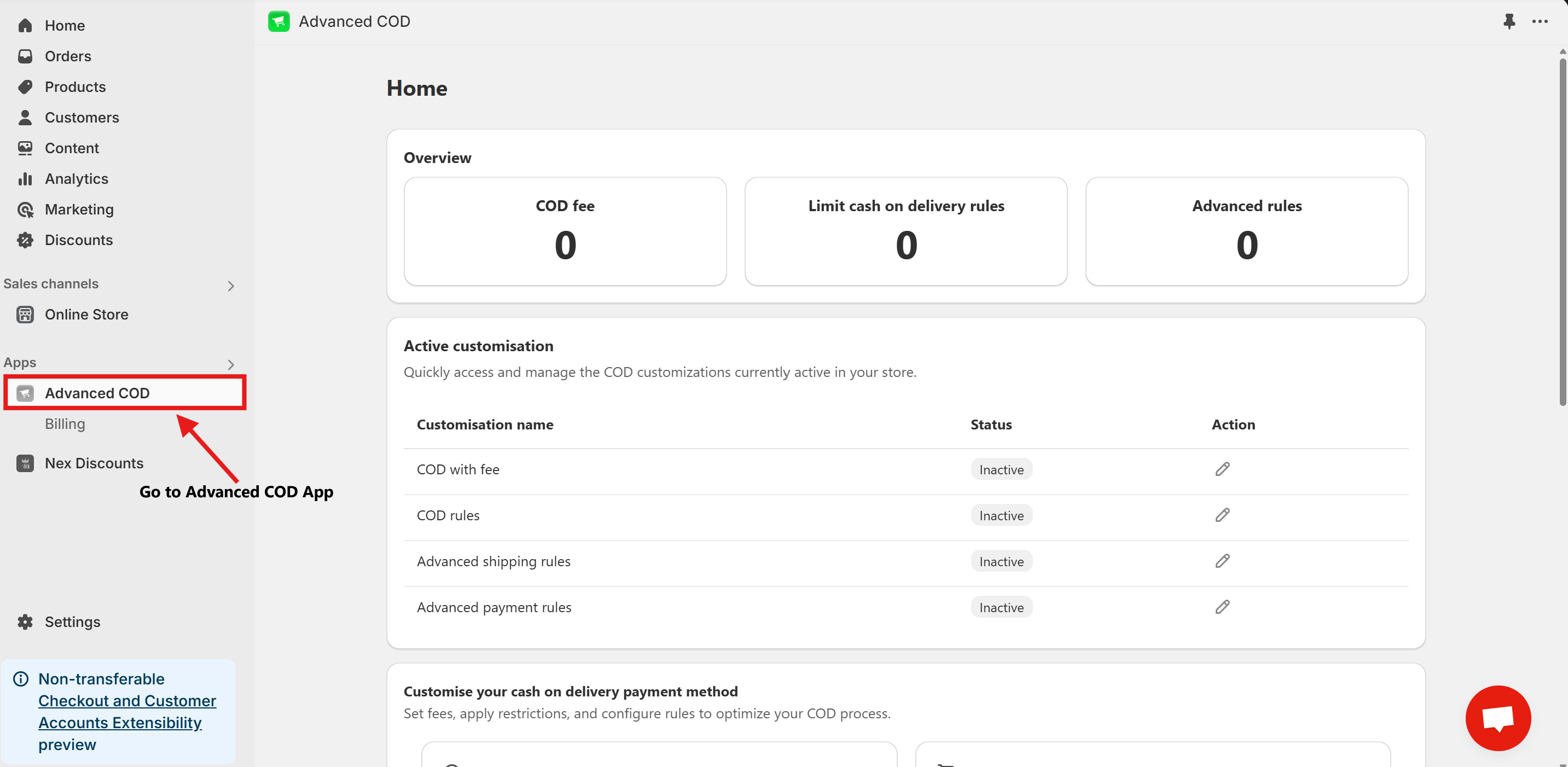
Step 3: Access Limit Cash on Delivery Configuration
Once installed, open the app and click on the Limit Cash on Delivery Configure button.
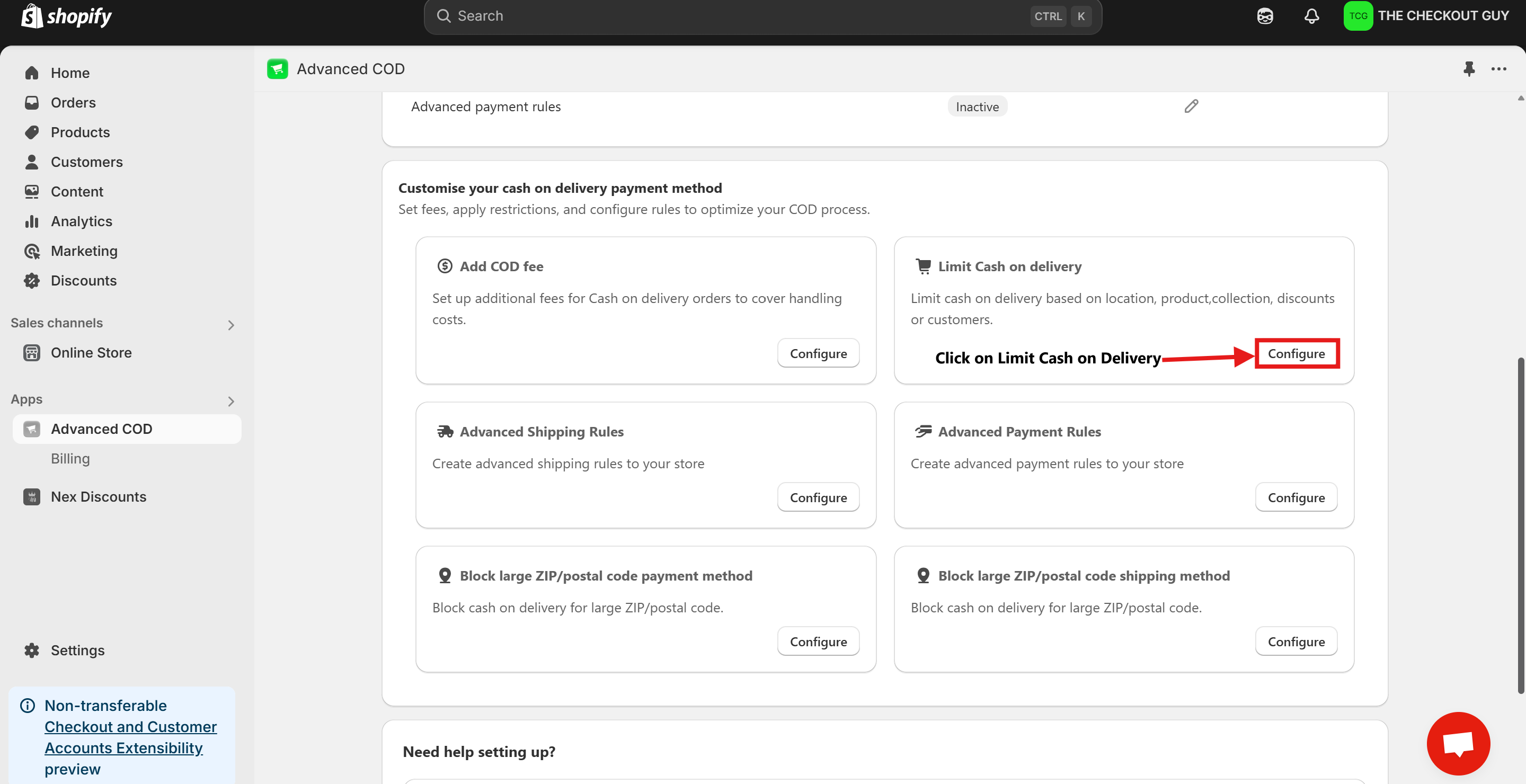
Step 4: Change the Status and Select Payment Method
- Toggle on the Status of Global rules for cash on delivery (COD)
- From the Payment Method dropdown, select your Cash on Delivery (COD) payment method.
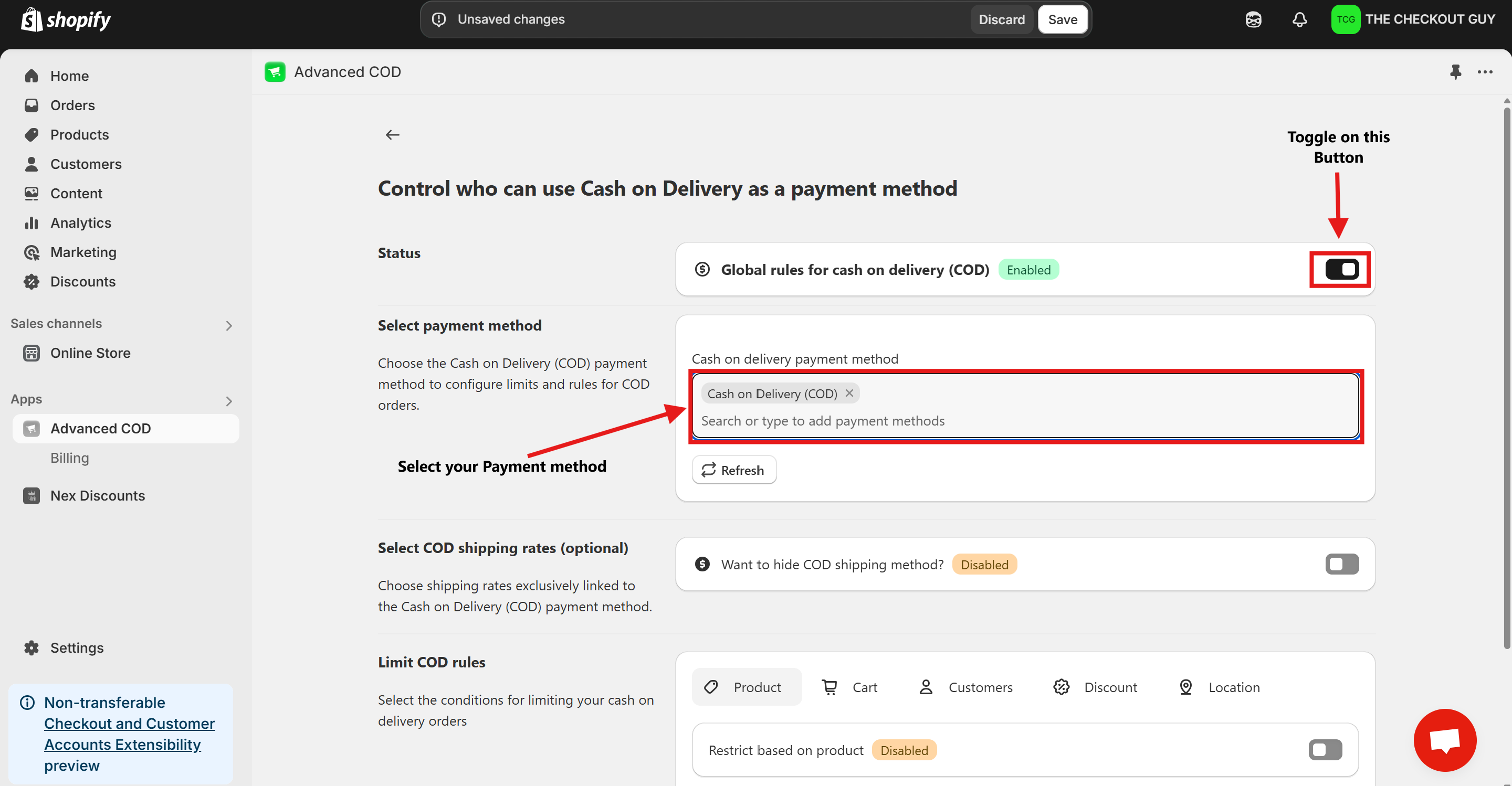
Step 5: (Optional) Toggle COD Fee
- If you've already added a fee for COD, toggle the button to enable it.
- Add your Cash on Delivery shipping method to ensure compatibility with the app settings.
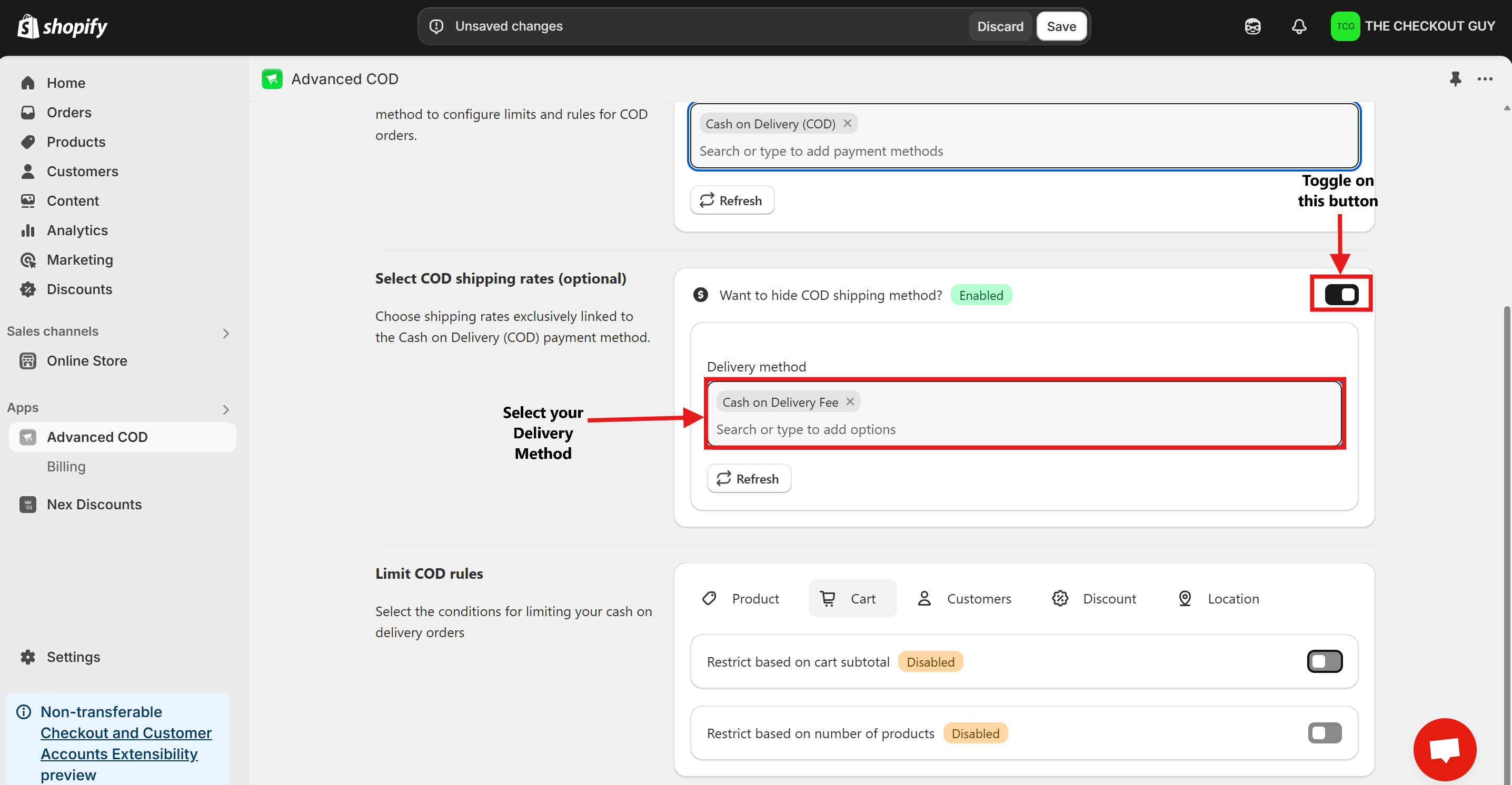
Step 6: Enable the Feature
- Click on Product Button.
- Toggle on Restrict Based on Product Tag.
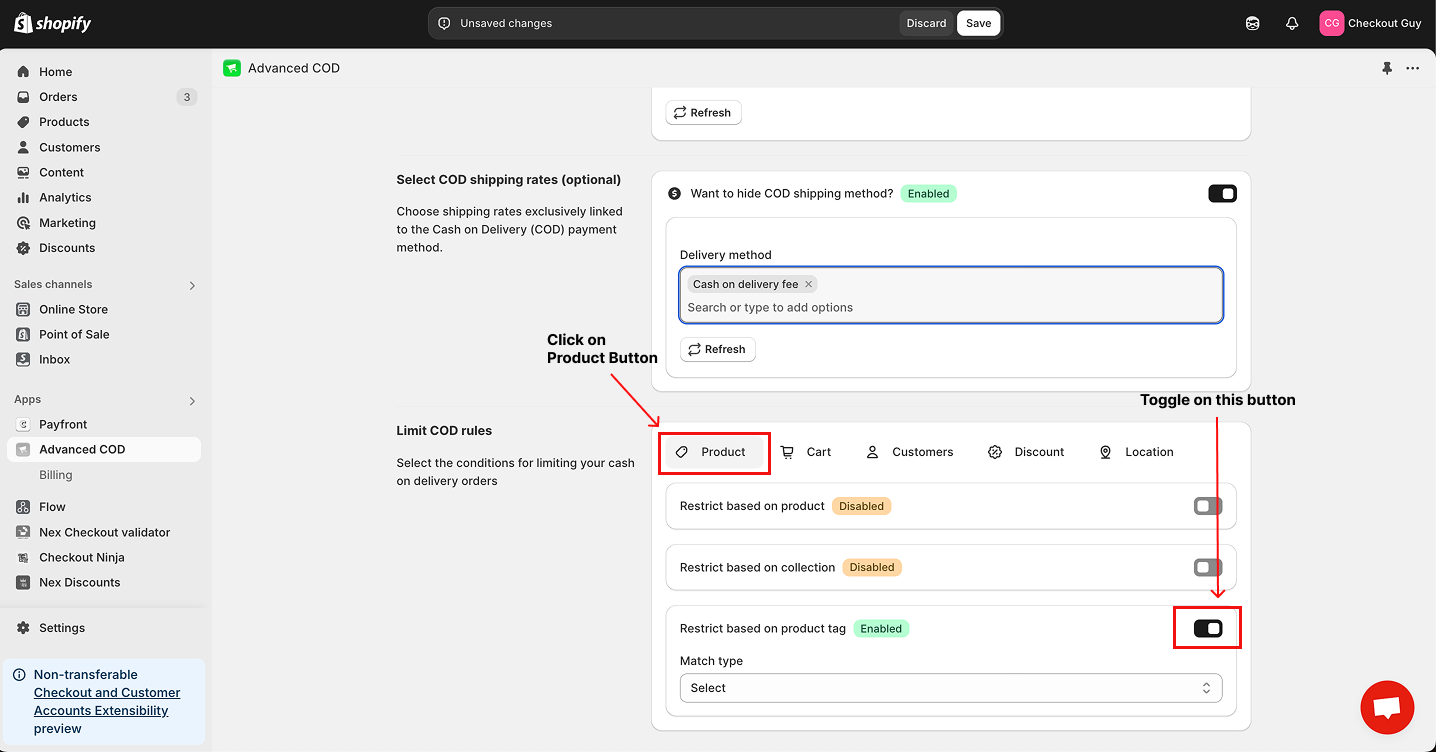
- Select Condition from Condition Dropdown Menu
- From the Country dropdown menu, select the option Hide COD for This Product Tag.
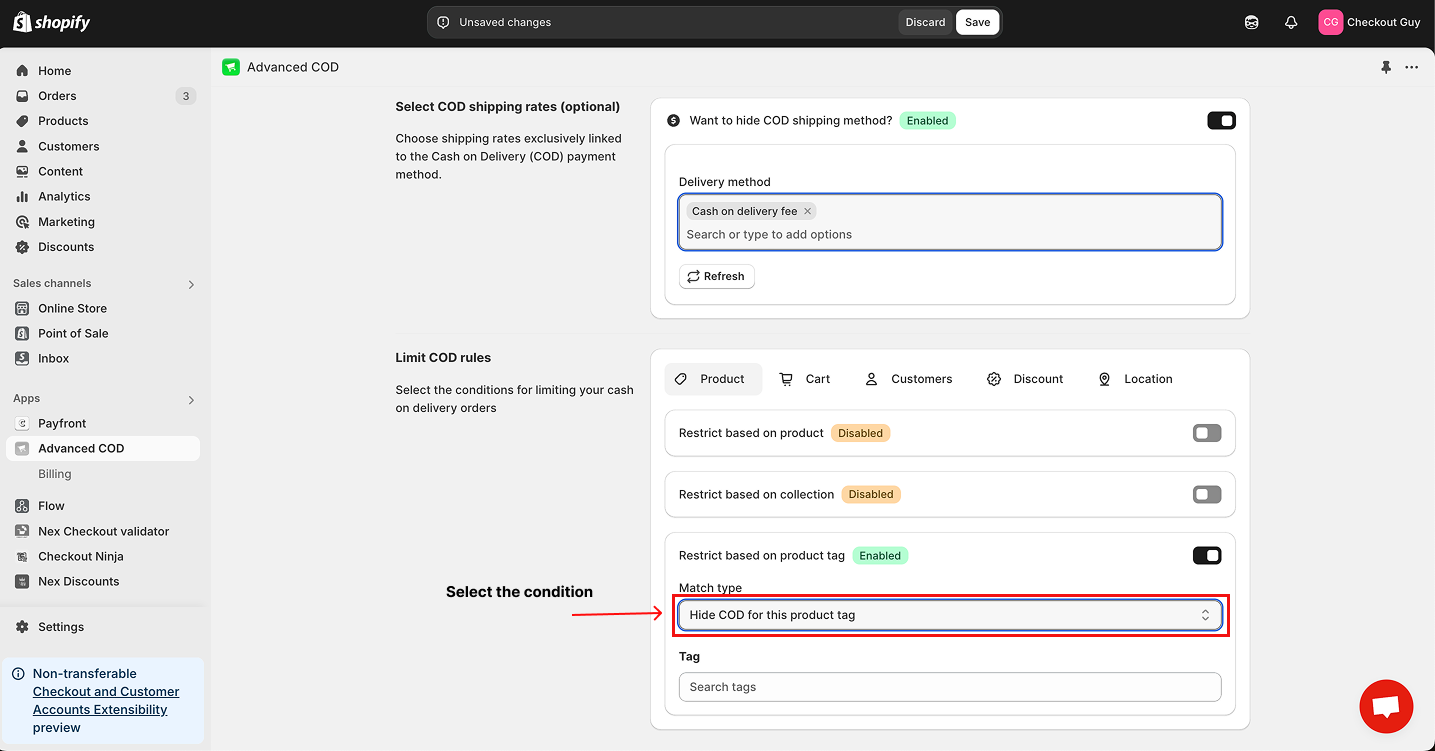
Step 7: Add Product Tag
Enter the desired Product Tag Name in the field.
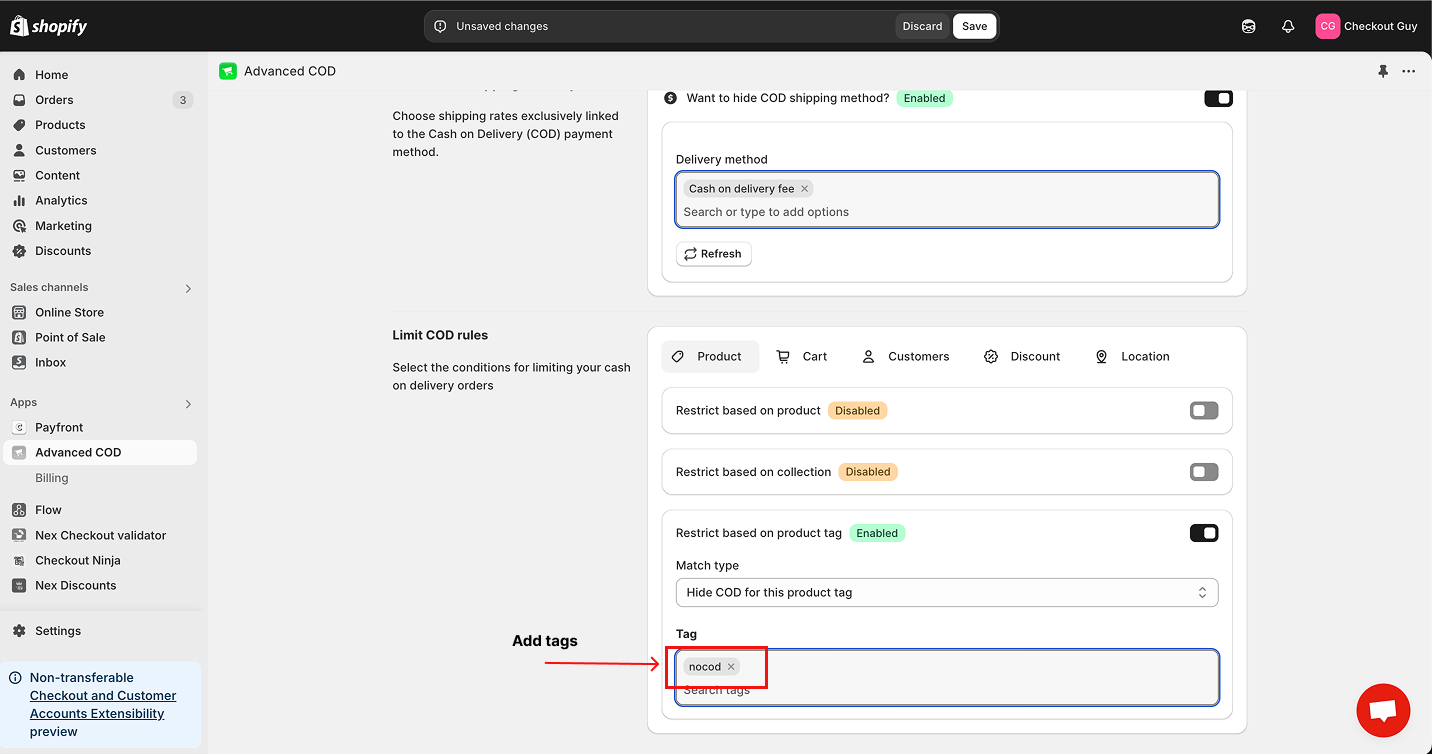
Step 8: Save Your Changes
- Once all settings are configured, click on the Save button to apply your changes.
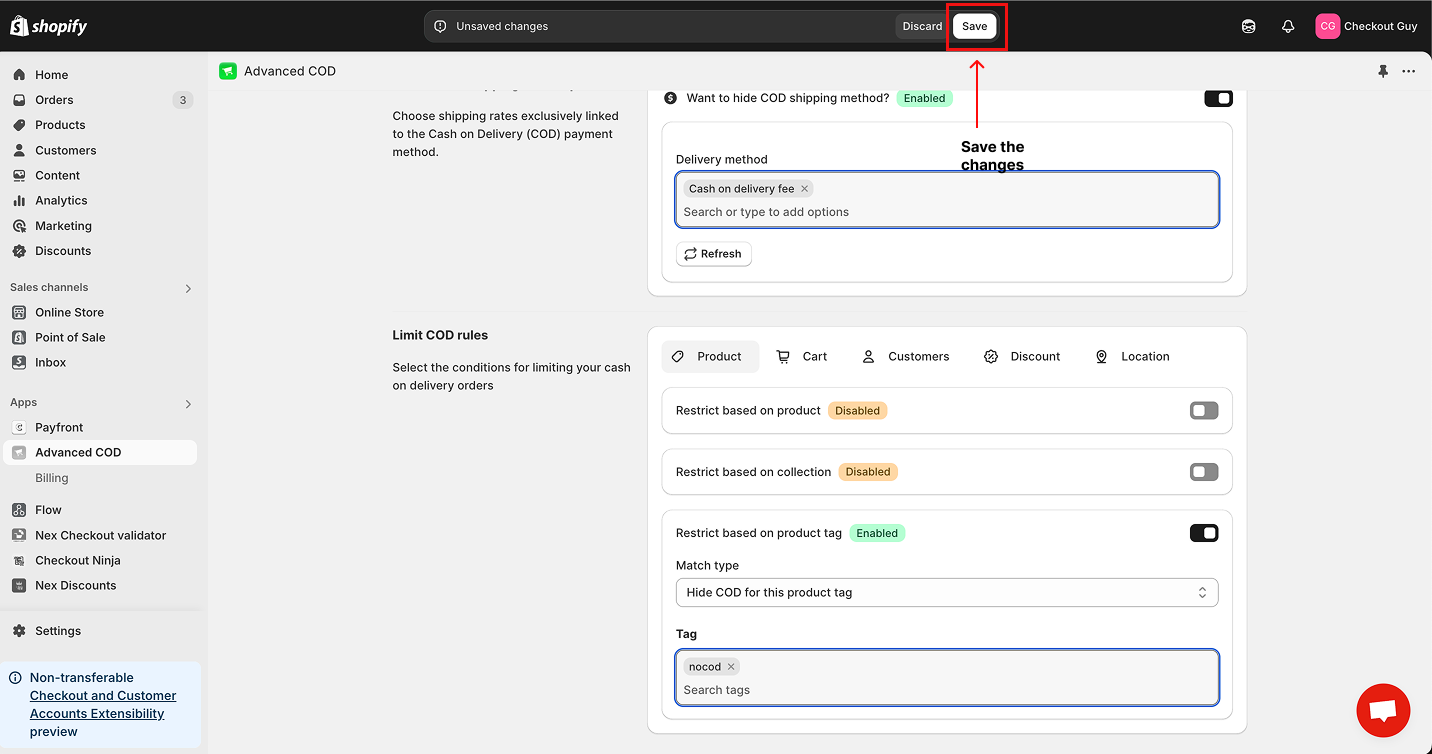
Step 9 : Assign Tag to Products
Go to the Products section in your Shopify admin.
- Select any product you want to restrict COD for.
- Scroll down and add the Product Tag you configured earlier.
- Save your changes.
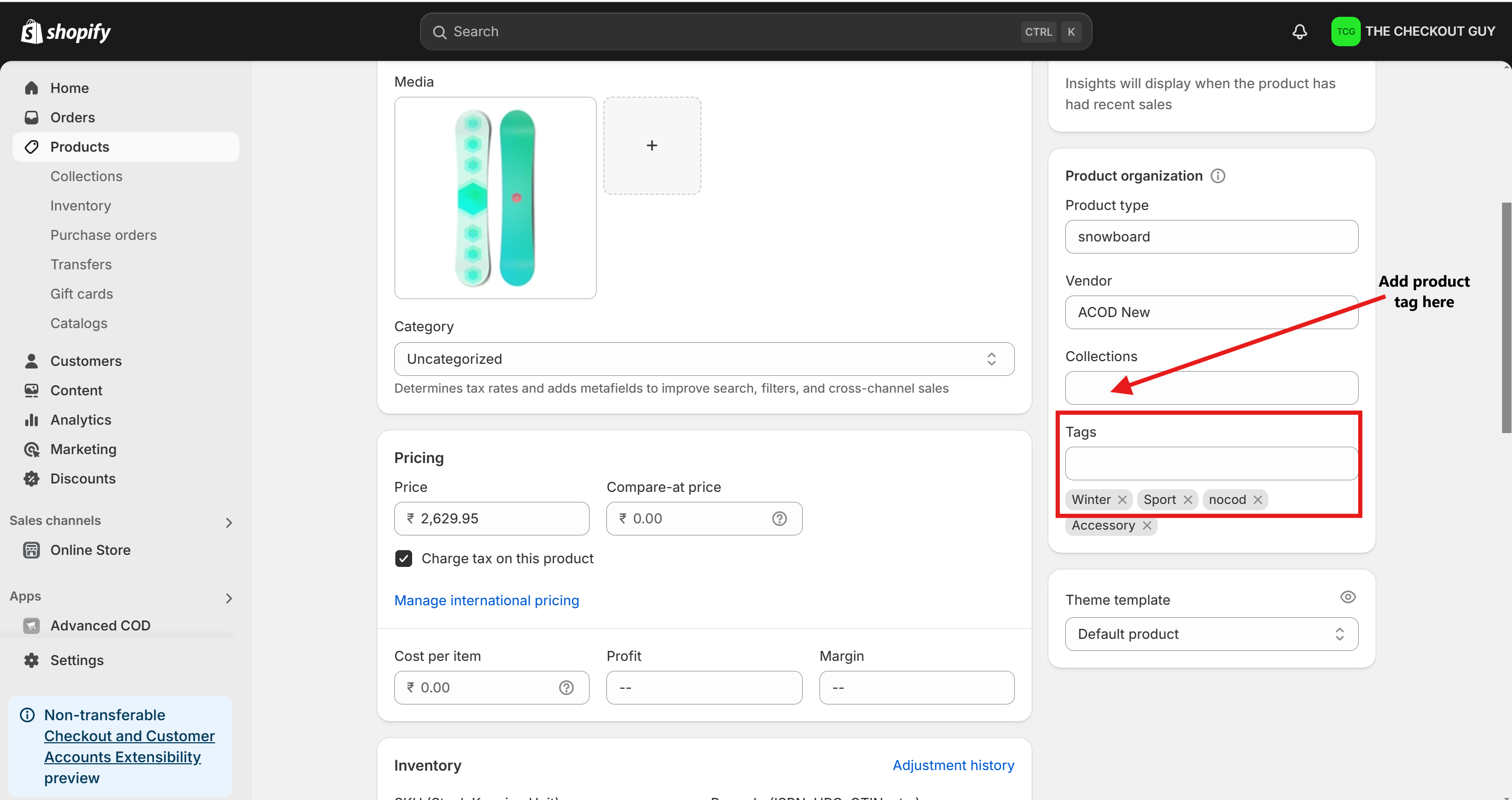
Testing the Configuration
Testing for Products with Restricted COD
-
Open Your Online Store
Access your store's online storefront.
-
Add Restricted Product to Cart
Select the product tagged for restricted COD and add it to the cart.
-
Proceed to Checkout
At checkout, confirm that the COD payment option is not visible.
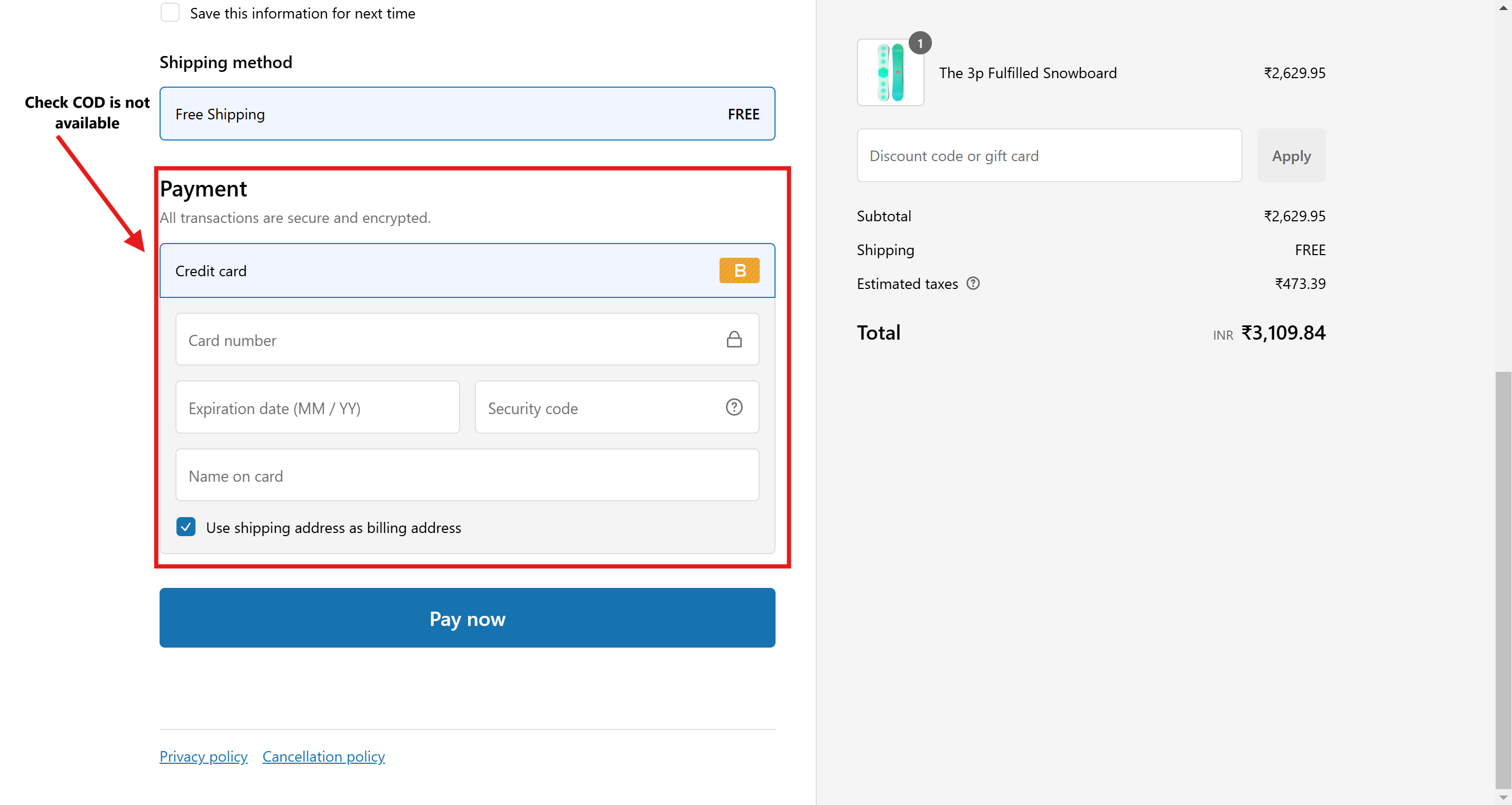
Testing for Products Without Restrictions
-
Open Your Online Store
Access your store's online storefront.
-
Add Untagged Product to Cart
Select a product without the COD restriction tag and add it to the cart.
-
Proceed to Checkout
At checkout, confirm that the COD payment option is available.
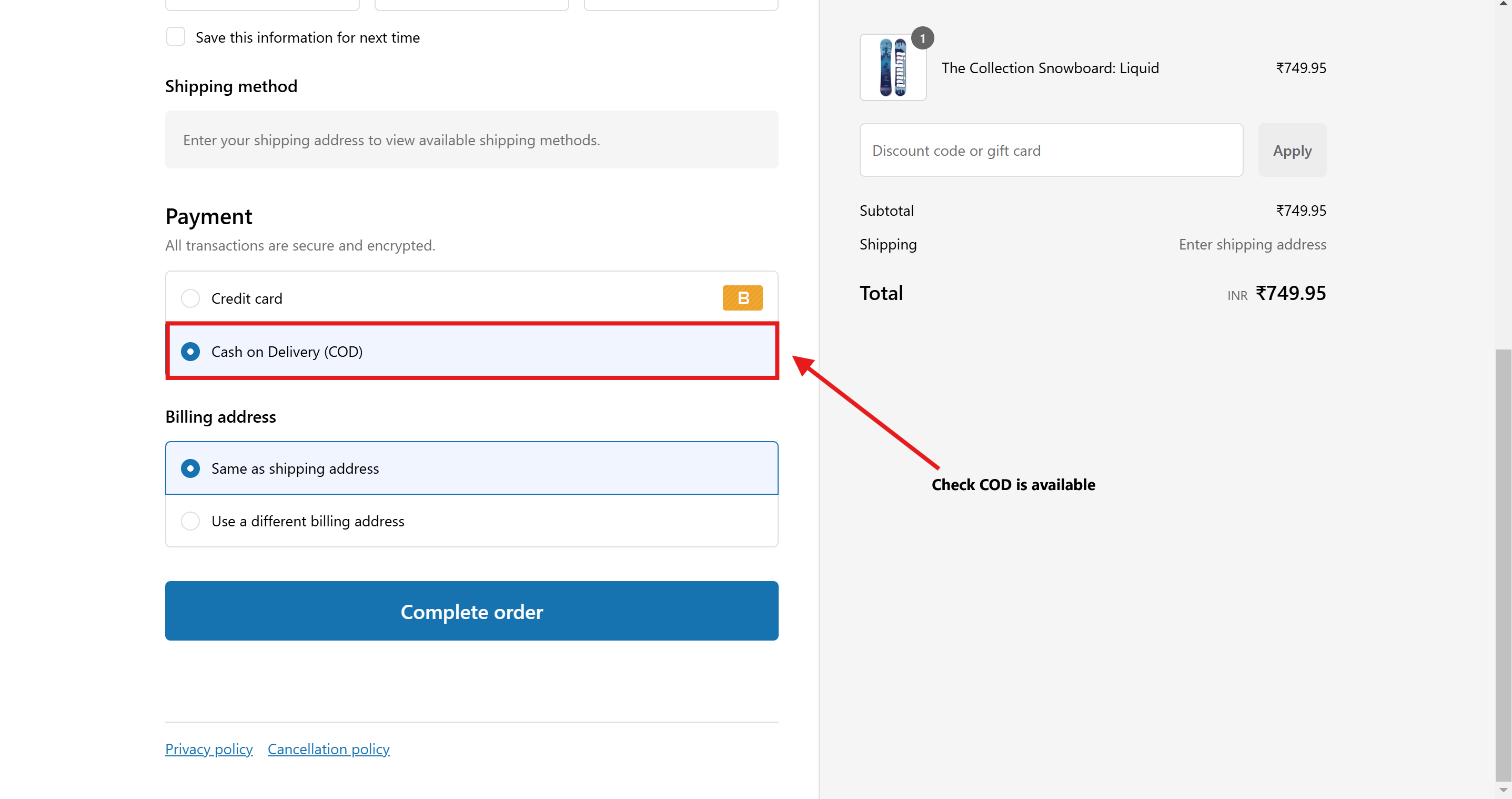
Conclusion
You've successfully configured your Shopify store to hide the COD payment option for specific products based on their tags. This ensures a smoother checkout experience tailored to your store's needs.