How to show Cash on Delivery only for some collection
This guide will walk you through the steps to show the Cash on Delivery (COD) payment option for specific collections in your Shopify store. By following this guide, you'll be able to customize the availability of the COD payment method based on the products in your customers' carts. For a more visual explanation, a video tutorial is included below to assist you.
Video Tutorial
For a detailed visual walkthrough, watch our video tutorial below:
Step-by-Step Instructions
Step 1: Install the Advanced Cash on Delivery App
- Go to the Shopify App Store.
- Search for Advanced Cash on Delivery.
- Click on the Install button to add the app to your store.
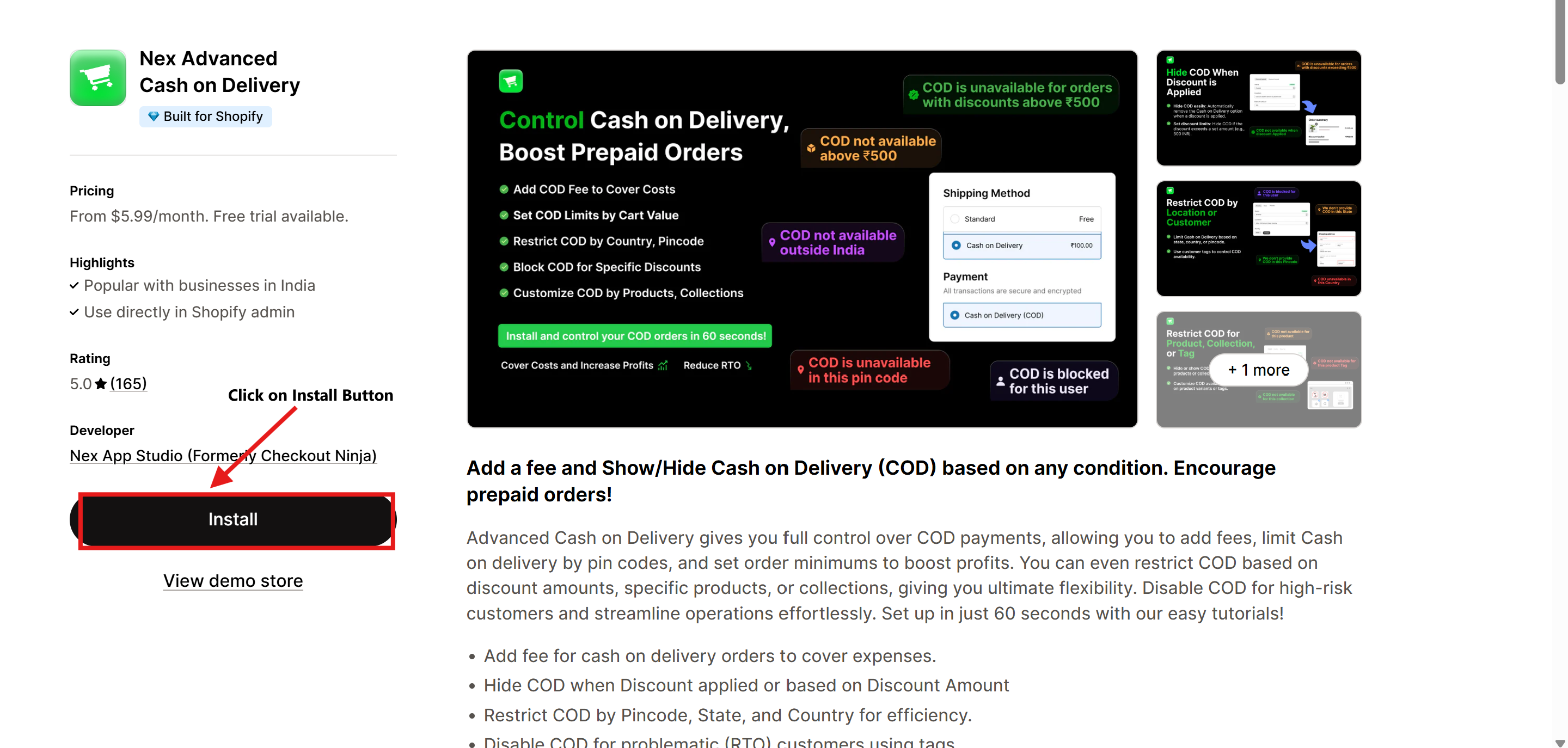
Step 2: Open the Advanced Cash on Delivery App
- Navigate to Apps in your Shopify admin dashboard.
- Select Advanced Cash on Delivery to open it.
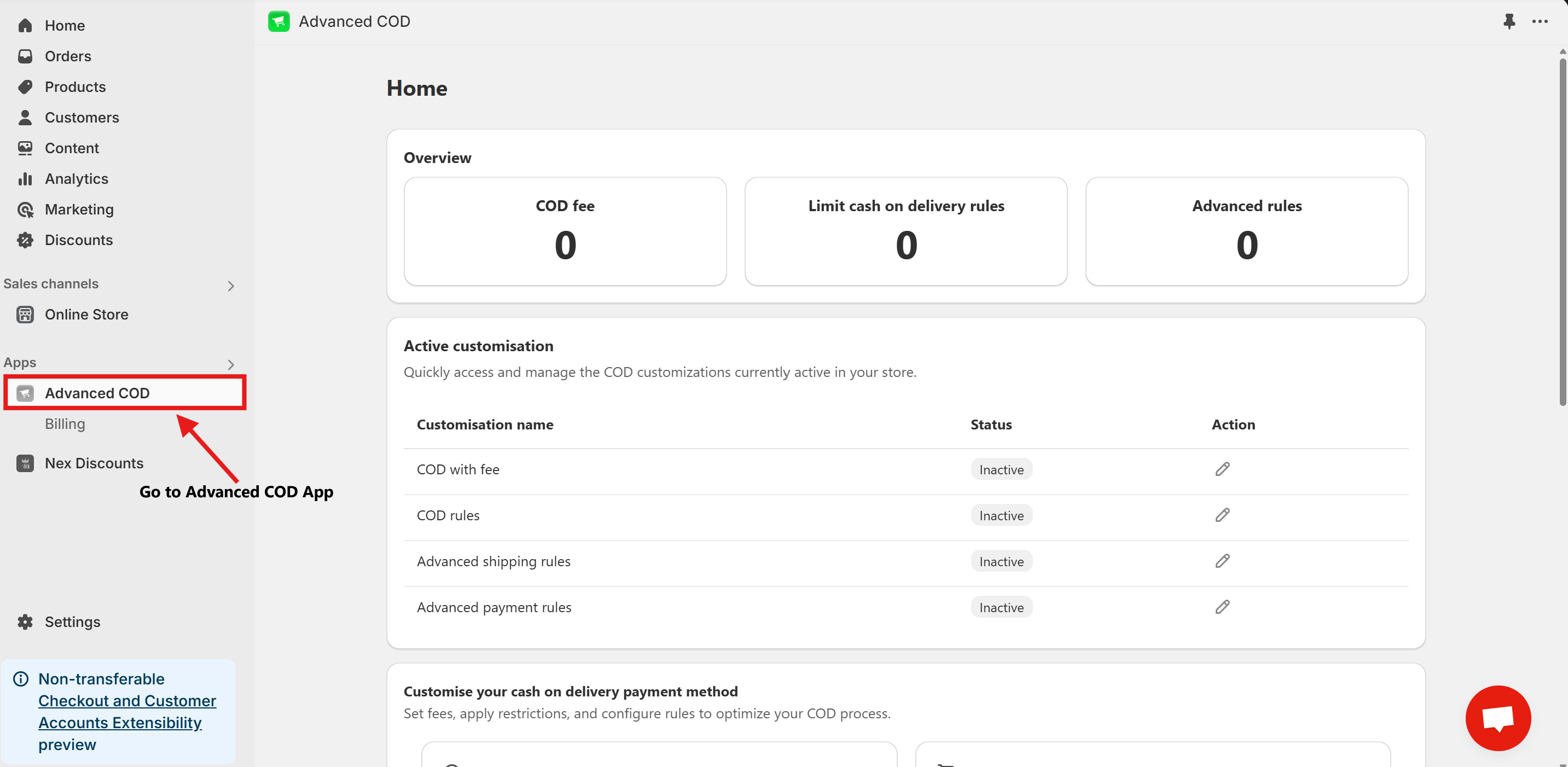
Step 3: Access Limit Cash on Delivery Configuration
Once installed, open the app and click on the Limit Cash on Delivery Configure button.
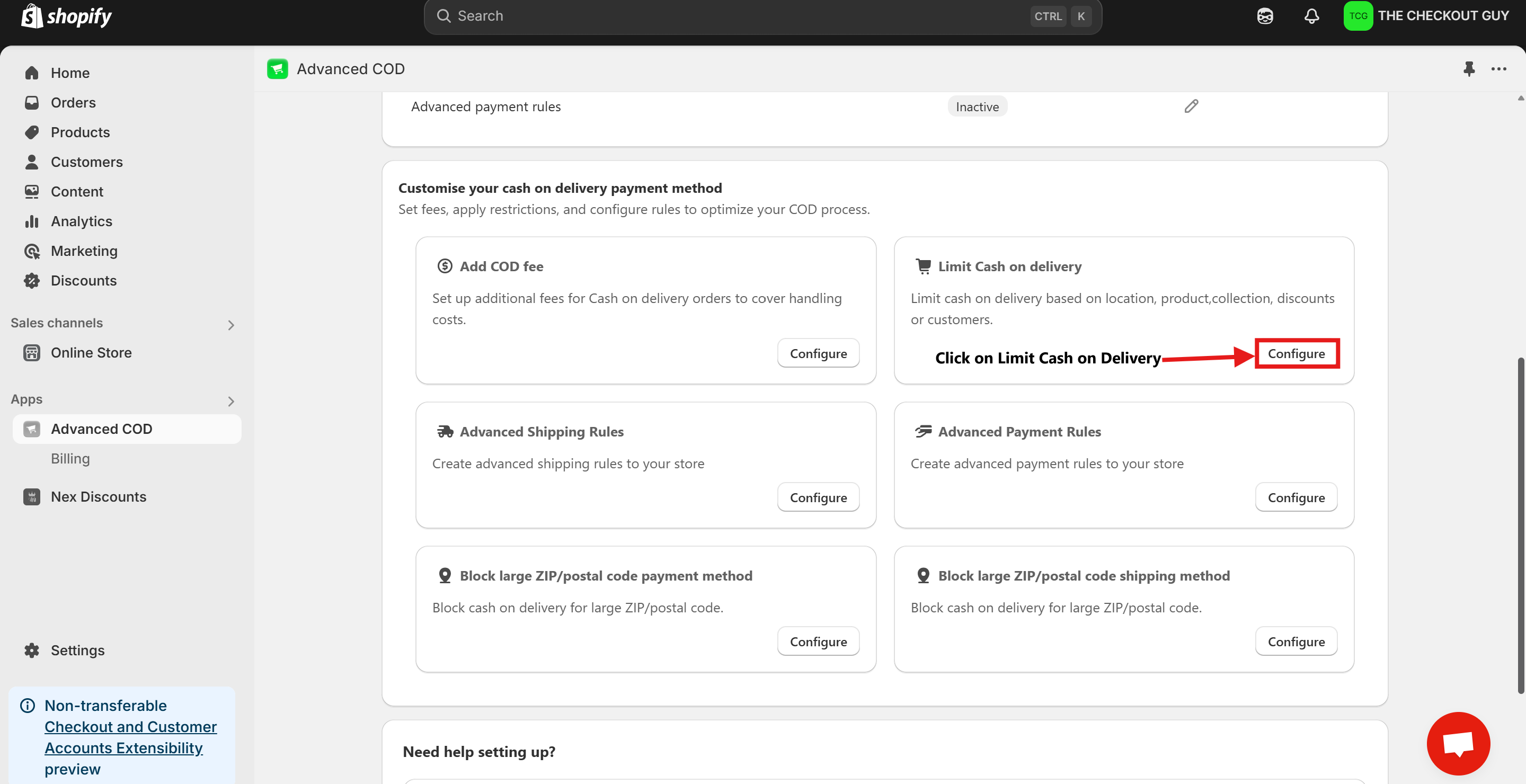
Step 4: Change the Status and Select Payment Method
- Toggle on the Status of Global rules for cash on delivery (COD)
- From the Payment Method dropdown, select your Cash on Delivery (COD) payment method.
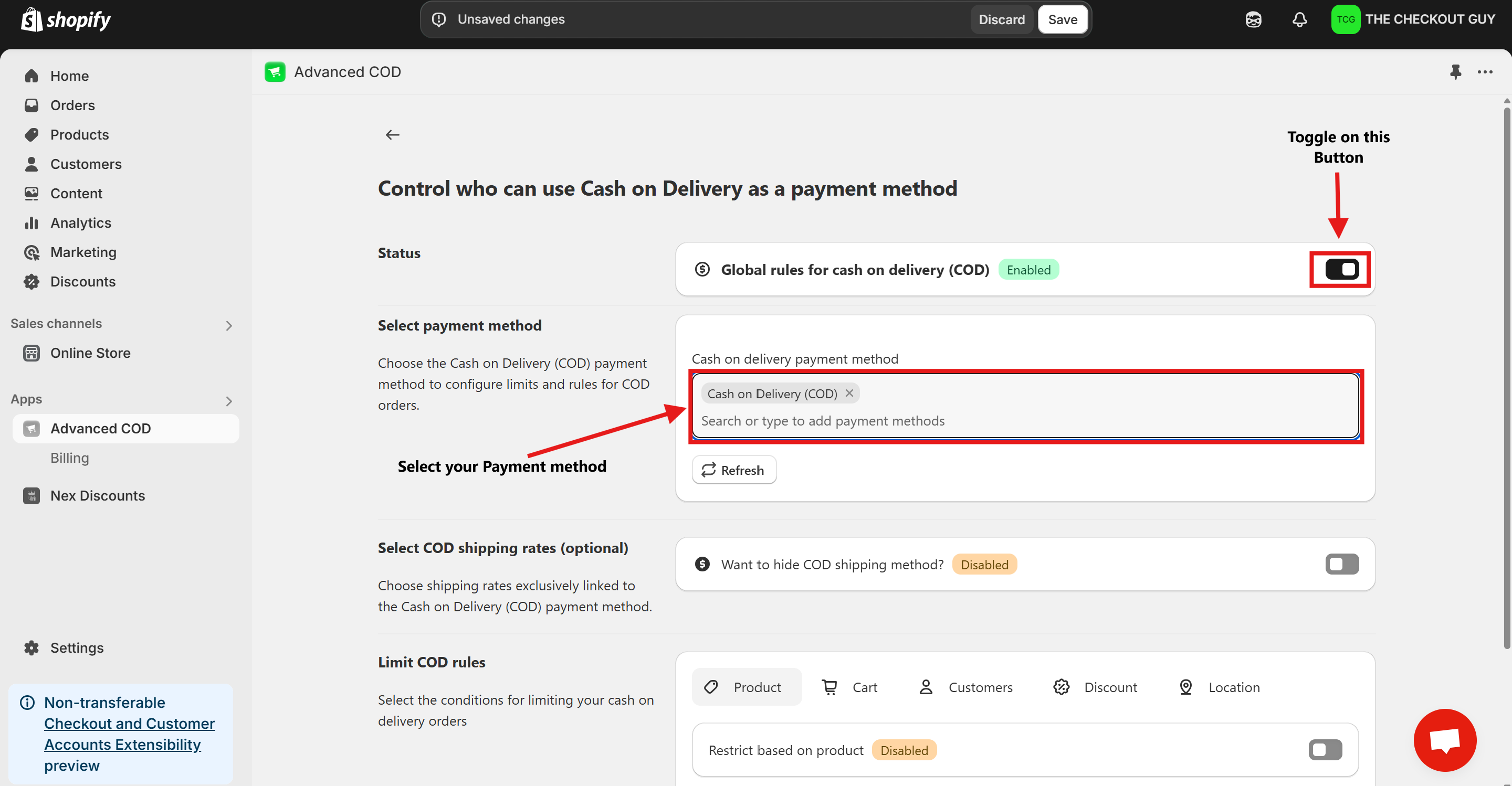
Step 5: (Optional) Toggle COD Fee
- If you've already added a fee for COD, toggle the button to enable it.
- Add your Cash on Delivery shipping method to ensure compatibility with the app settings.
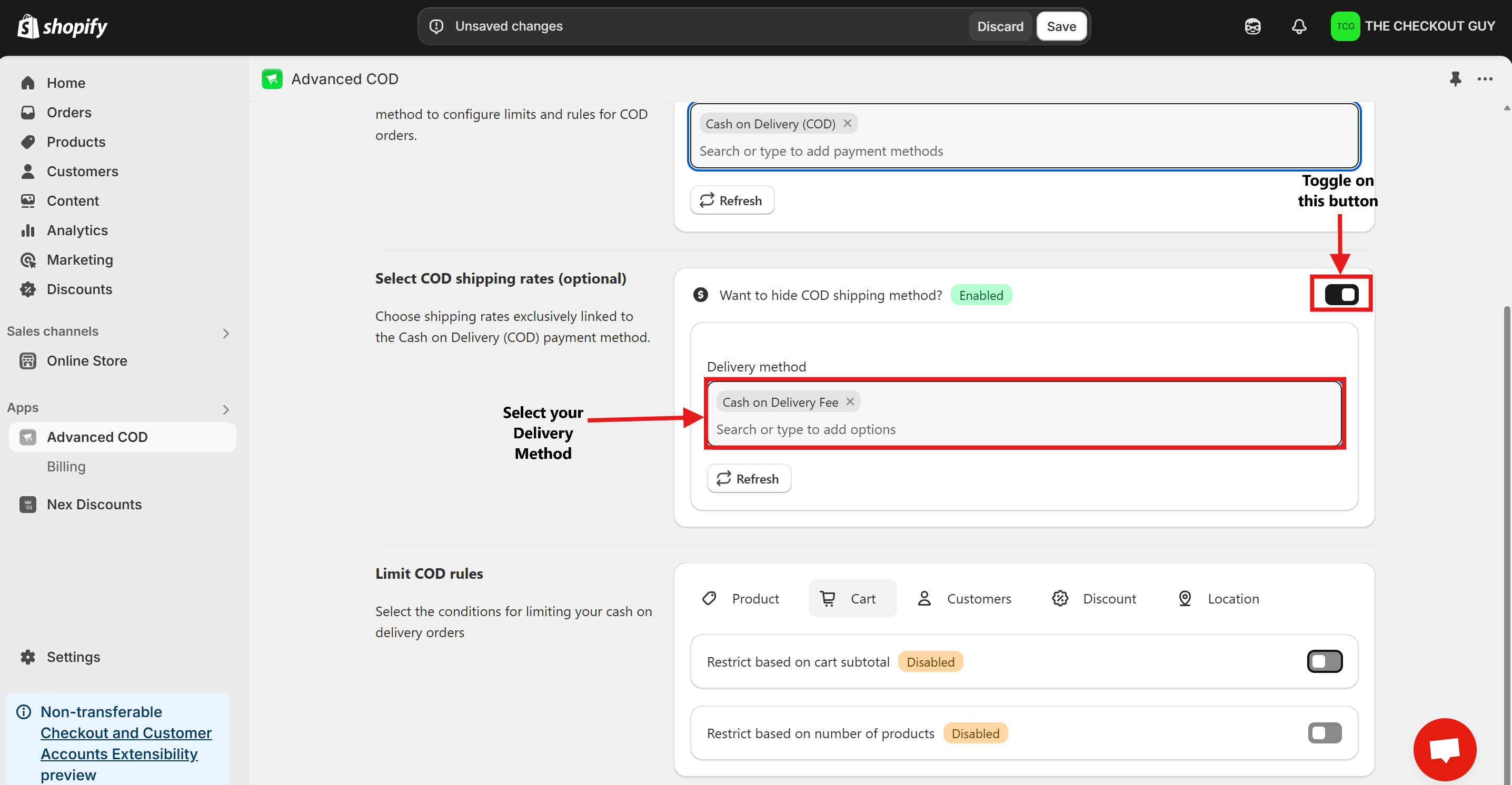
Step 6: Enable the Feature
- Click on Product Button.
- Toggle on Restrict Based on Collection.
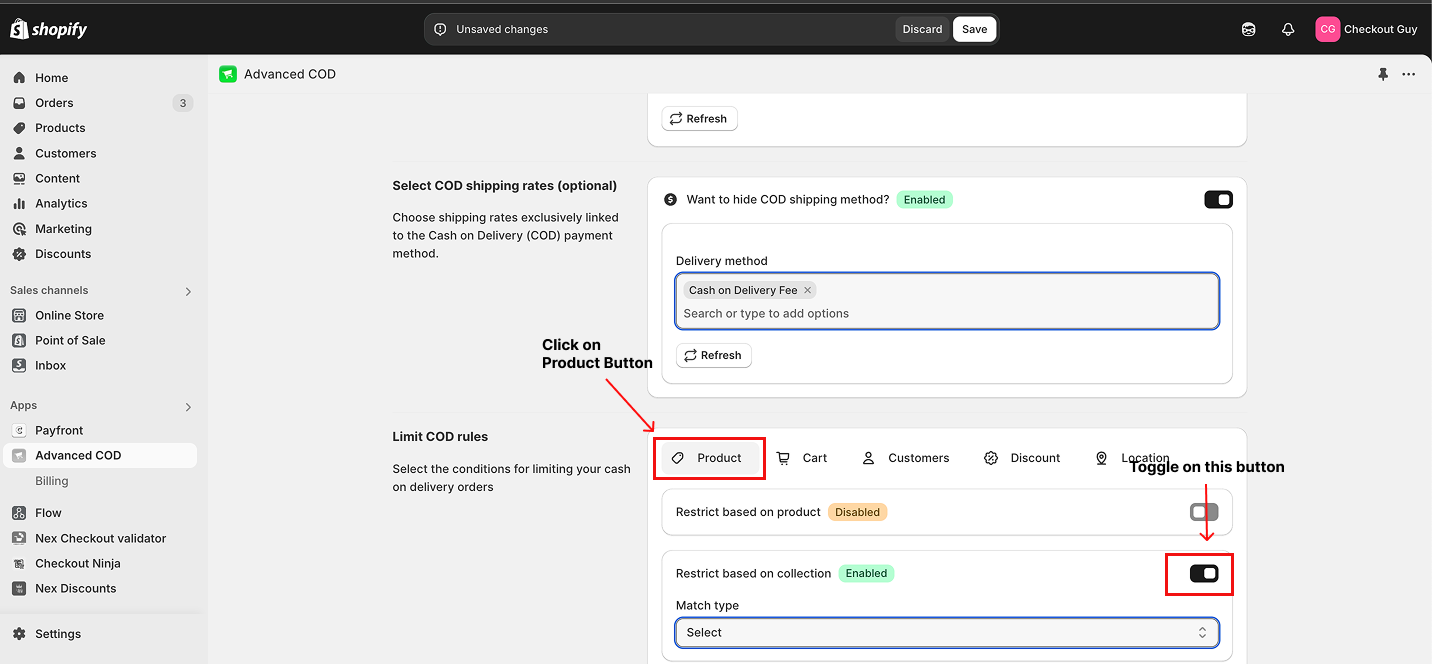
- Select Condition from Condition Dropdown Menu
- From the Country dropdown menu, select the option Allow COD for This Collection.
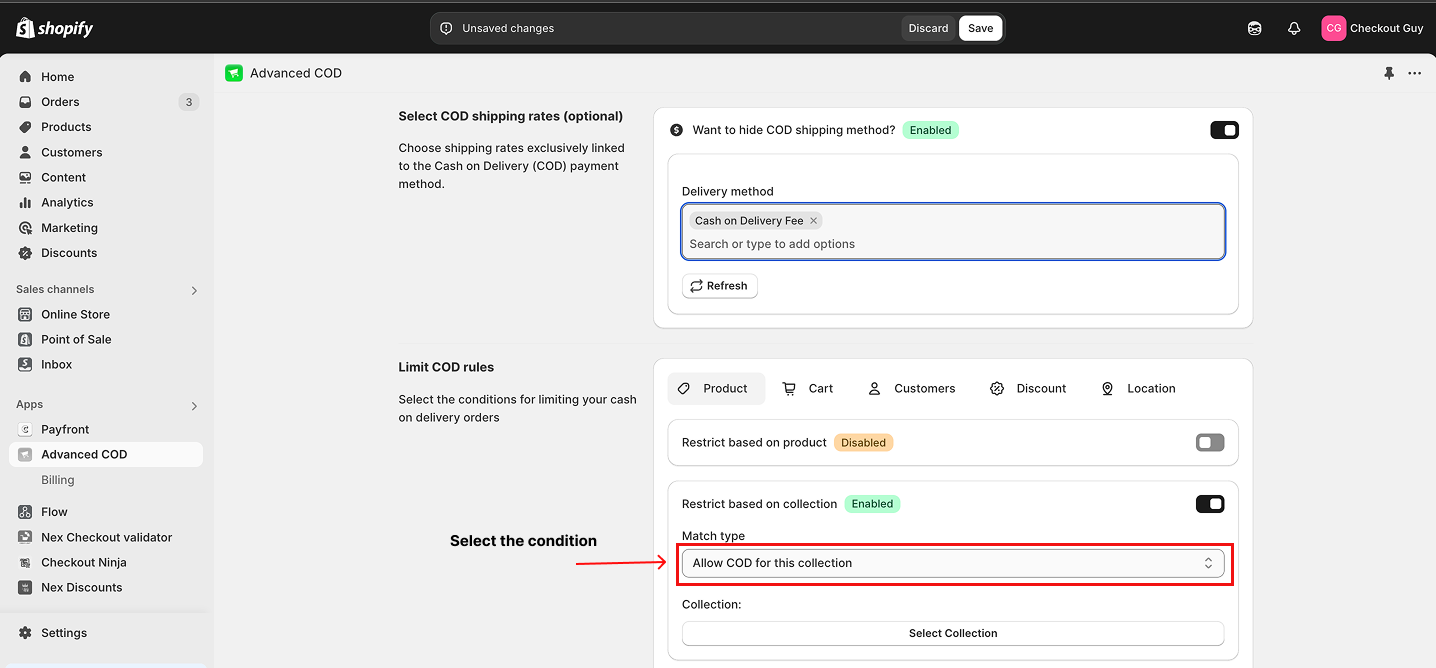
Step 7: Select the Collection
- Select the Collection(s) for which you want to allow COD.
- Click Add to include the collection in the condition.
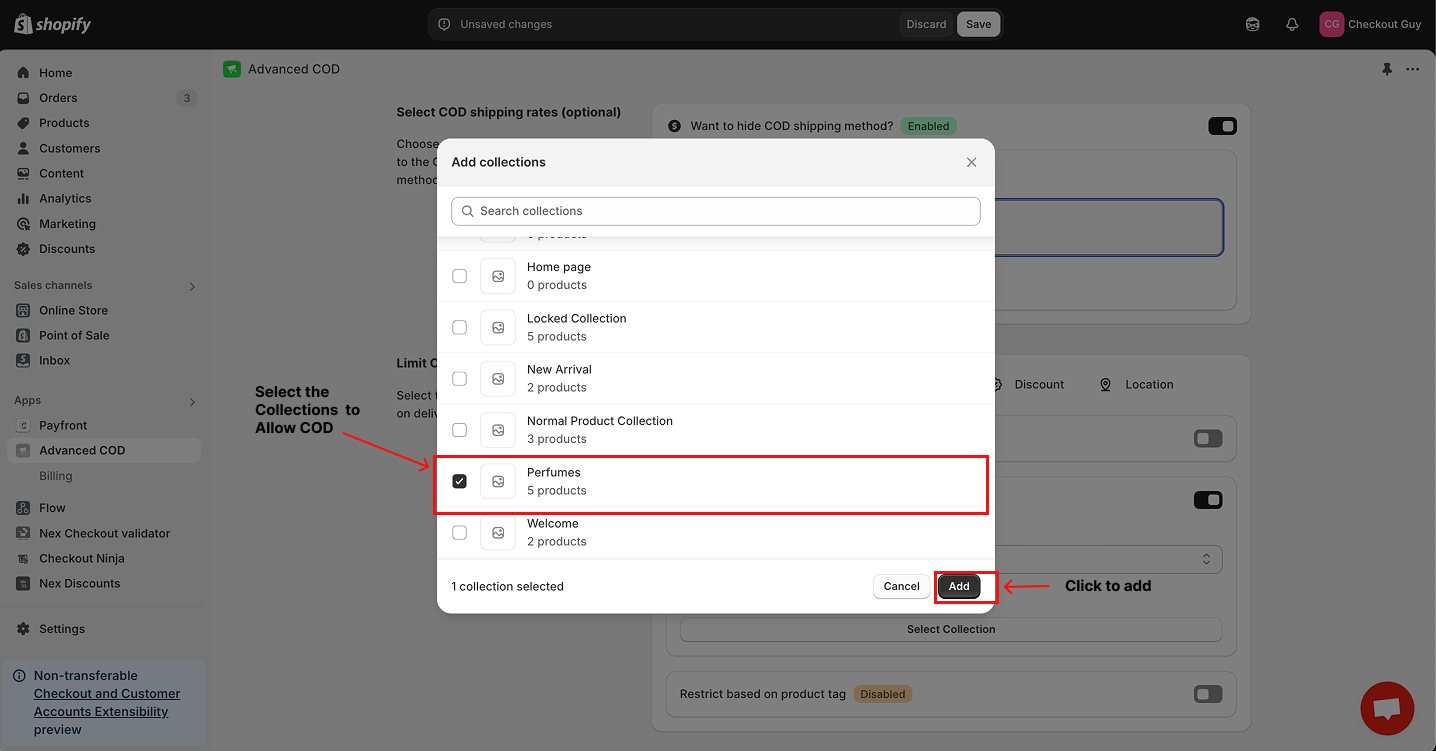
Step 8: Save Your Changes
- Once all settings are configured, click the Save button to apply your changes.
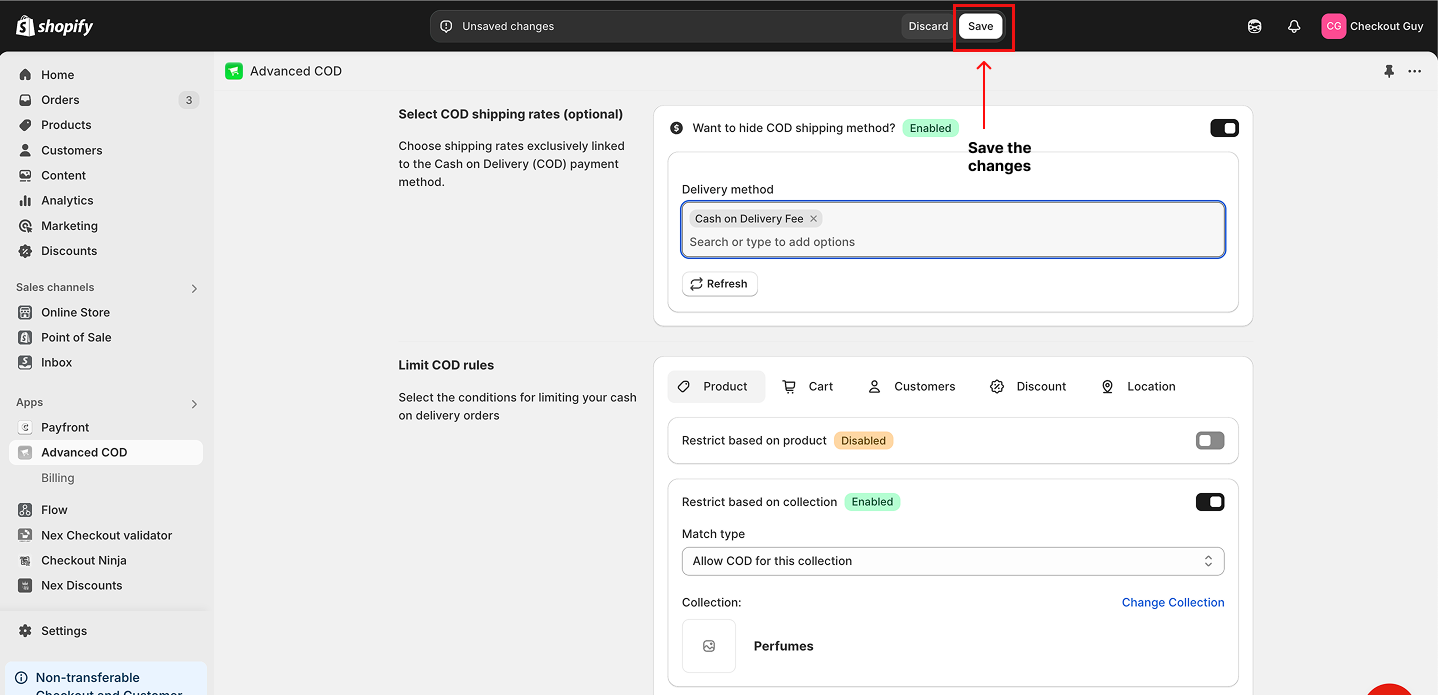
Testing the Setup
Test Case 1: Collection with COD Enabled
- Open your online store.
- Select a product from the collection where COD was enabled.
- Add the product to your cart and proceed to checkout.
- Verify that the COD payment option is available for this collection.
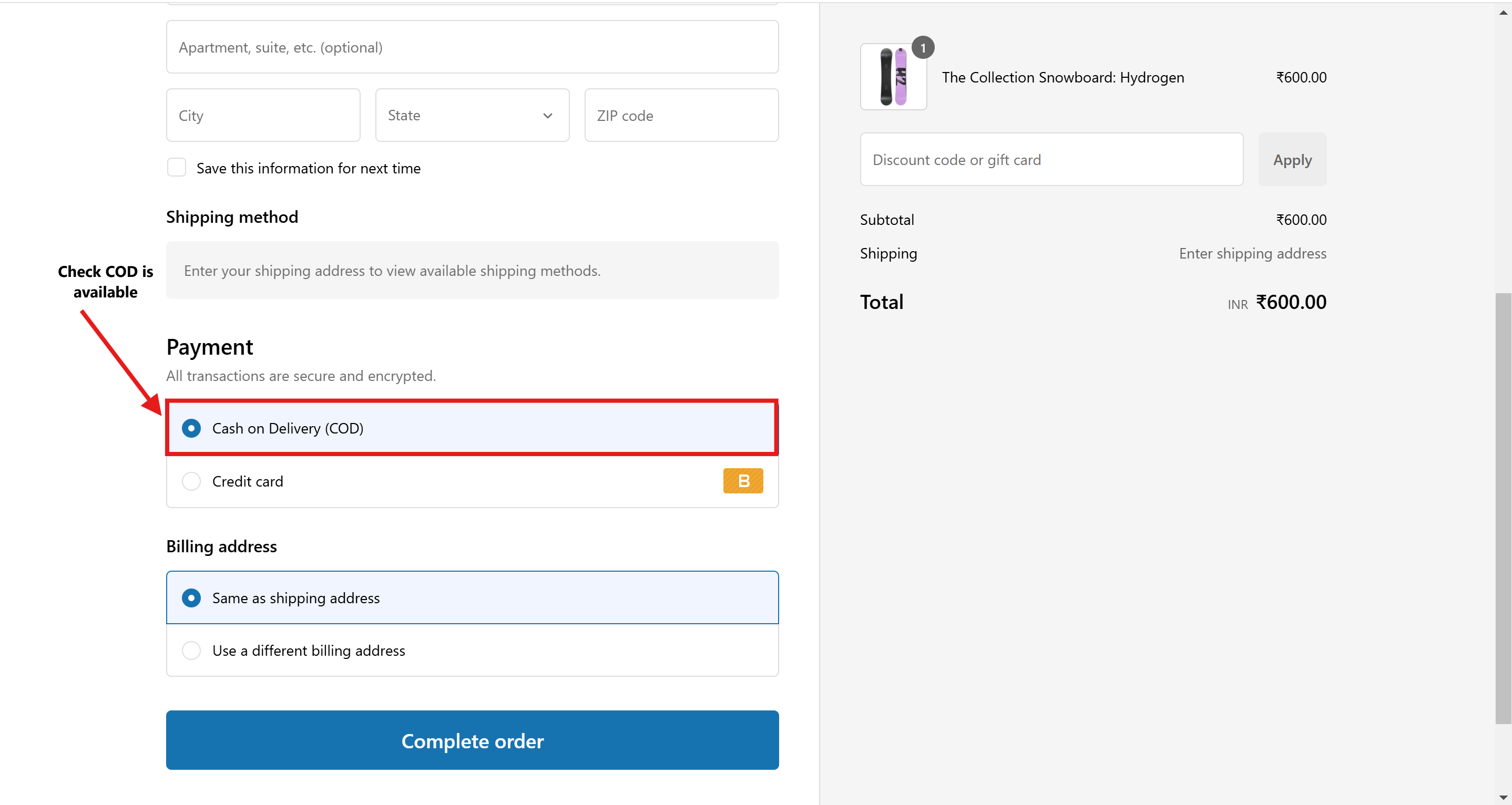
Test Case 2: Collection without COD
- Open your online store.
- Select a product from a collection where COD was not enabled.
- Add the product to your cart and proceed to checkout.
- Verify that the COD payment option is not visible for this collection.
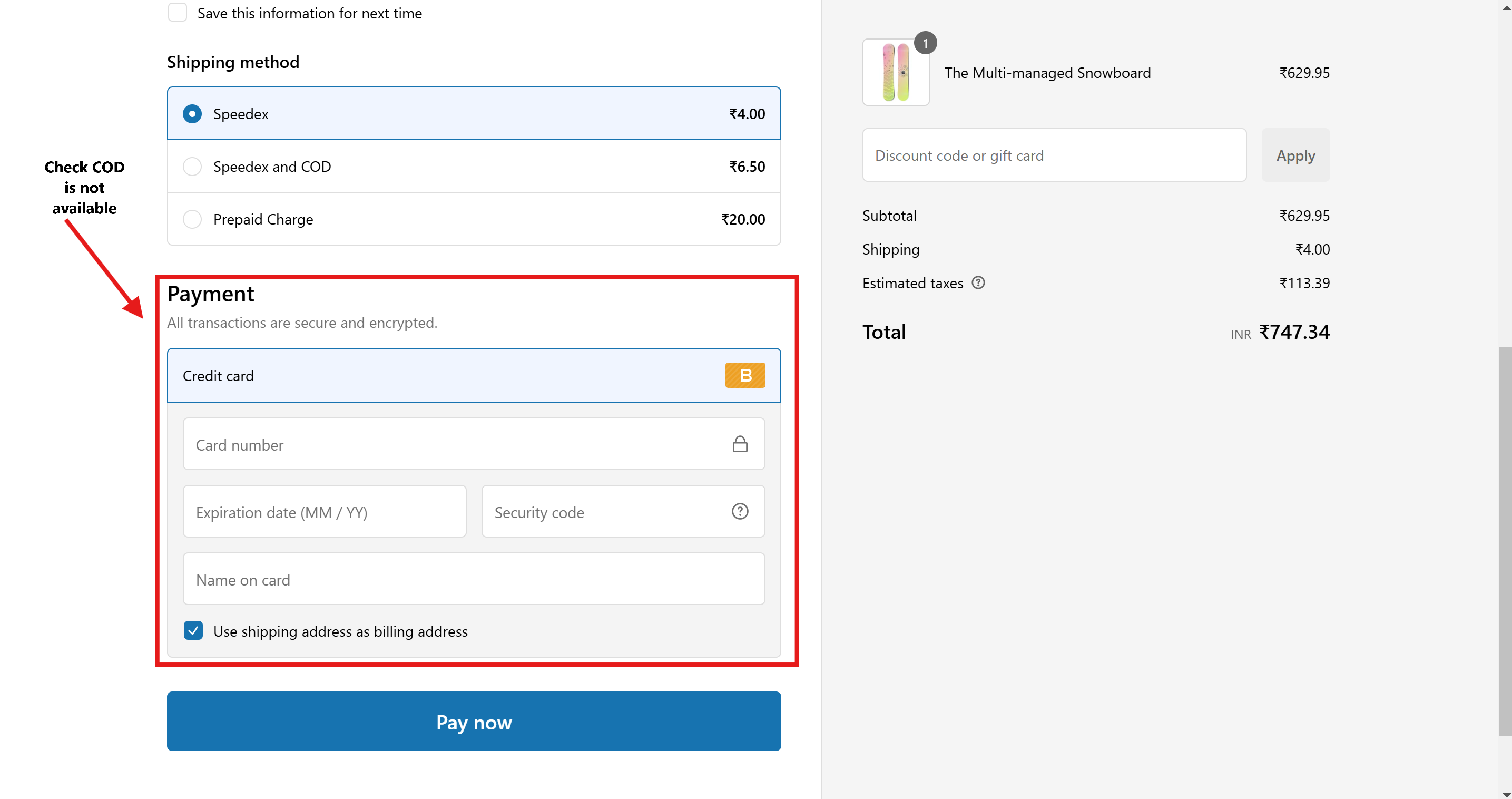
Conclusion
You've successfully configured your Shopify store to enable the Cash on Delivery (COD) option for specific collections. This setup allows you to customize your payment methods based on product categories, ensuring a smoother and more flexible checkout process for your customers.