How to Add Cash on Delivery fee based on Cart amount
This guide will walk you through the steps to set up Cash on Delivery (COD) fees based on cart amount for your Shopify store using the Advanced Cash on Delivery app. You’ll be able to create specific COD charges that apply based on the cart value, providing flexibility and transparency to your customers.
For a more visual guide, we’ve included a video tutorial below to help you through the process.
Video Tutorial
For a step-by-step visual guide, watch our video tutorial below:
Step-by-Step Instructions
Step 1: Install the Advanced Cash on Delivery App
- Go to the Shopify App Store.
- Search for Advanced Cash on Delivery.
- Click Install button to install it.
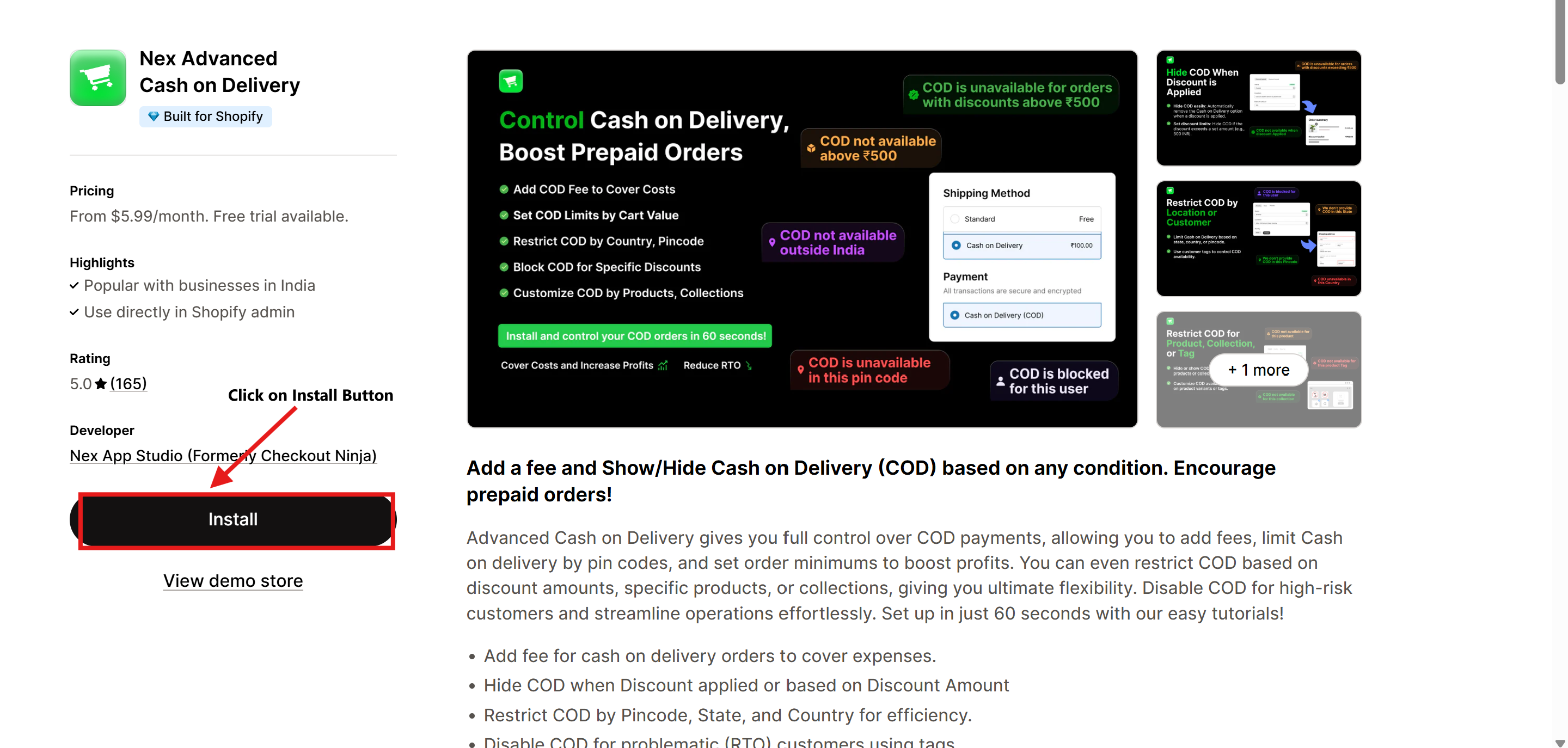
Step 2: Click on the Configure Button
After installing the app, go to the app's dashboard and click on the Configure button in the Add COD Fee section.
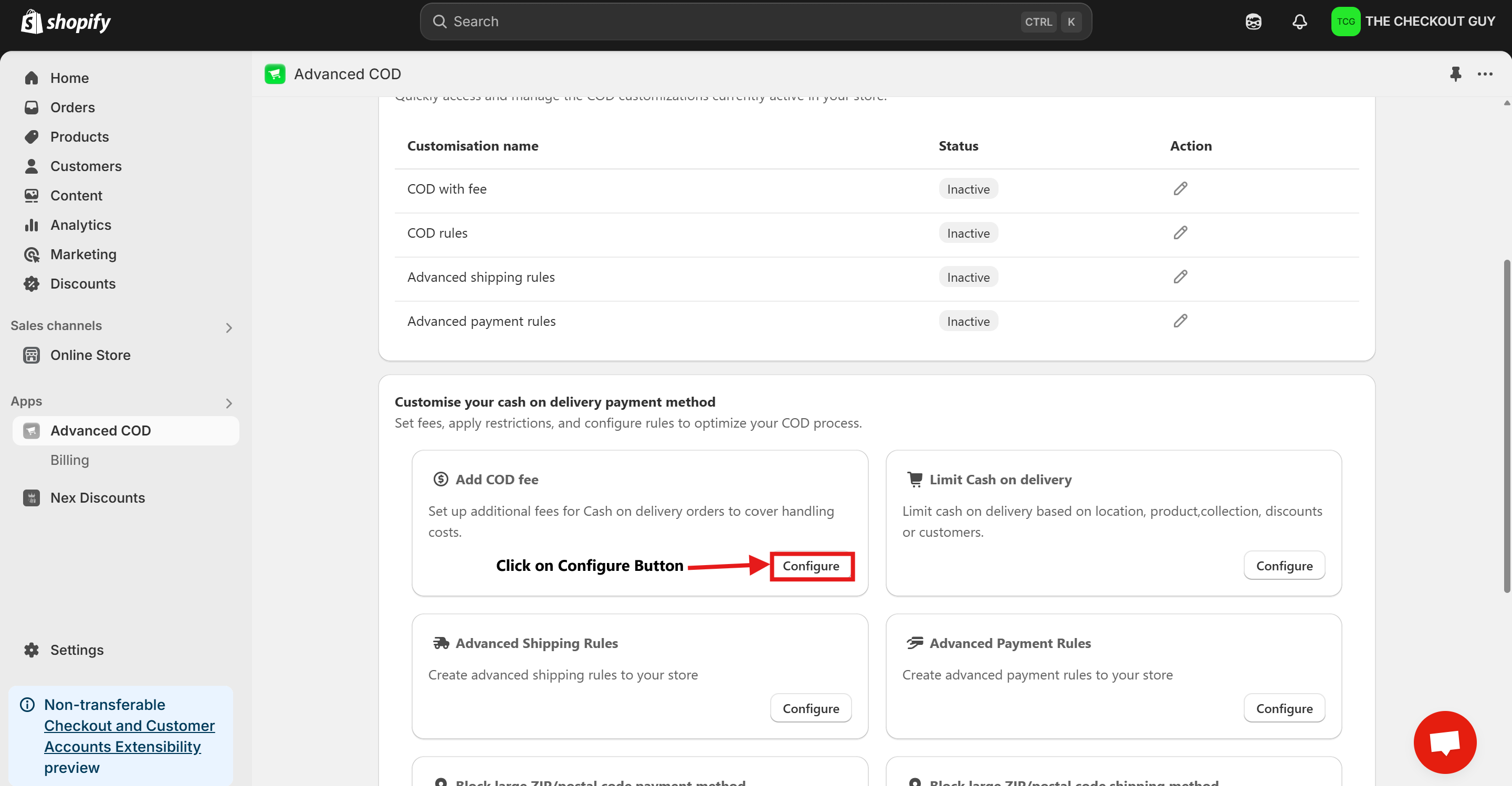
Step 3: Open Shipping Settings
- Once installed, open the app from your Apps section in Shopify.
- Click on Open Shipping Settings.
-6f7ee9672deae91d885d6969067c02d2.png)
Step 4: Navigate to General Shipping Rates
- In the Shipping Settings, select General Shipping Rates.
-d295ece73a9b43e84f77c9ded4c74a36.png)
Step 5: Add the First Rate
Step 5.1: Click on Add Rates
- Click on the Add Rates button to create a new COD fee.
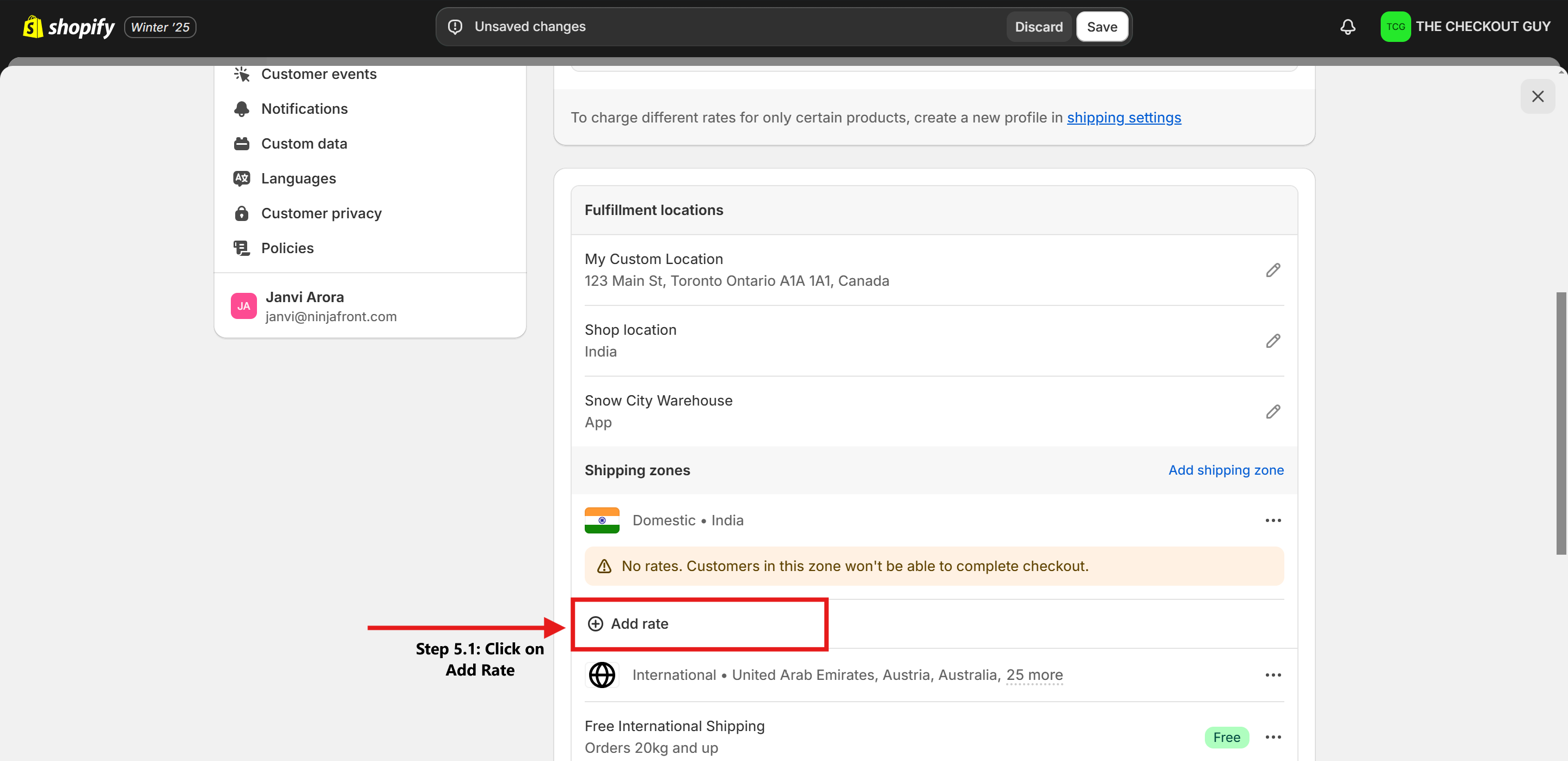
Step 5.2: Configure the First Rate
- Set the Custom Rate Name as COD Charge.
- Enter the Price as 50.
- Click on Add Condition Pricing.
- Select Based on Order Price.
- Set Minimum Price to 0 and Maximum Price to 1000.
- Click Done.
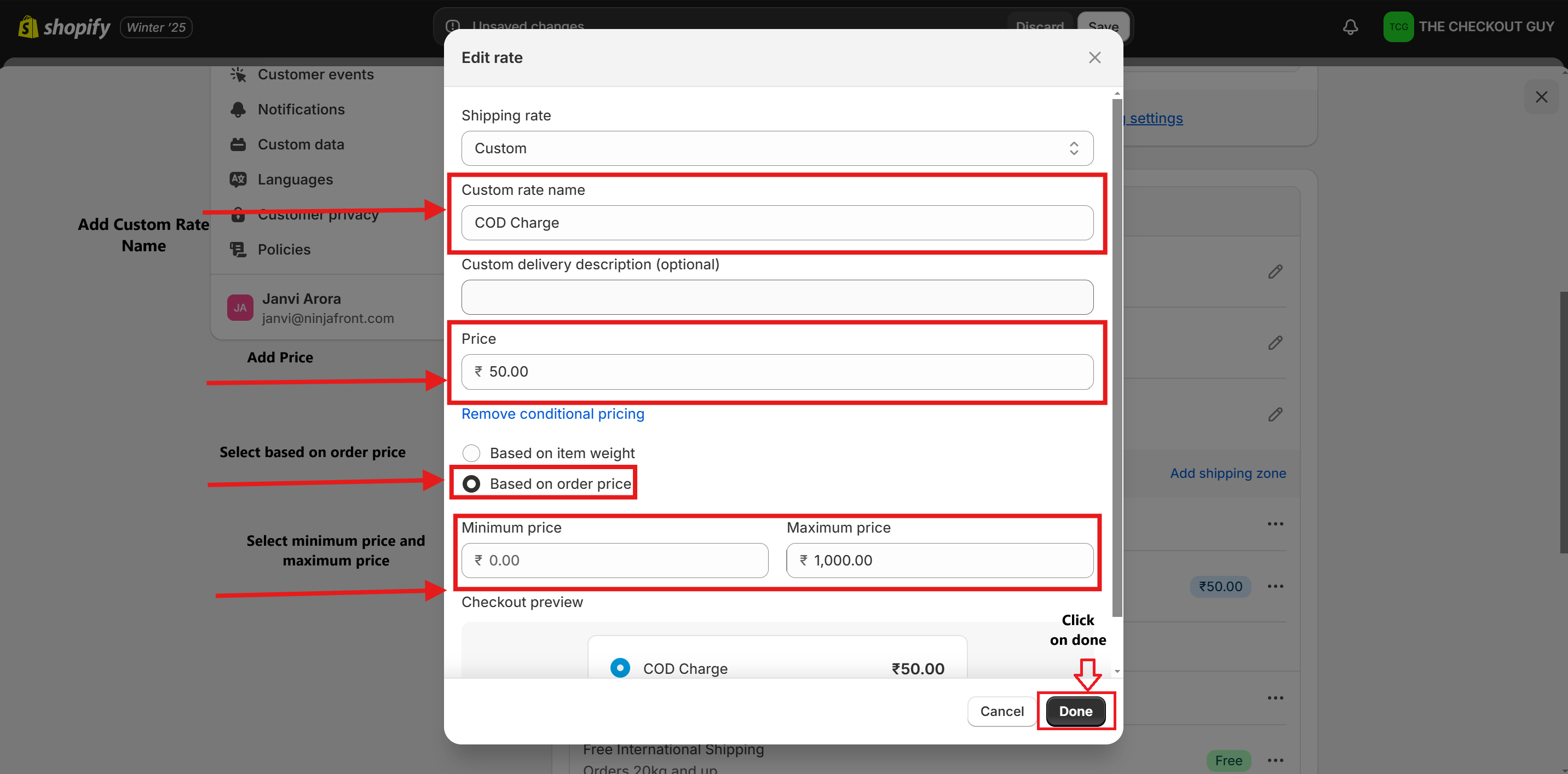
Step 6: Add the Second Rate
- Repeat the process to create the second rate:
- Set the Custom Rate Name as COD Charge.
- Enter the Price as 20.
- Click on Add Condition Pricing.
- Set Minimum Price to 1000 and leave Maximum Price blank for no upper limit.
- Click Done.
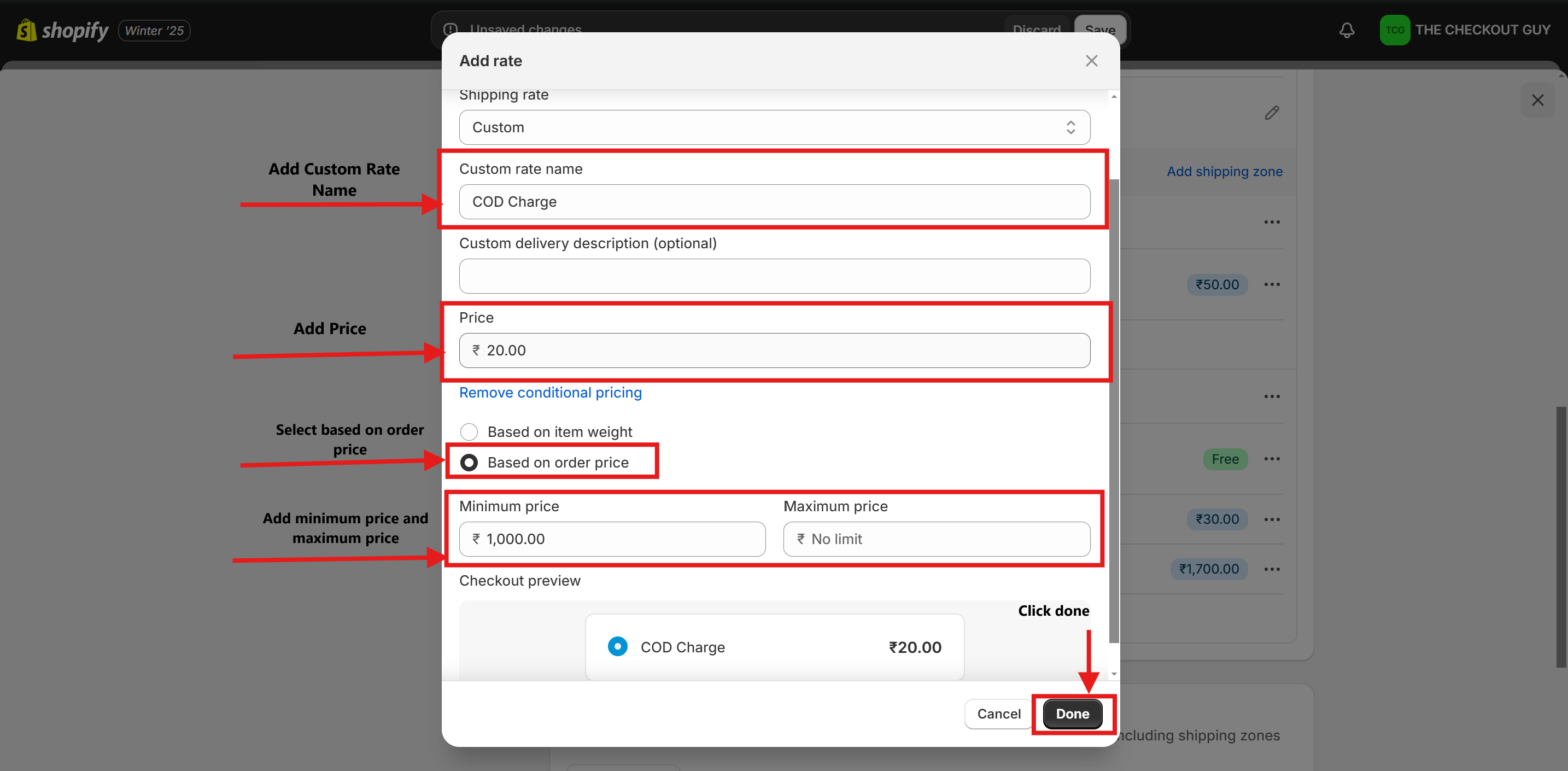
Step 7: Save Changes and Return to the App
- Save all changes in the shipping settings.
- Go back to the Advanced Cash on Delivery app.
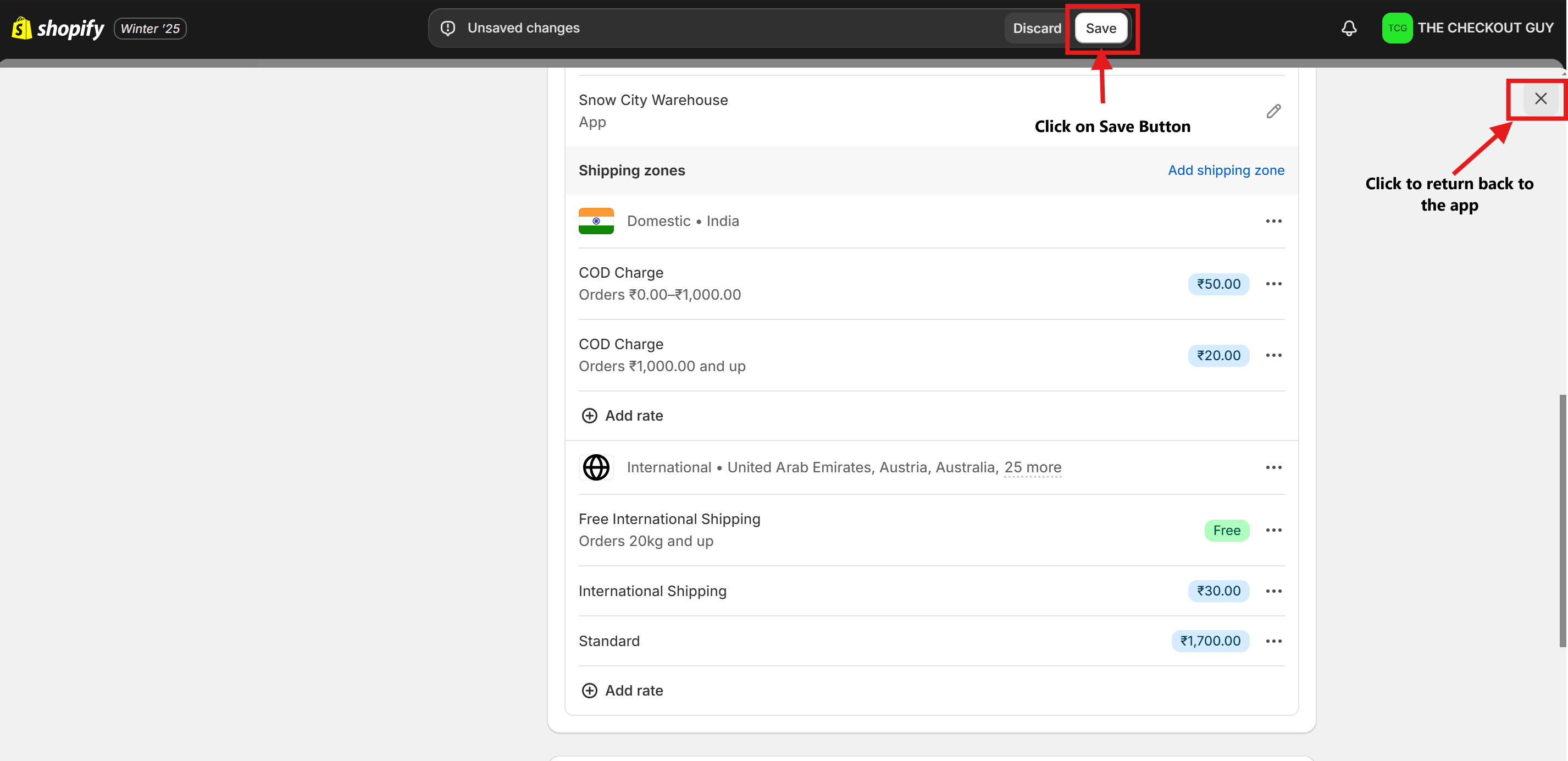
Step 8: Enable the COD Charges
- In the app dashboard, change the Status to Enabled.
- From the dropdown menu, select the charges you created for COD.
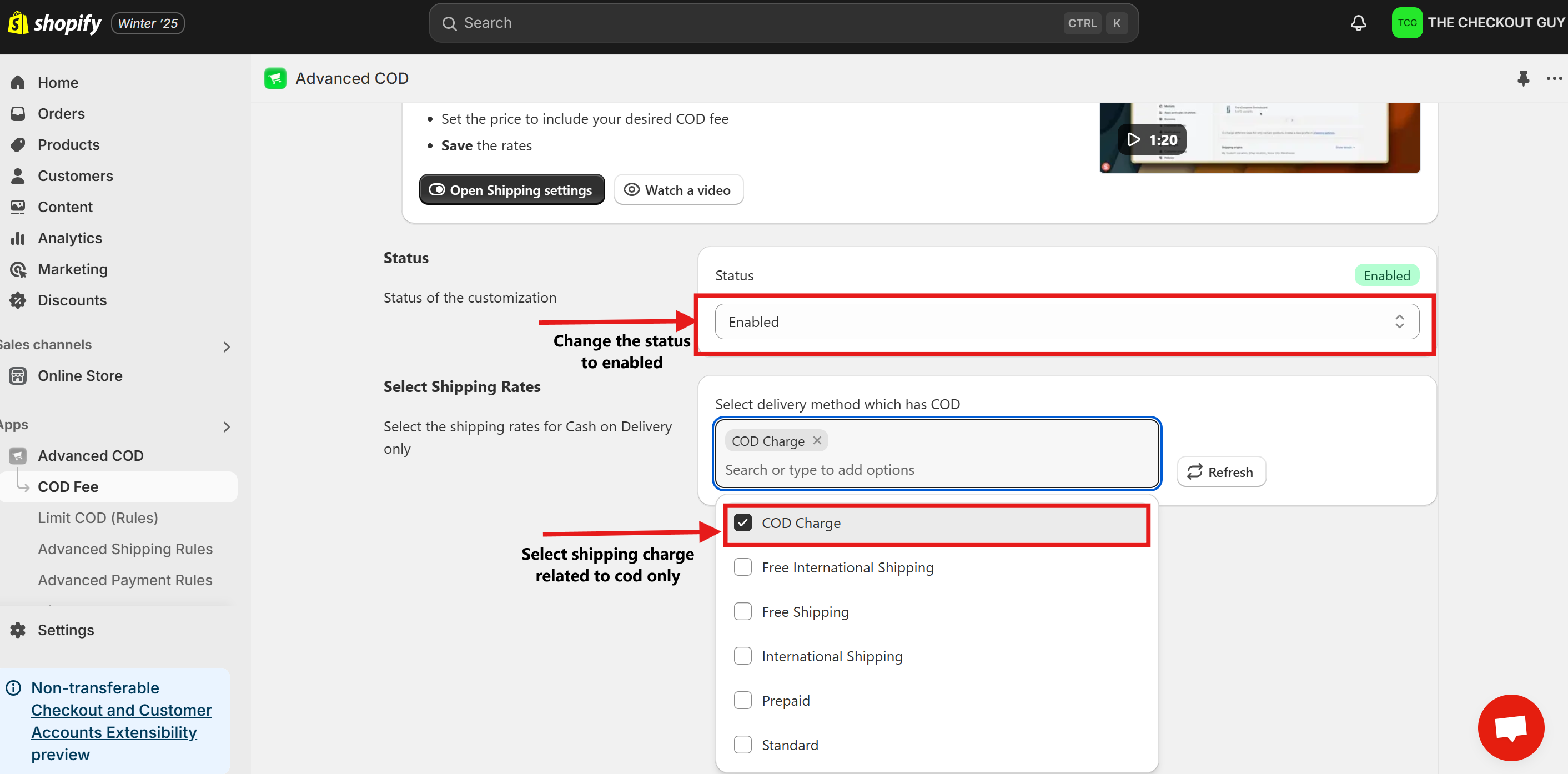
Step 9: Save Changes
- Click on Save Changes to finalize your COD fee setup.

Testing the COD Fee Setup
Testing the First Charge (50 INR for 0-1000 INR)
Step 1: Open Your Online Store
- Go to your Shopify store's online storefront.
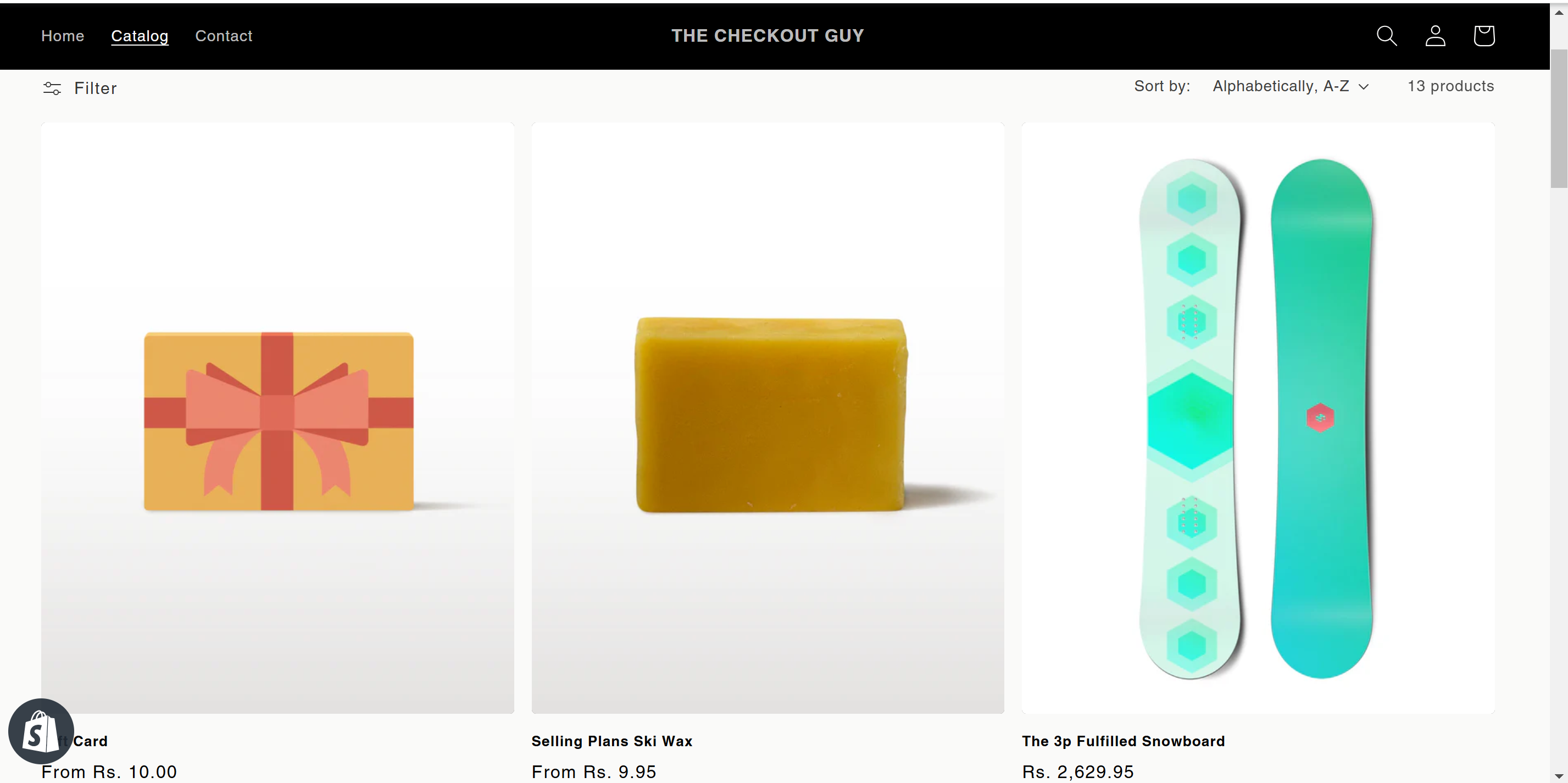
Step 2: Add a Product to the Cart
- Add a product with a total value between 0 - 1000 INR to your cart.
- Proceed to checkout.
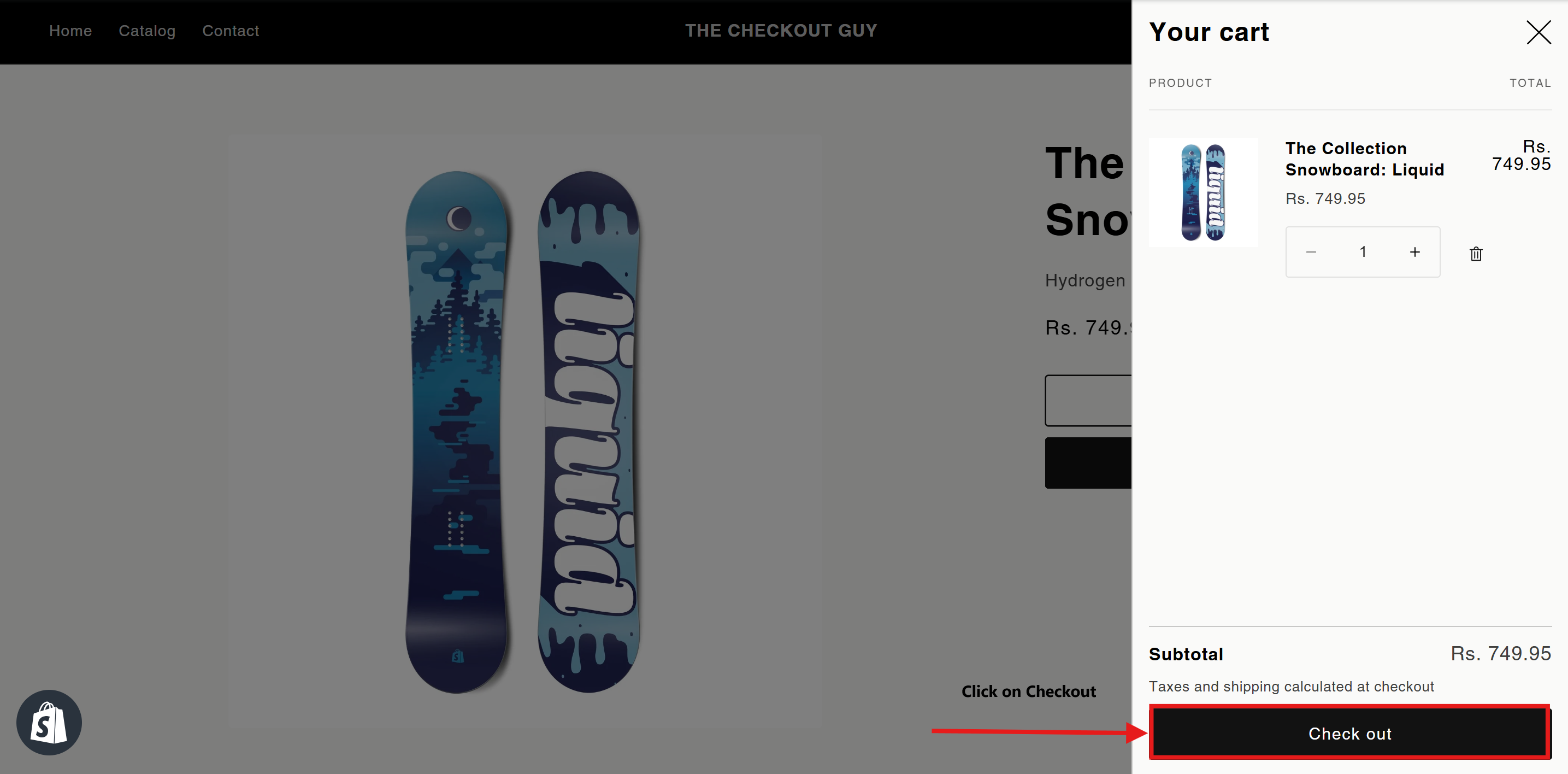
Step 3: Check the COD Charge
- At the checkout page, ensure that a 50 INR COD charge is added.
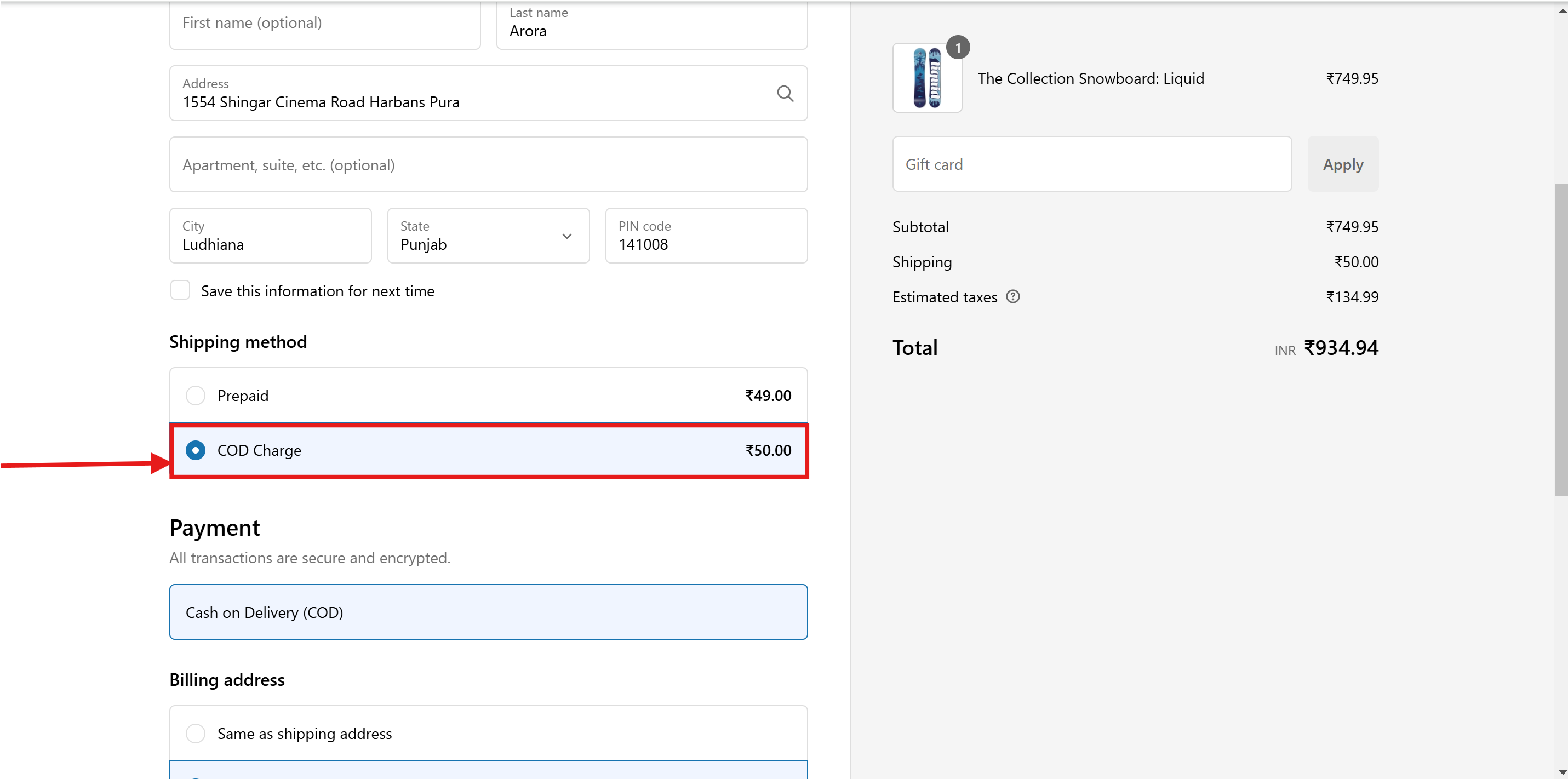
Testing the Second Charge (20 INR for Orders Above 1000 INR)
Step 1: Open Your Online Store
- Go to your Shopify store's online storefront.
-2d94e4fd6d783313529e993640aeb199.png)
Step 2: Add a Product to the Cart
- Add a product with a total value above 1000 INR to your cart.
- Proceed to checkout.
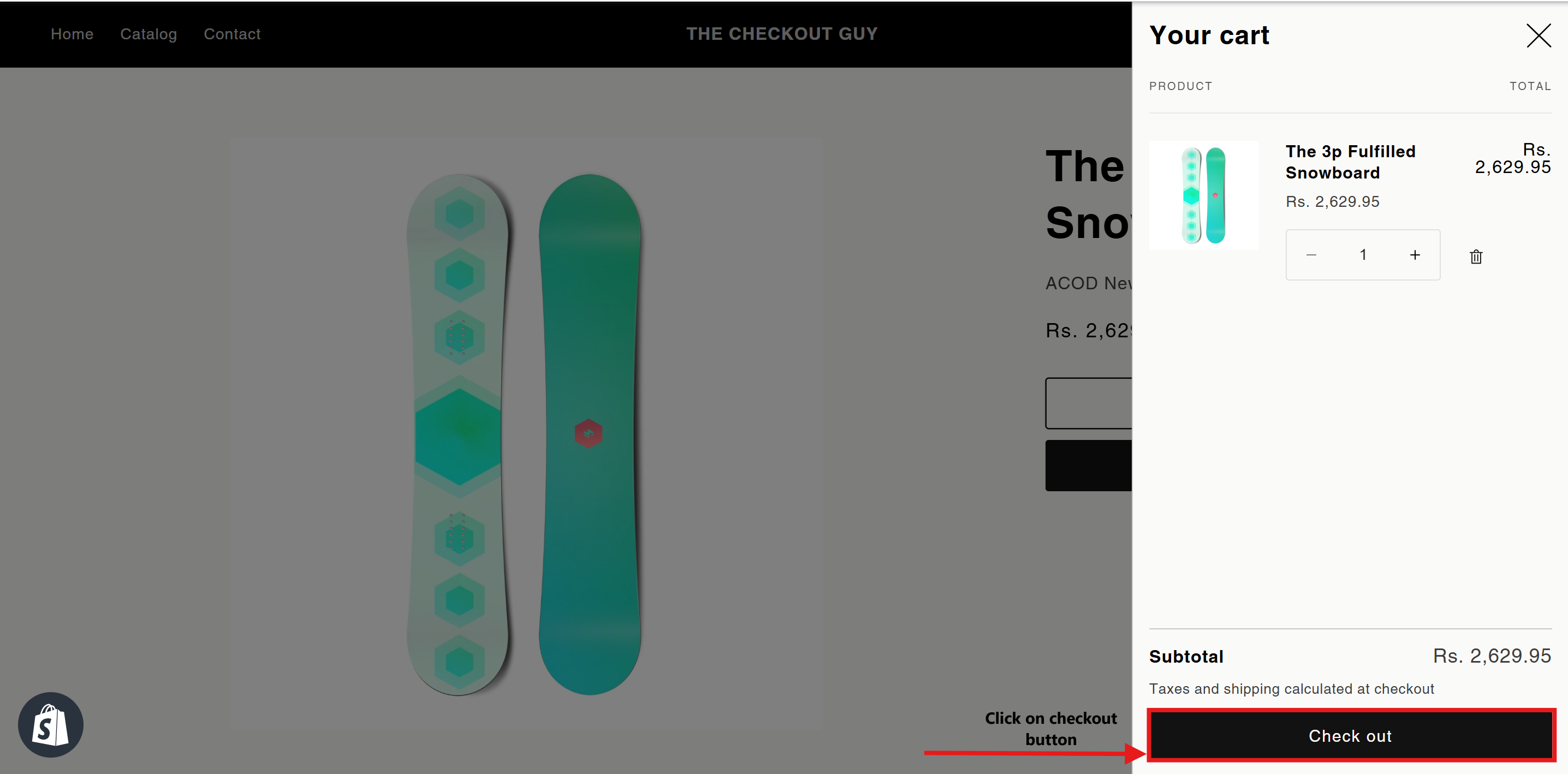
Step 3: Check the COD Charge
- At the checkout page, ensure that a 20 INR COD charge is added.
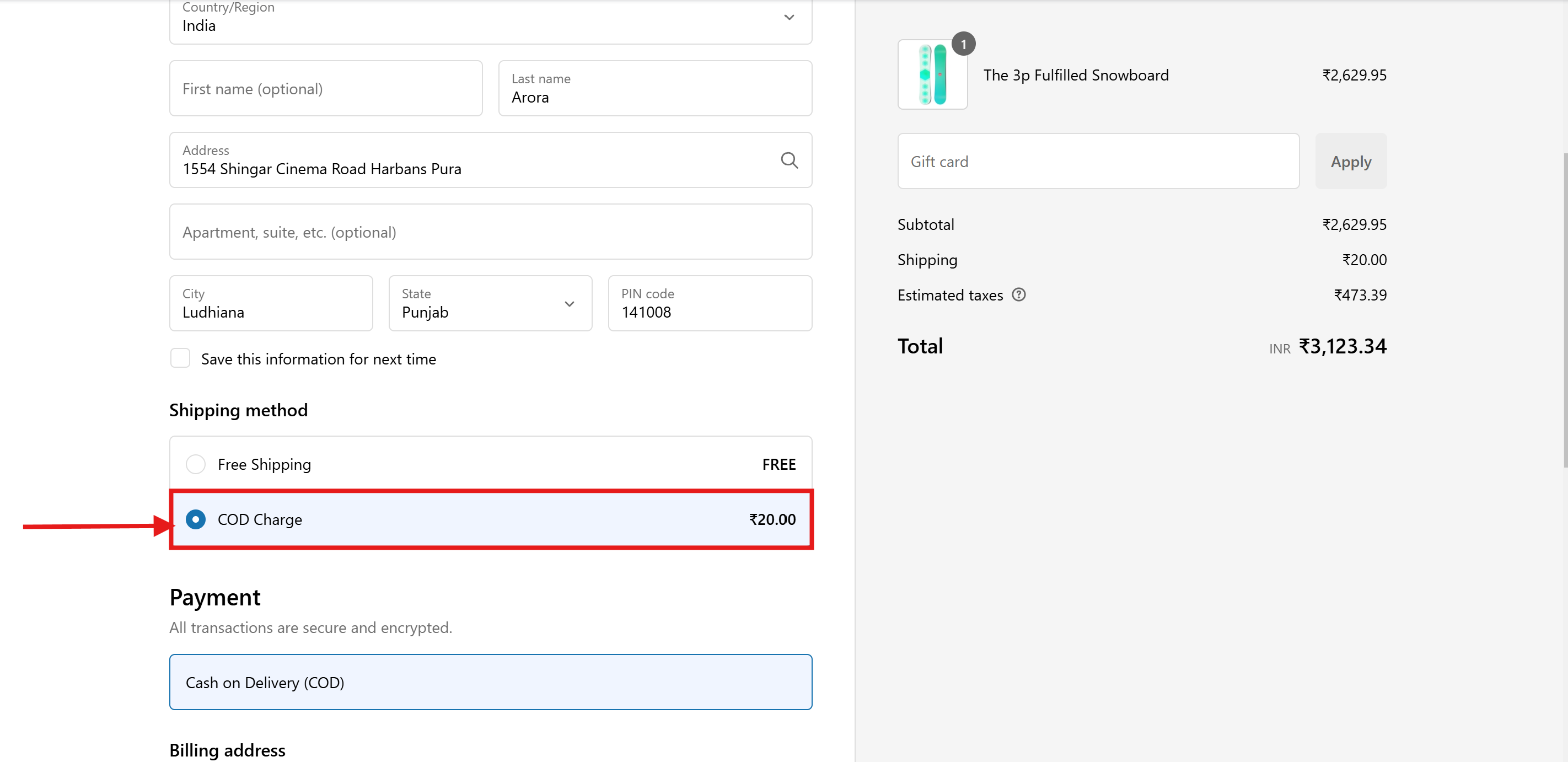
Conclusion
You’ve successfully set up Cash on Delivery fees based on cart amount in your Shopify store using the Advanced Cash on Delivery app. Your customers will now see the appropriate COD charges based on their cart value during checkout.