How to Hide Cash on Delivery Based on Discount amount applied ?
Introduction
This guide will walk you through the steps to hide the Cash on Delivery (COD) payment option in your Shopify store based on the discount amount applied to a customer's cart. Follow the detailed instructions below to configure your settings.
Video Tutorial
For a step-by-step visual guide, watch our video tutorial below:
Step-by-Step Instructions
Step 1: Install the Advanced Cash on Delivery App
Go to the Shopify App Store and install the Advanced Cash on Delivery app.
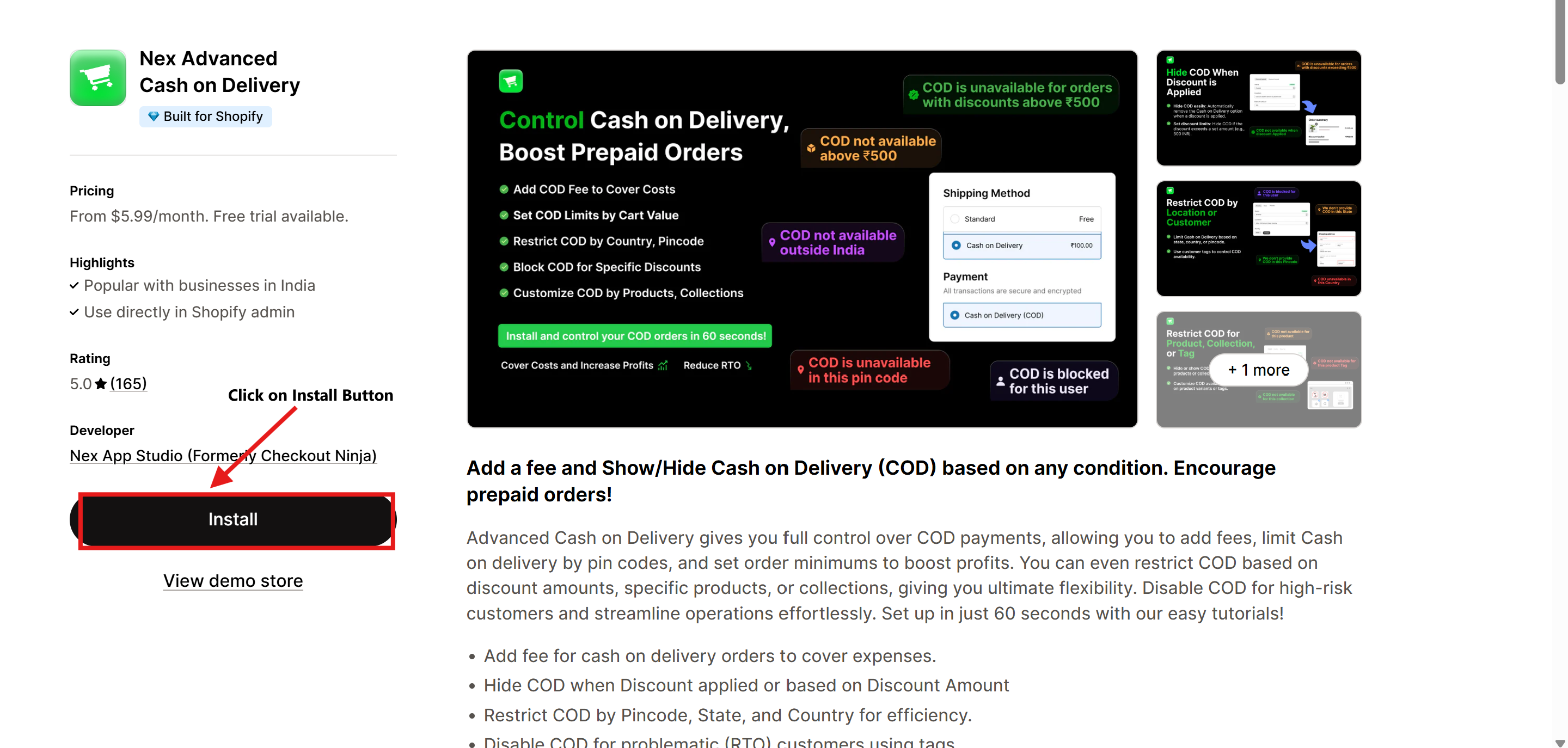
Step 2: Open the Advanced Cash on Delivery App
- Navigate to Apps in your Shopify admin dashboard.
- Select Advanced Cash on Delivery to open it.
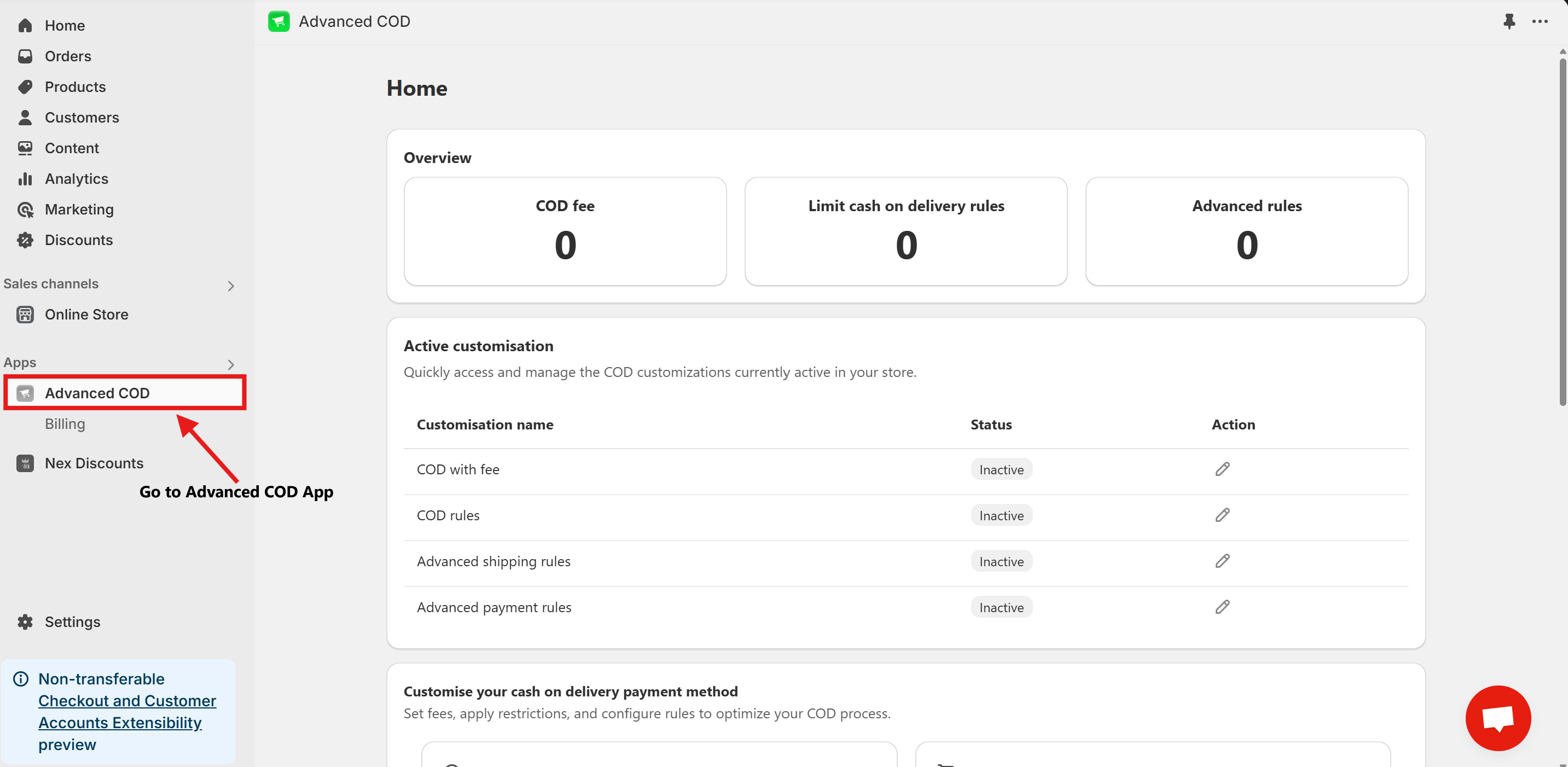
Step 3: Access Limit Cash on Delivery Configuration
Once installed, open the app and click on the Limit Cash on Delivery Configure button.
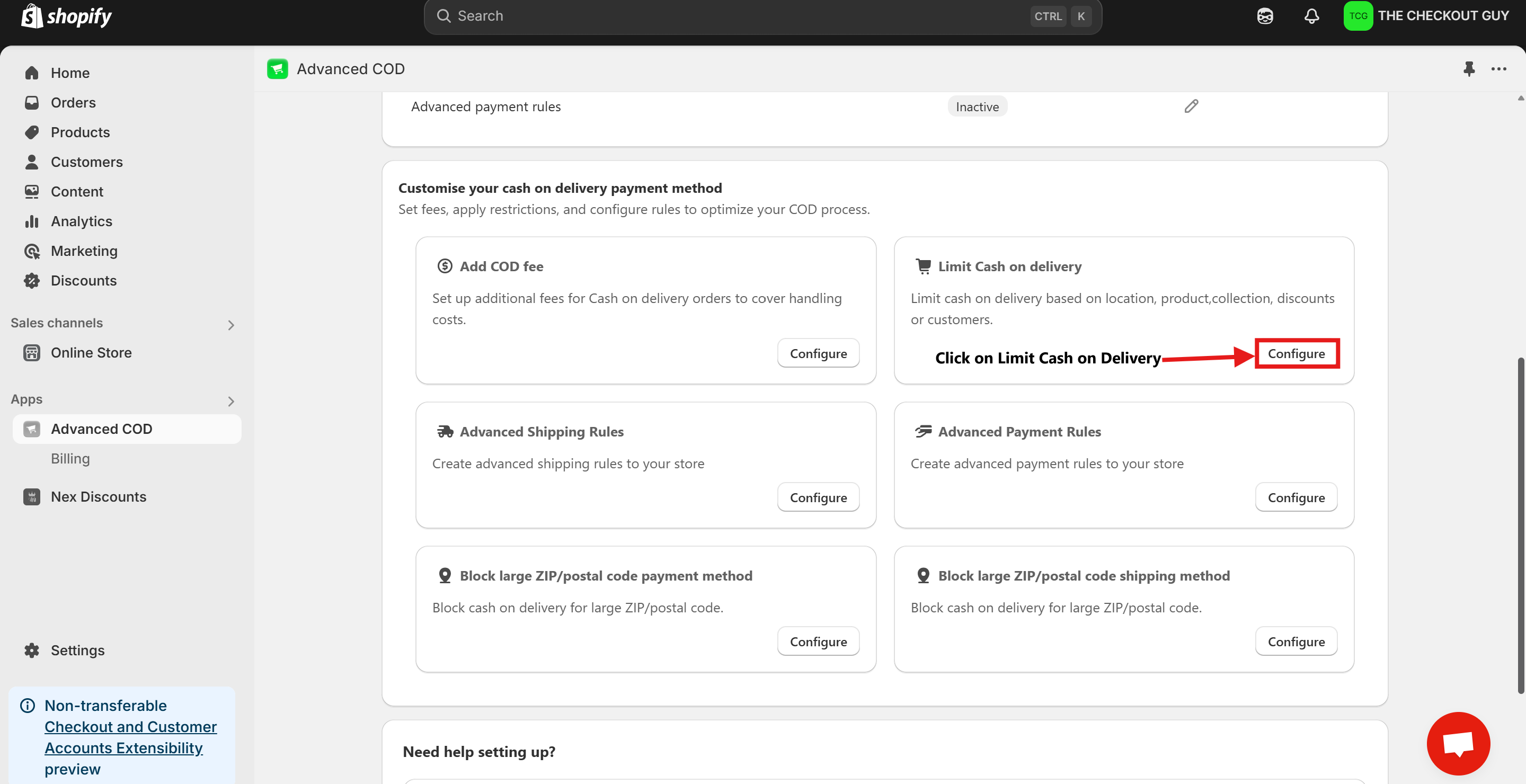
Step 4: Change the Status and Select Payment Method
- Toggle on the Status of Global rules for cash on delivery (COD)
- From the Payment Method dropdown, select your Cash on Delivery (COD) payment method.
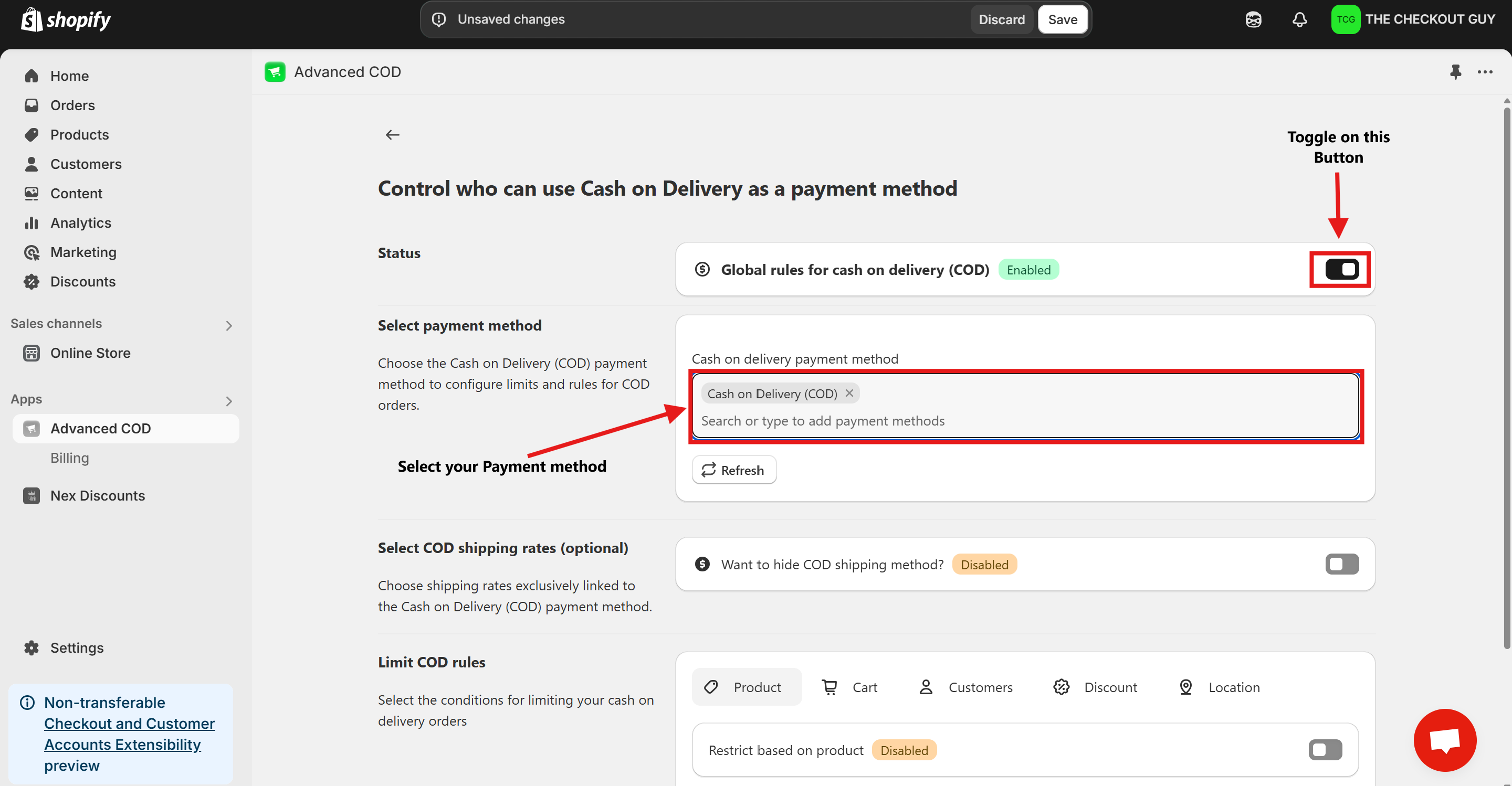
Step 5: (Optional) Toggle COD Fee
- If you've already added a fee for COD, toggle the button to enable it.
- Add your Cash on Delivery shipping method to ensure compatibility with the app settings.
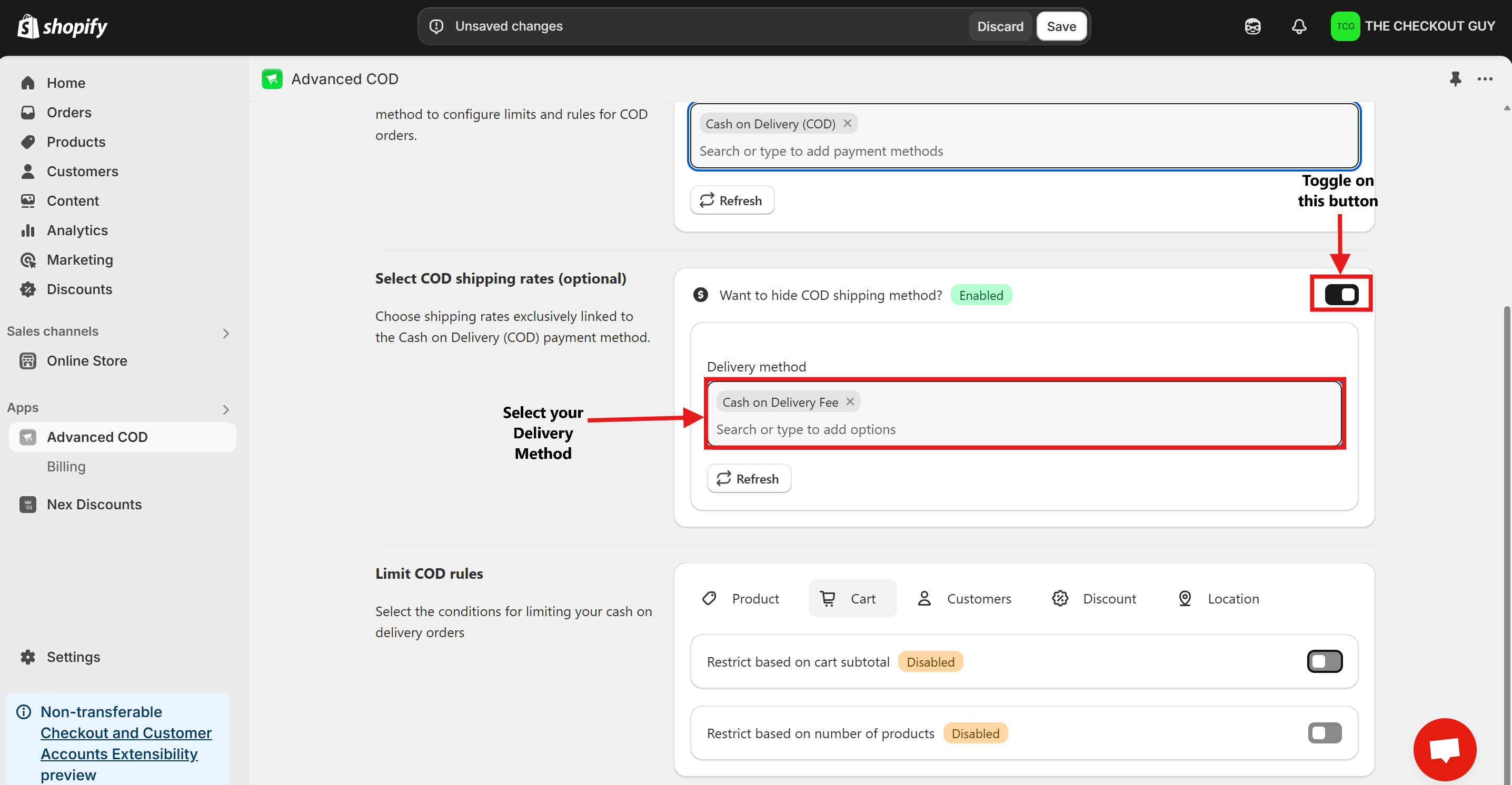
Step 6: Enable Discount Amount Limitation Setting
- Click on Discount Button.
- Toggle on Restrict based on discount amount.
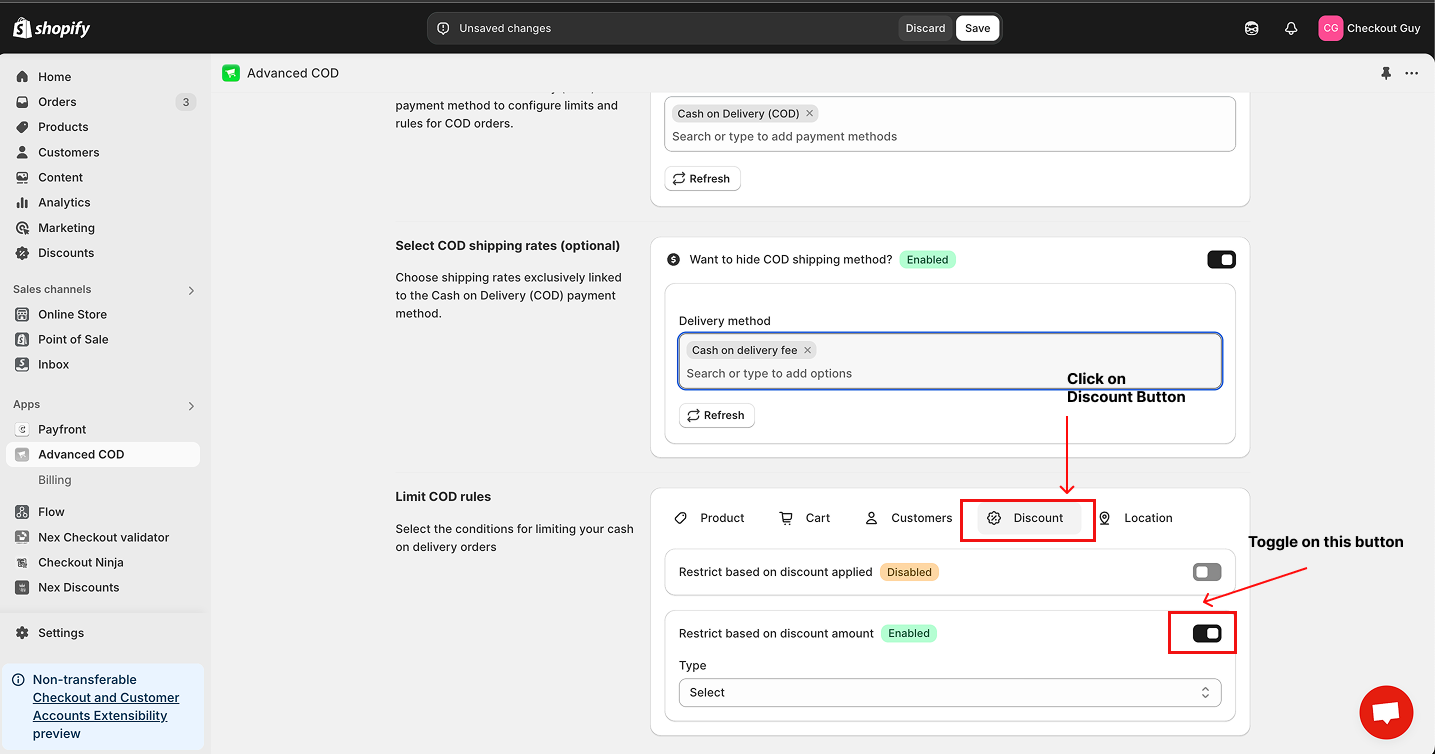
Step 7: Configure Discount Amount Rules
- From the Discount Amount dropdown, select Hide COD Based on Discount Amount.
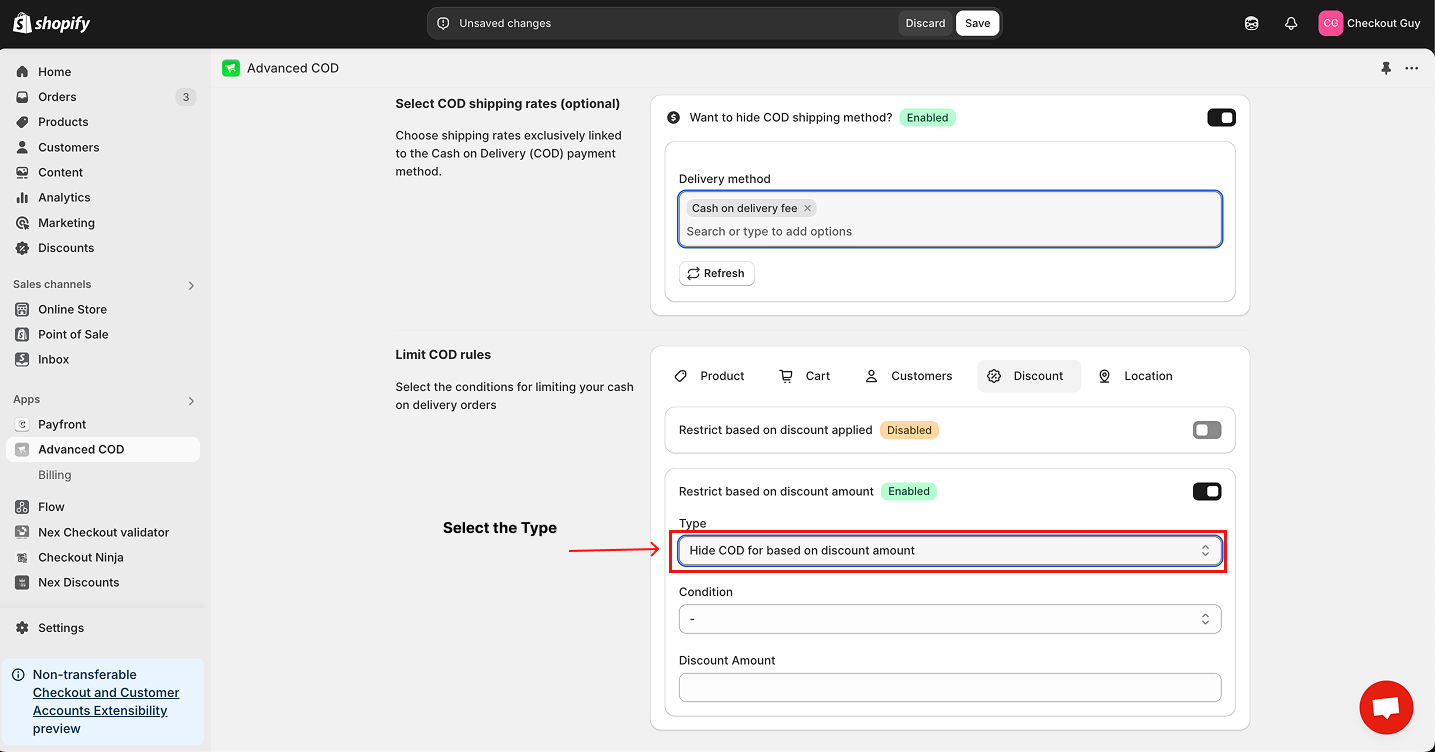
- From the Condition dropdown, select Greater Than or Equal.
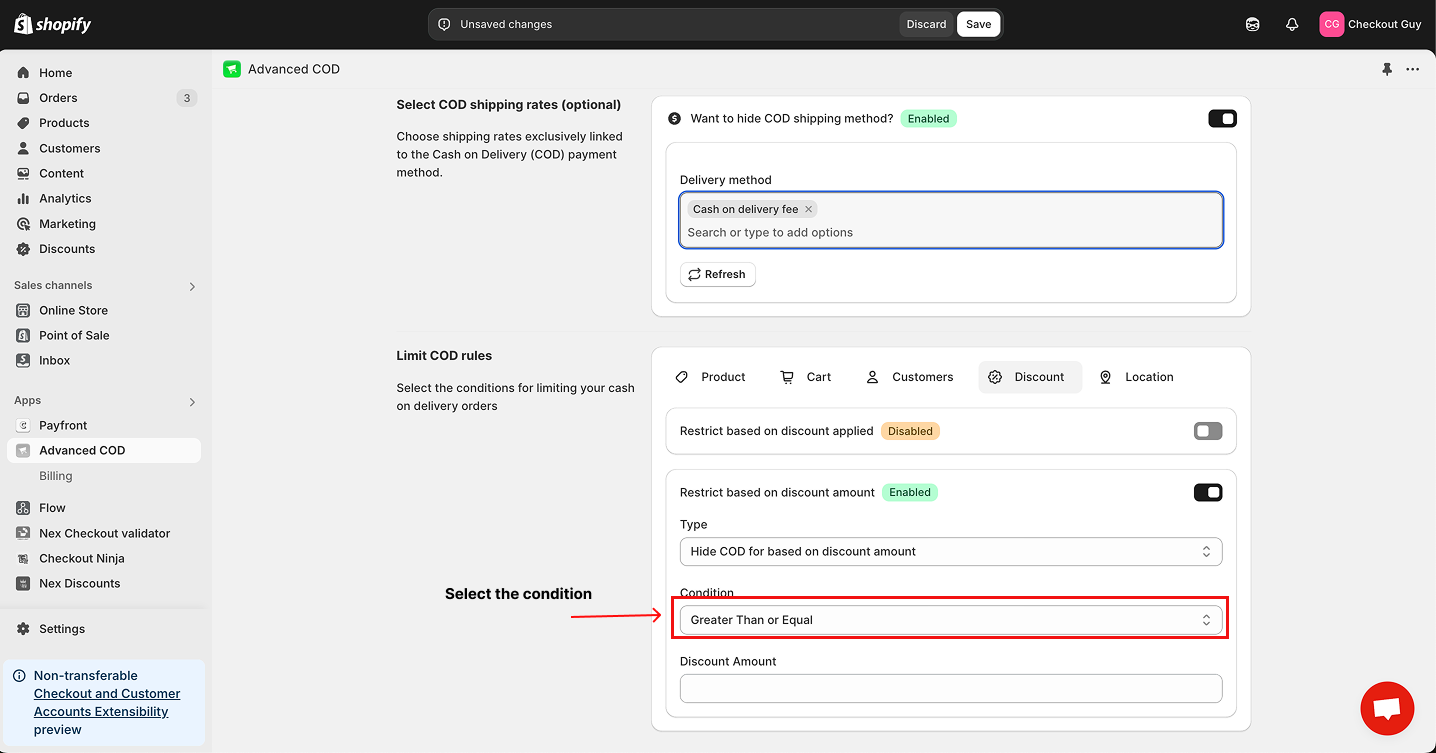
- Enter the discount amount threshold.
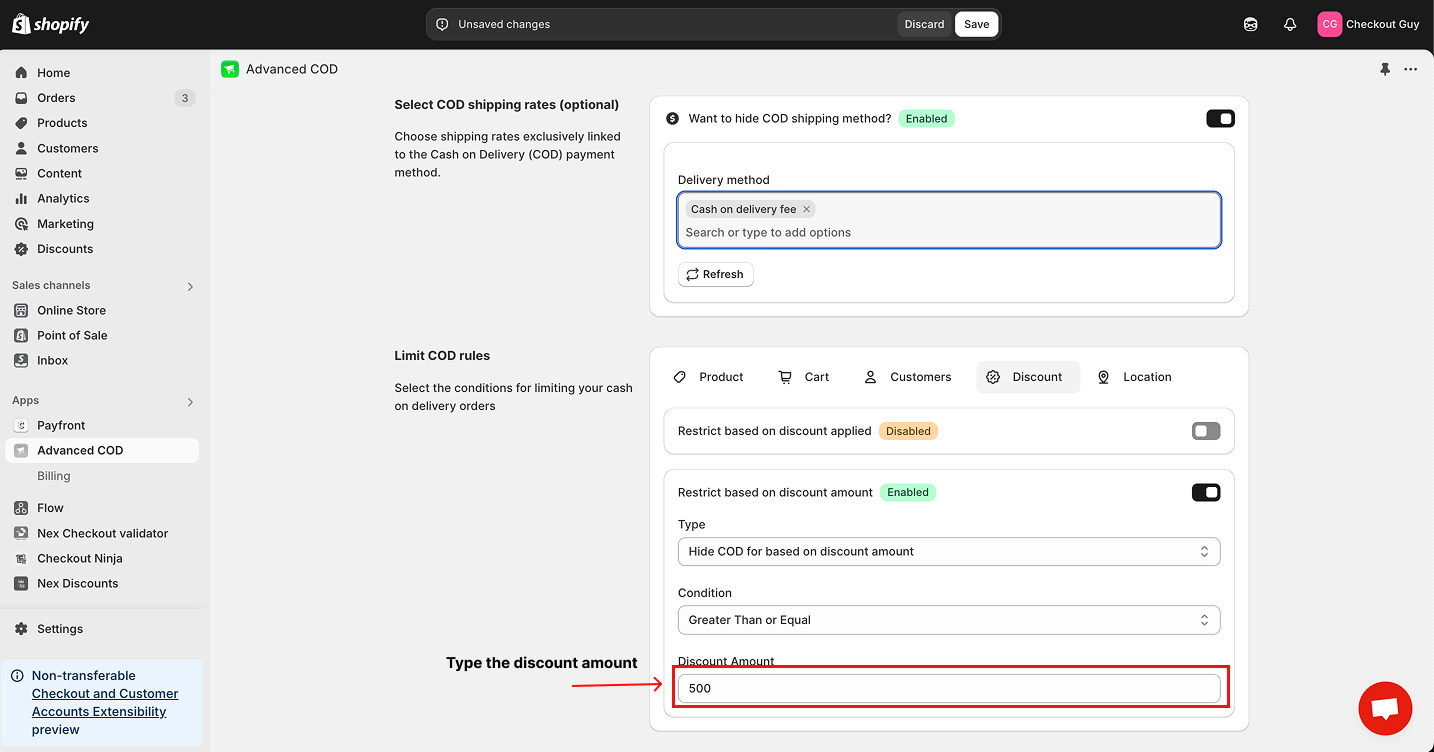
Step 8: Save Your Changes
Click on Save Changes to apply and finalize your configuration.
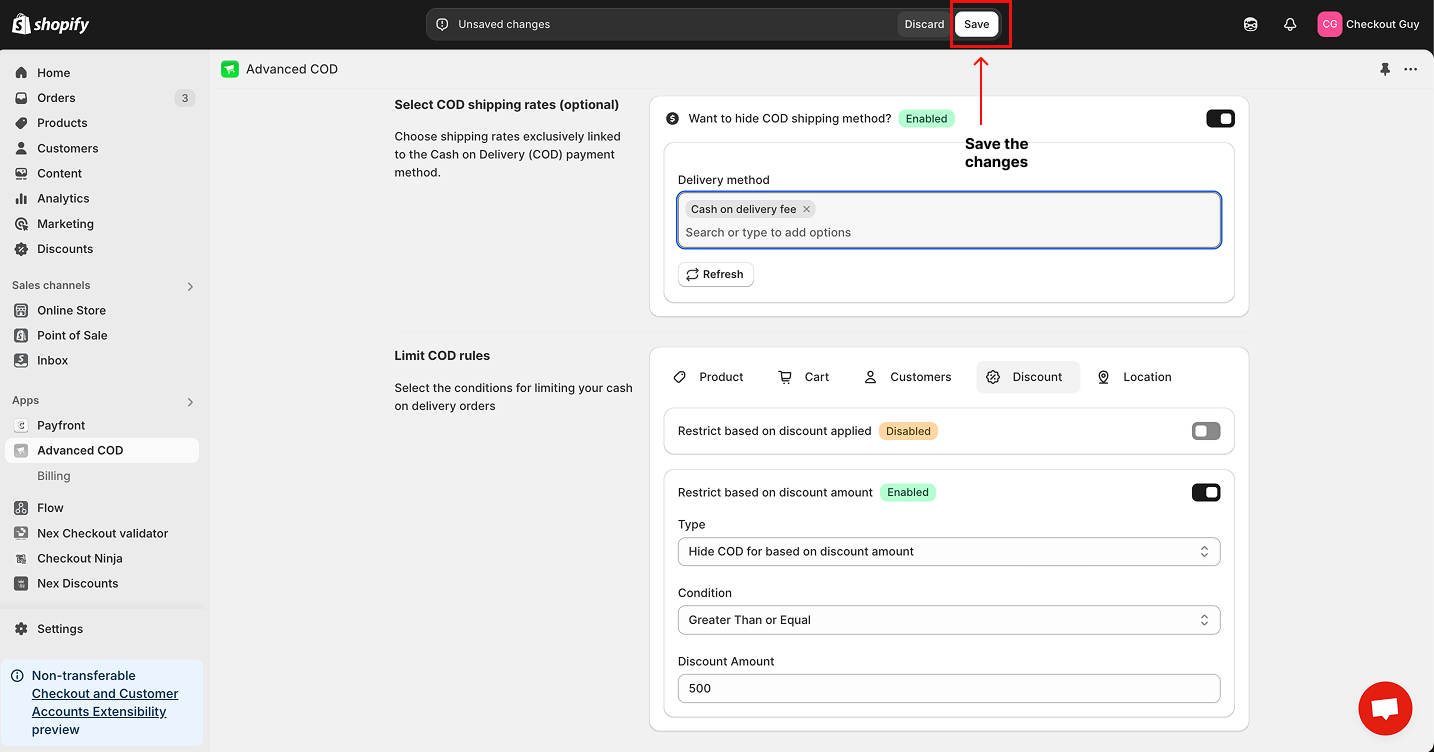
Testing the Configuration
Test 1: Discount Amount Exceeds Threshold
-
Open Your Online Store
Navigate to your Shopify store's online storefront.
-
Add Products to the Cart
Select products and add them to your cart.
-
Proceed to Checkout
Apply a discount code with a discount amount greater than or equal to the configured threshold.
-
Verify COD Visibility
Confirm that the Cash on Delivery payment option is not visible.
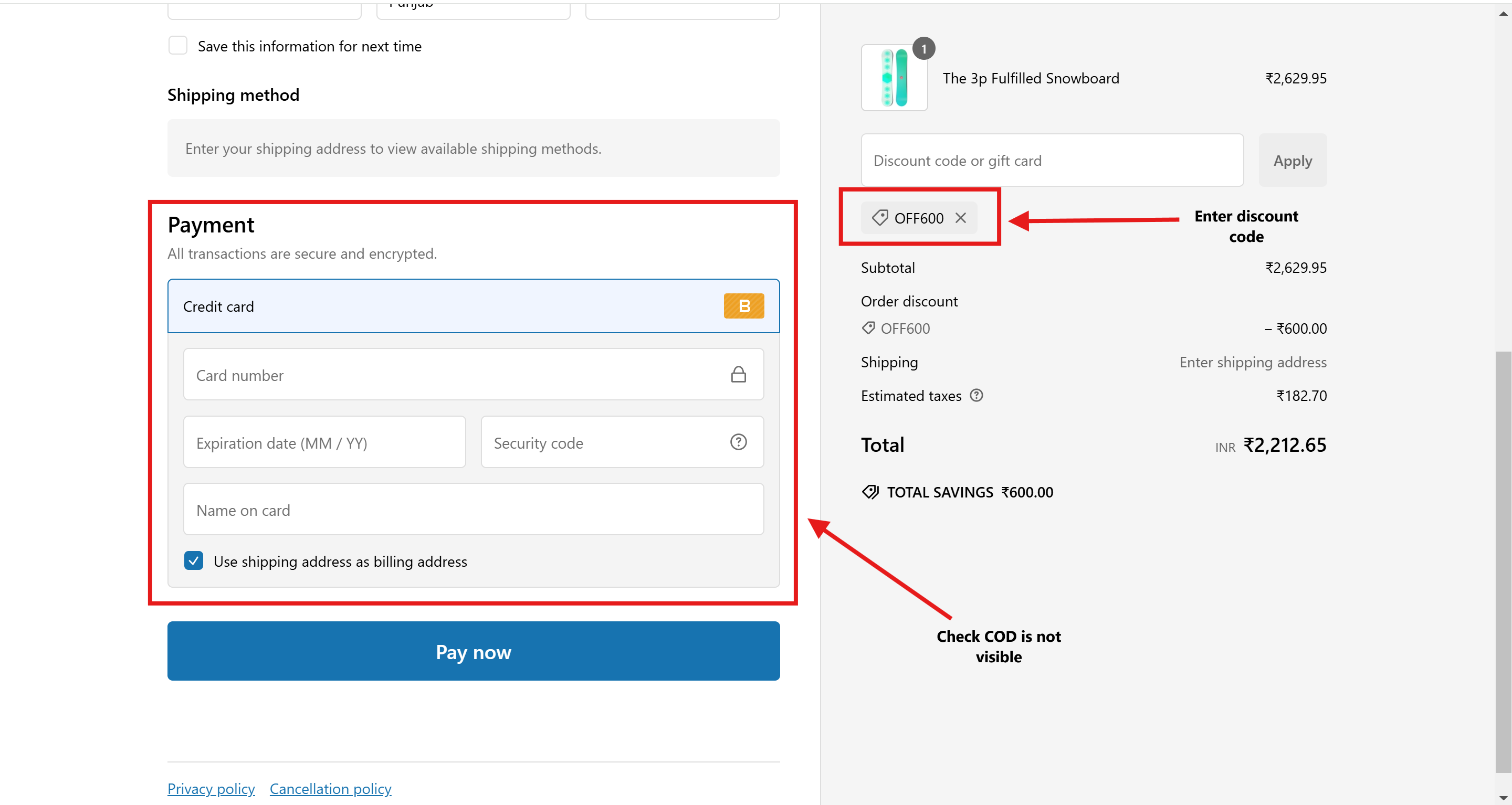
Test 2: Discount Amount Below Threshold
-
Open Your Online Store
Navigate to your Shopify store's online storefront.
-
Add Products to the Cart
Select products and add them to your cart.
-
Proceed to Checkout
Apply a discount code with a discount amount less than the configured threshold.
-
Verify COD Visibility
Confirm that the Cash on Delivery payment option is visible.
Conclusion
You have successfully configured your Shopify store to hide the Cash on Delivery (COD) payment option based on the discount amount applied. This feature helps ensure that COD is only available for purchases that meet your specific discount criteria, enhancing payment management and efficiency.