How to Show Cash on Delivery based on State
This guide will walk you through the steps to enable the Cash on Delivery (COD) payment option for specific states in your Shopify store. By the end of this guide, you'll be able to control the availability of the COD option based on your customer's location at the state level. For a more visual guide, we've also included a video tutorial below to help you through the process.
Video Tutorial
For a step-by-step visual guide, watch our video tutorial below:
Step-by-Step Instructions
Step 1: Install the Advanced Cash on Delivery App
- Go to the Shopify App Store.
- Search for Advanced Cash on Delivery.
- Click on Install button to install it.
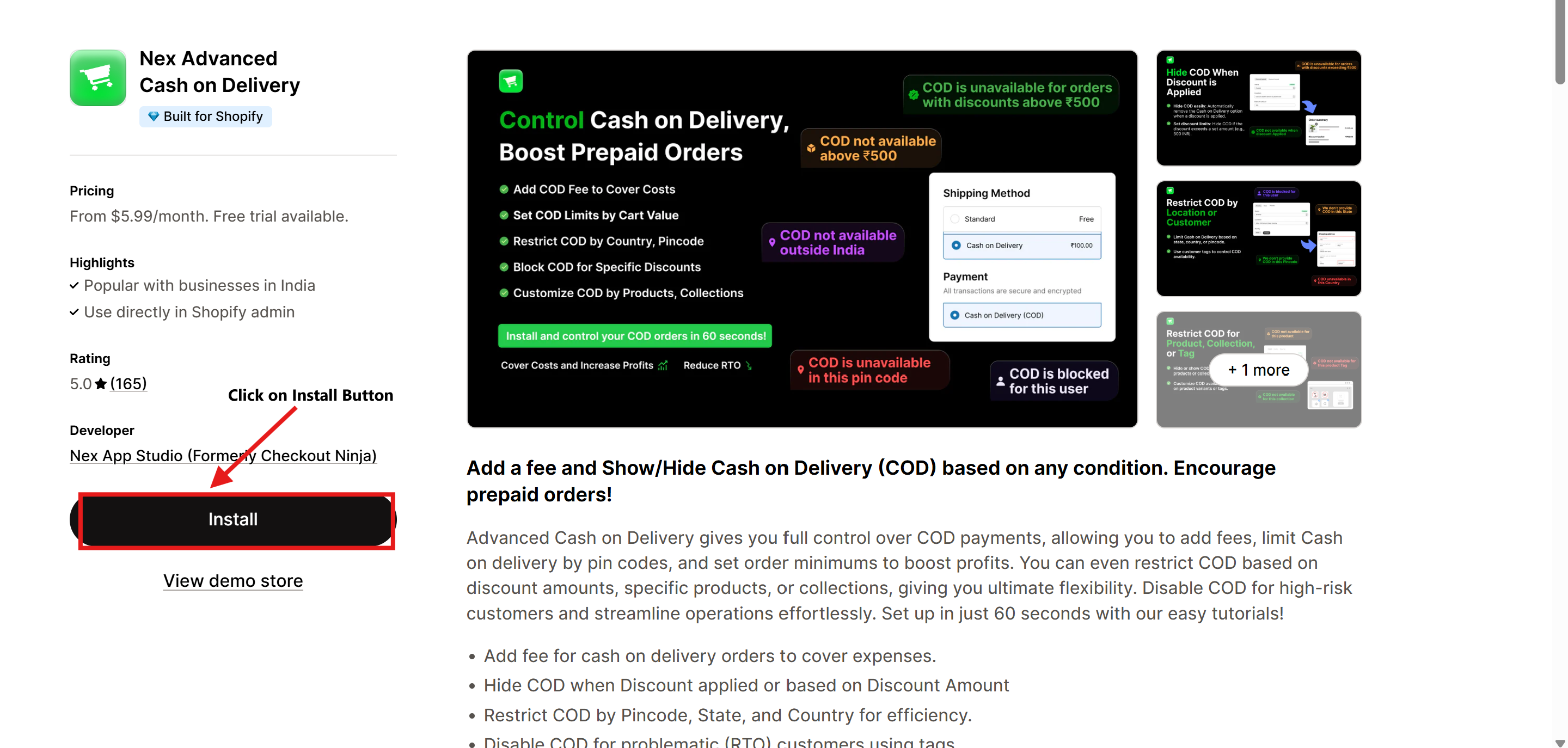
Step 2: Open the Advanced Cash on Delivery App
- Once the app is installed, navigate to Apps in your Shopify admin dashboard.
- Select Advanced Cash on Delivery to open it.
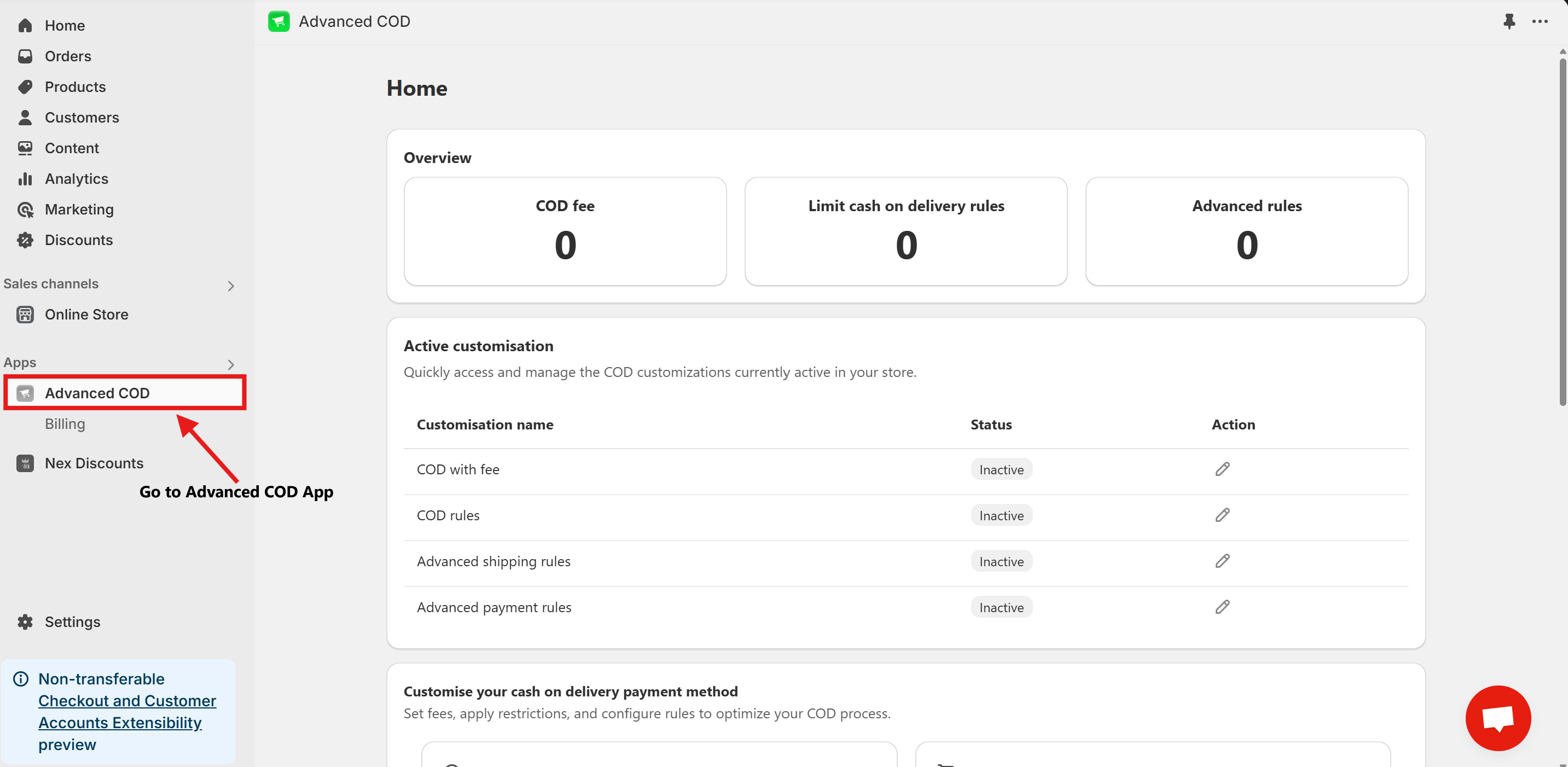
Step 3: Access Limit Cash on Delivery Configuration
Once installed, open the app and click on the Limit Cash on Delivery Configure button.
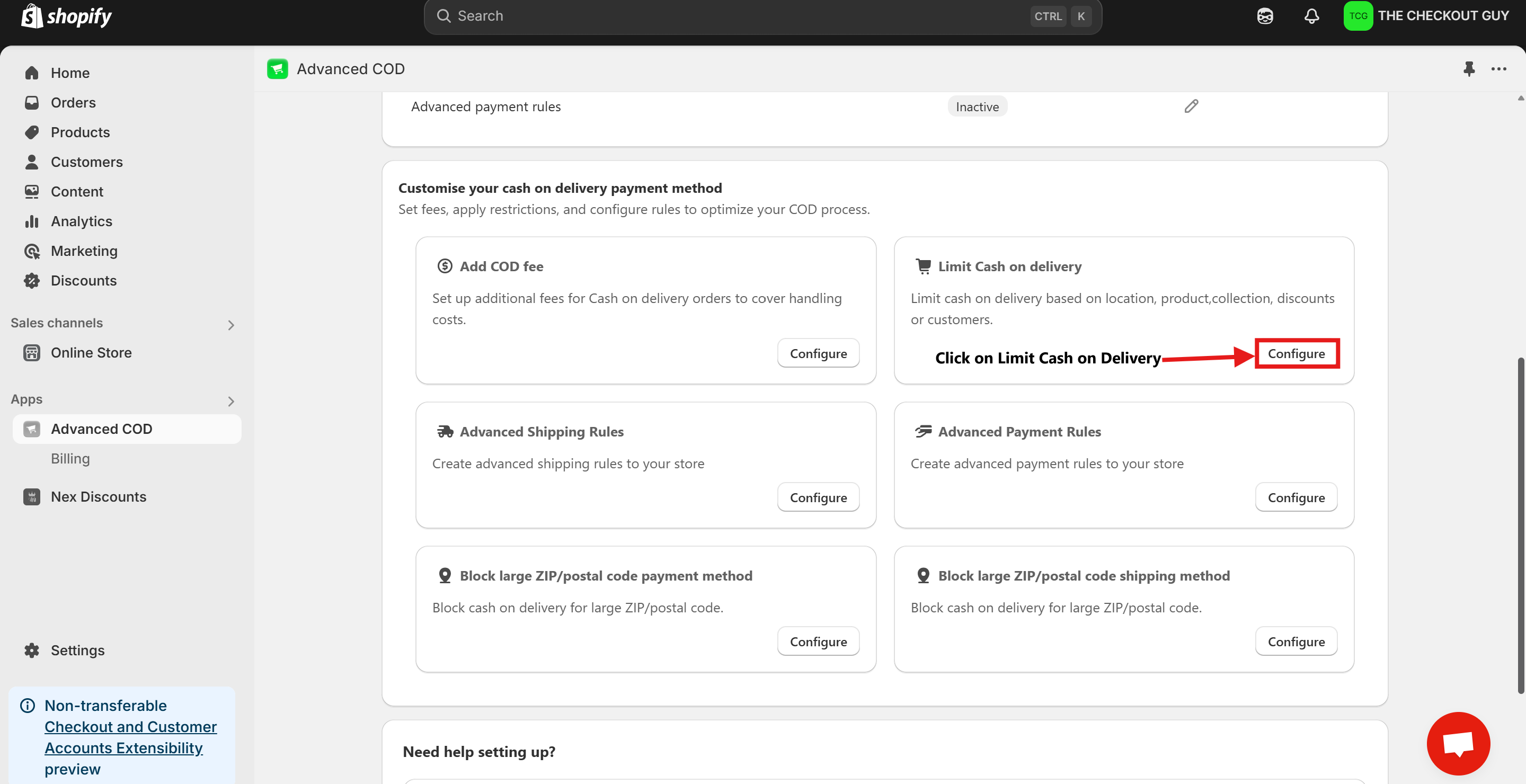
Step 4: Change the Status and Select Payment Method
- Toggle on the Status of Global rules for cash on delivery (COD)
- From the Payment Method dropdown, select your Cash on Delivery (COD) payment method.
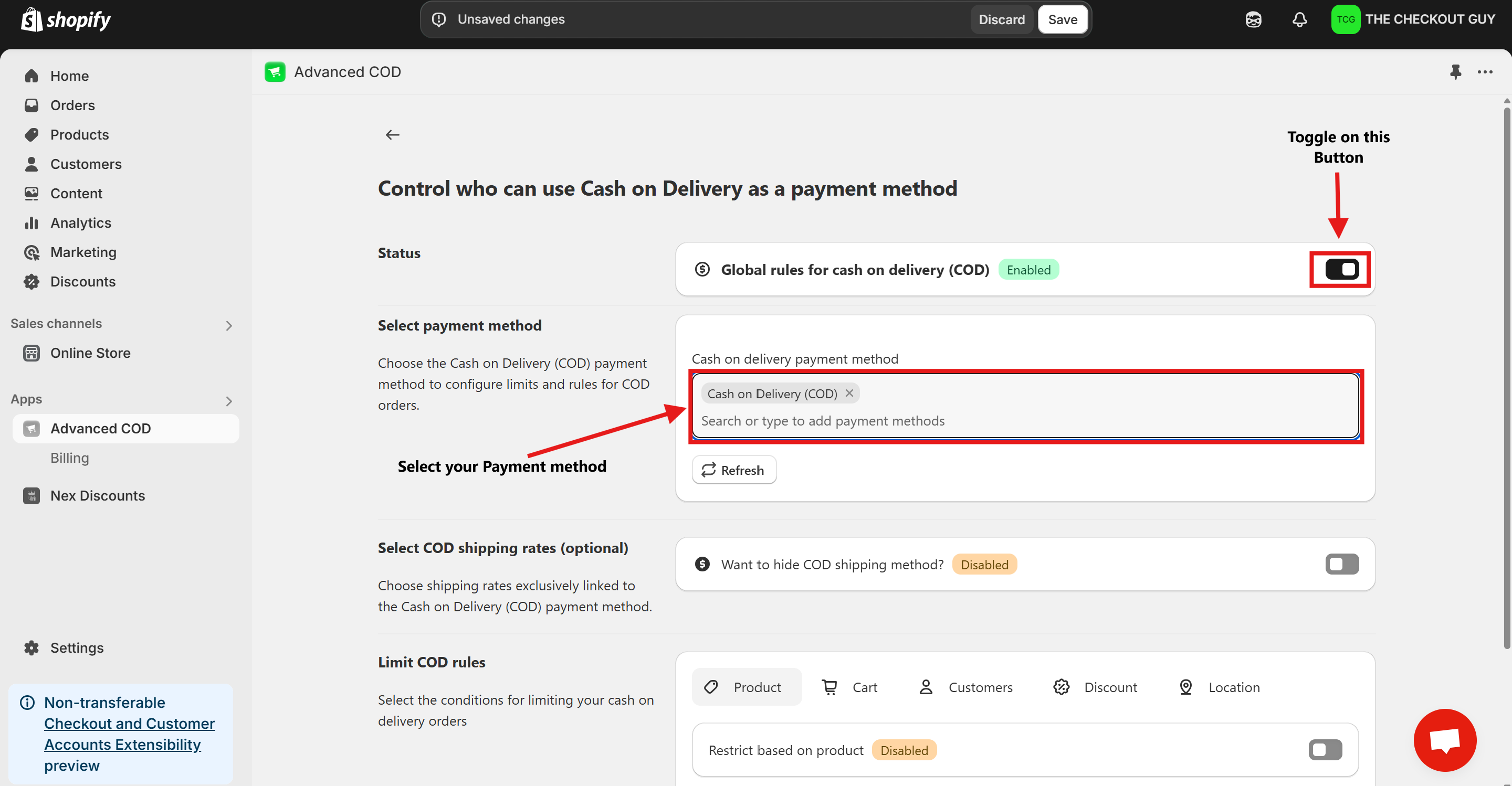
Step 5: (Optional) Toggle COD Fee
- If you've already added a fee for COD, toggle the button to enable it.
- Add your Cash on Delivery shipping method to ensure compatibility with the app settings.
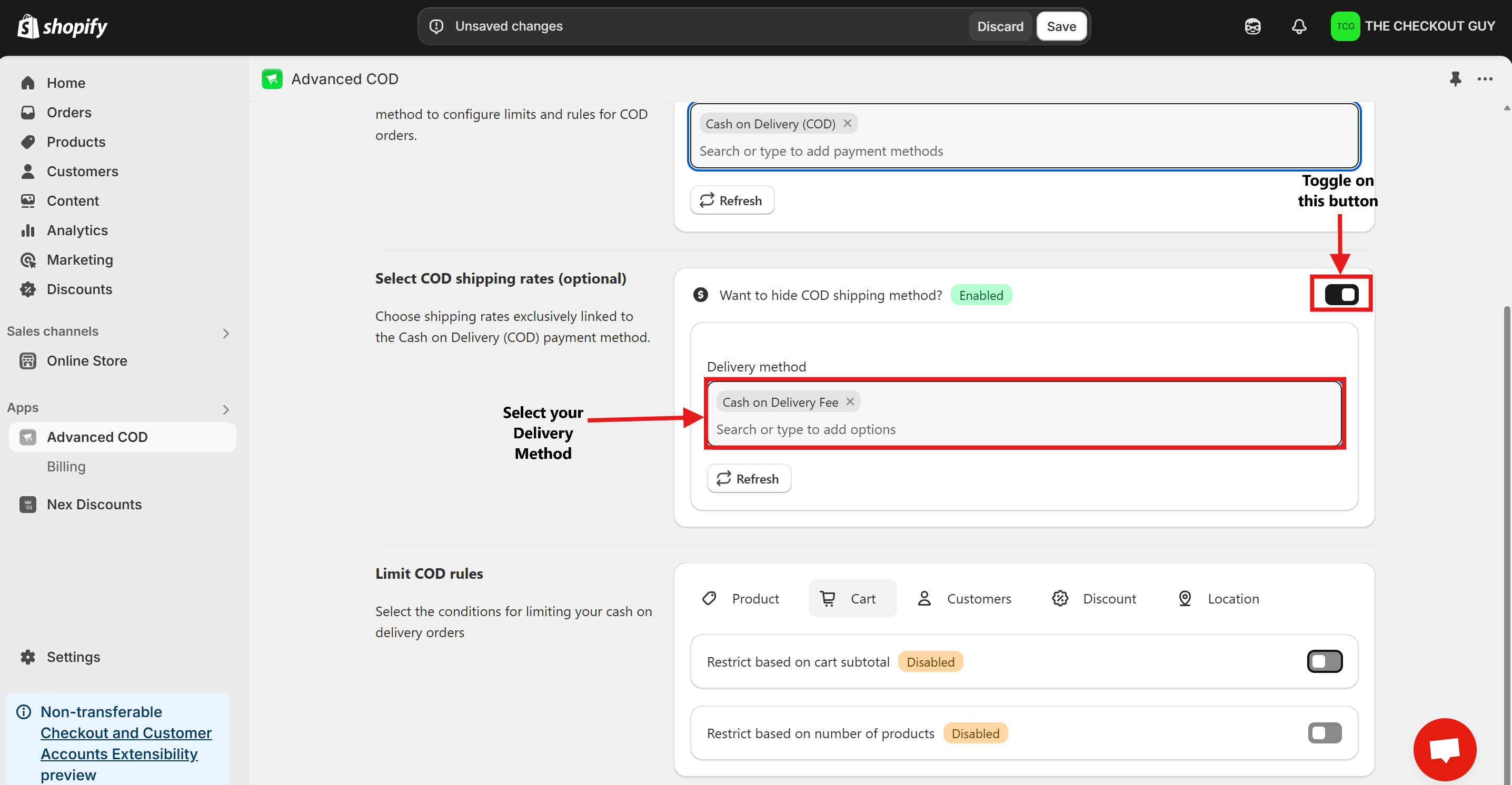
Step 6: Click on State and Enable the Feature
- Click on Location Button.
- Toggle on Restrict Based on State.
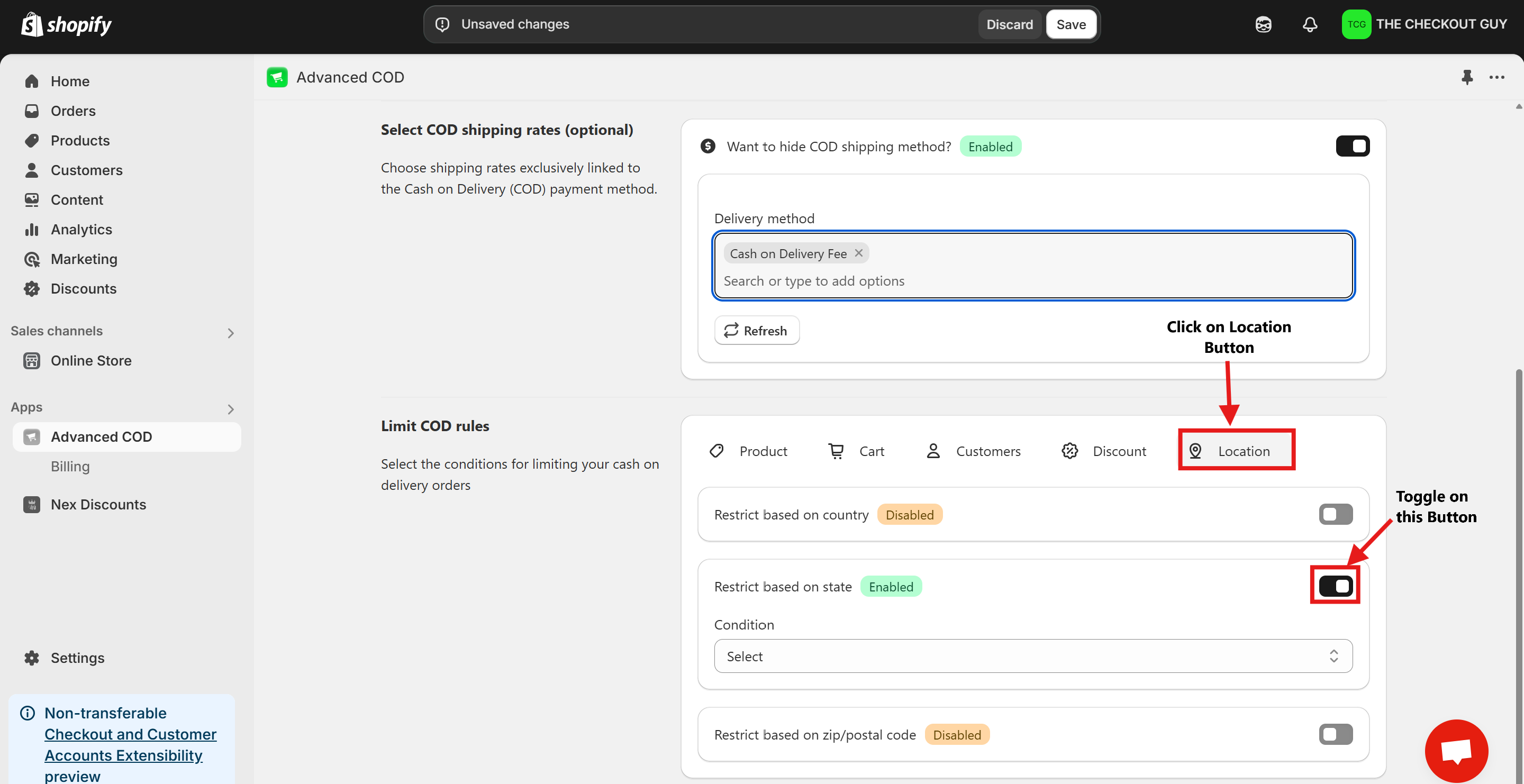
Step 7: Select the State
- From the State dropdown menu, select the option Allow COD for This State.
- Write the state code where you want to show COD.
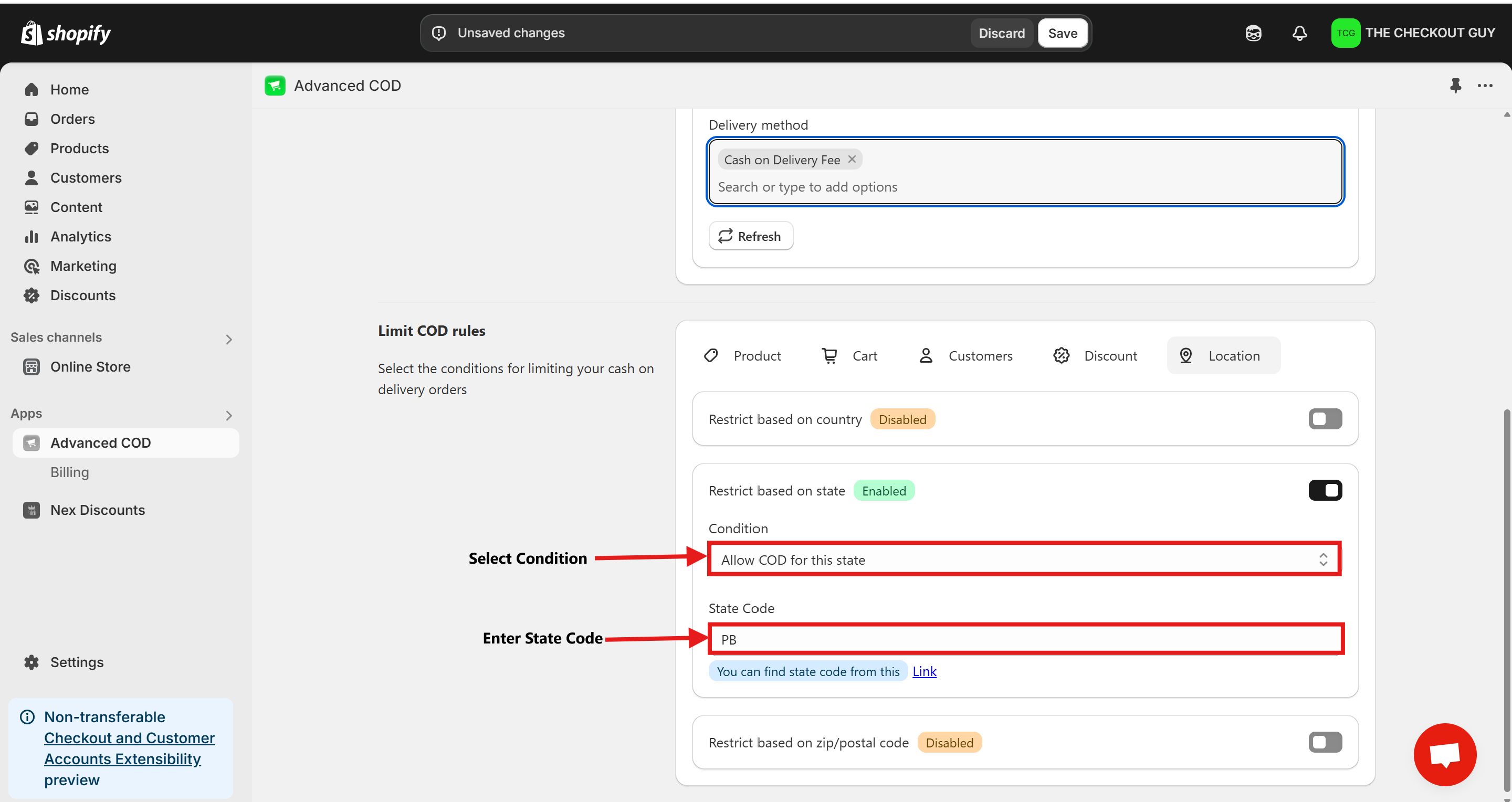
Step 8: Save Your Changes
- After selecting the desired state(s), click on the Save Changes button to apply your settings.
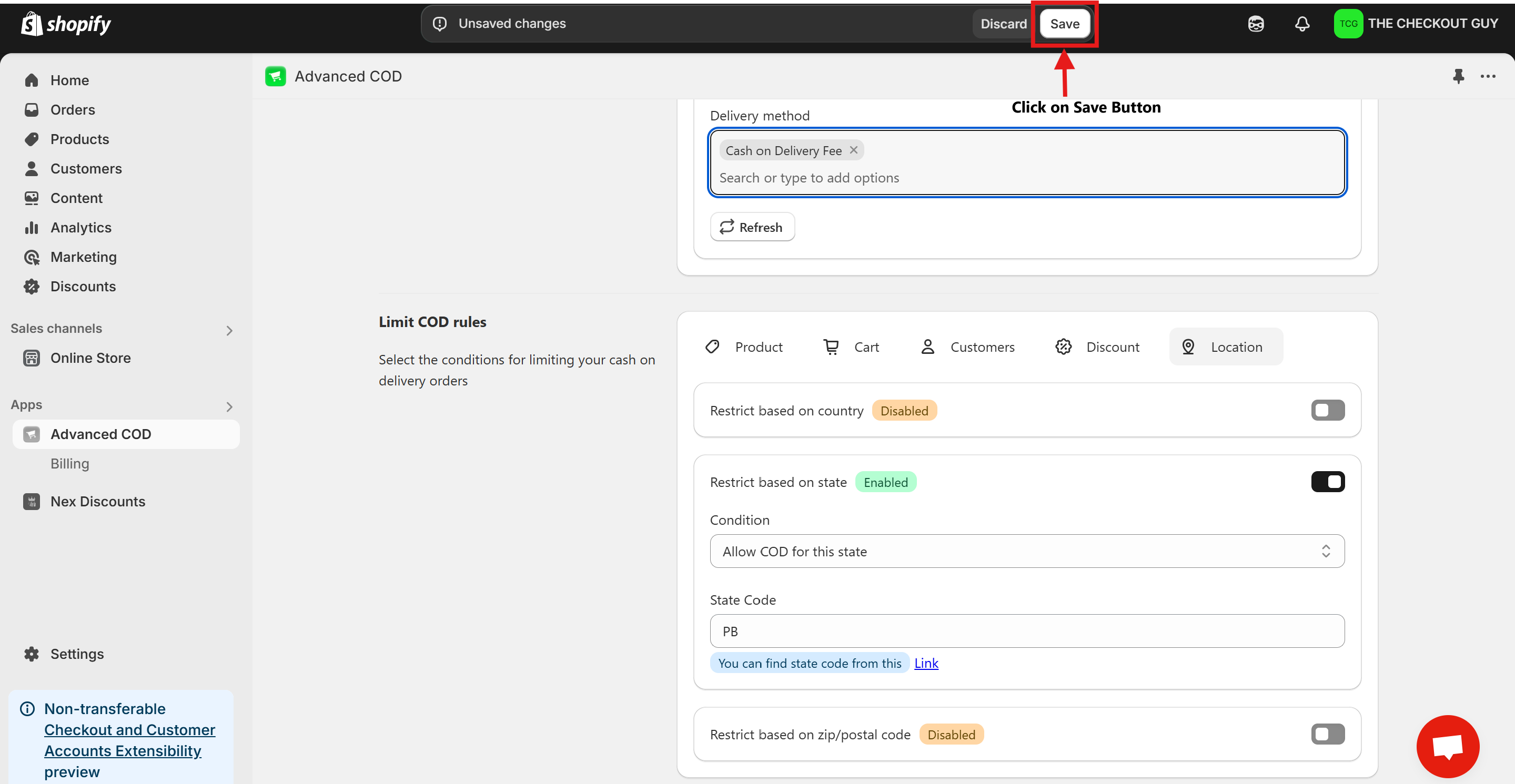
Testing the Setup
Step 1: Open Your Online Store
Navigate to your Shopify store's online storefront.
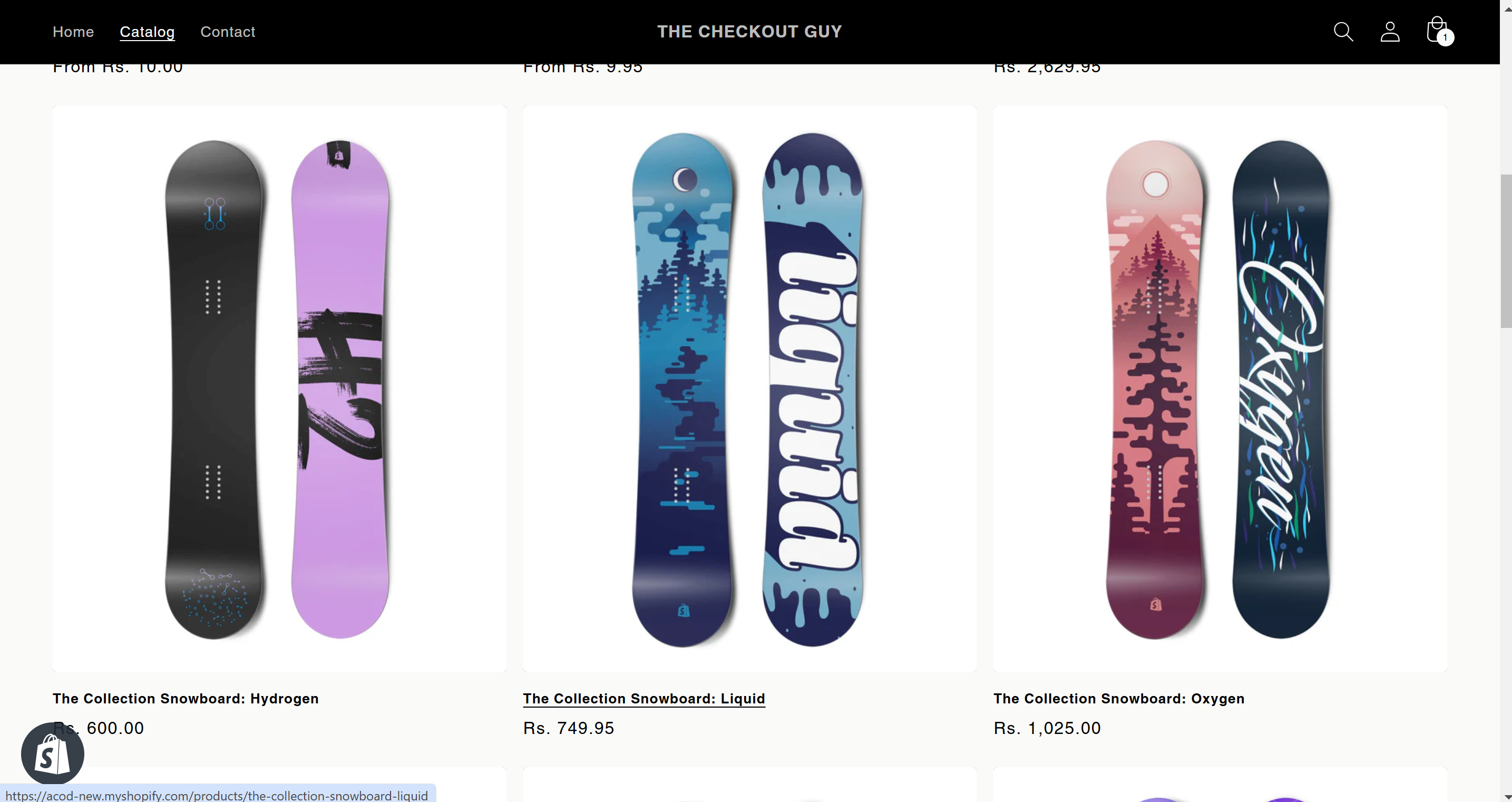
Step 2: Add a Product to the Cart
Select any product and add it to the cart. Proceed to checkout.
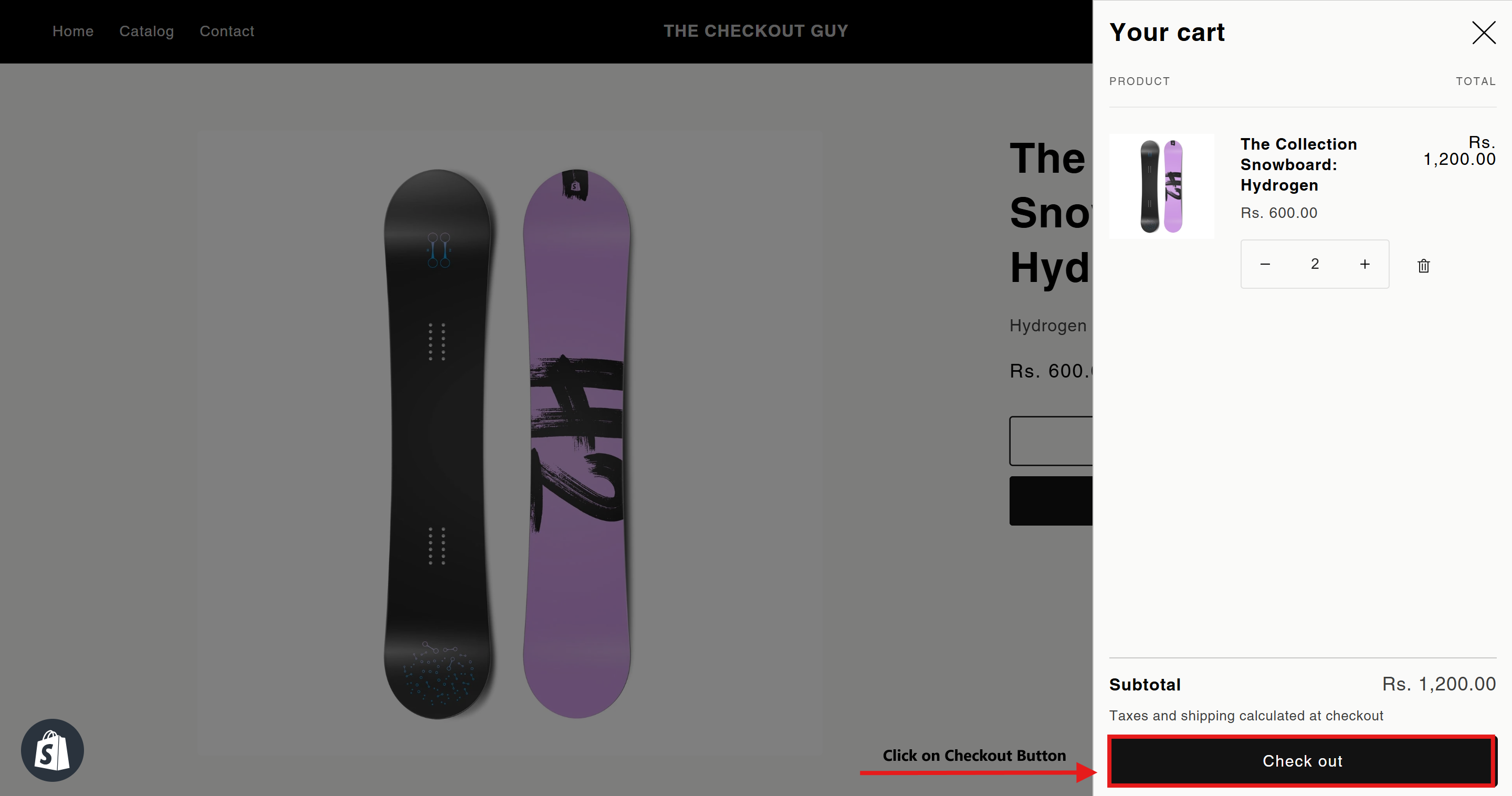
Step 3: Test an Enabled State
- At checkout, enter an address from a state where COD has been enabled.
- Verify that the COD payment option appears correctly.
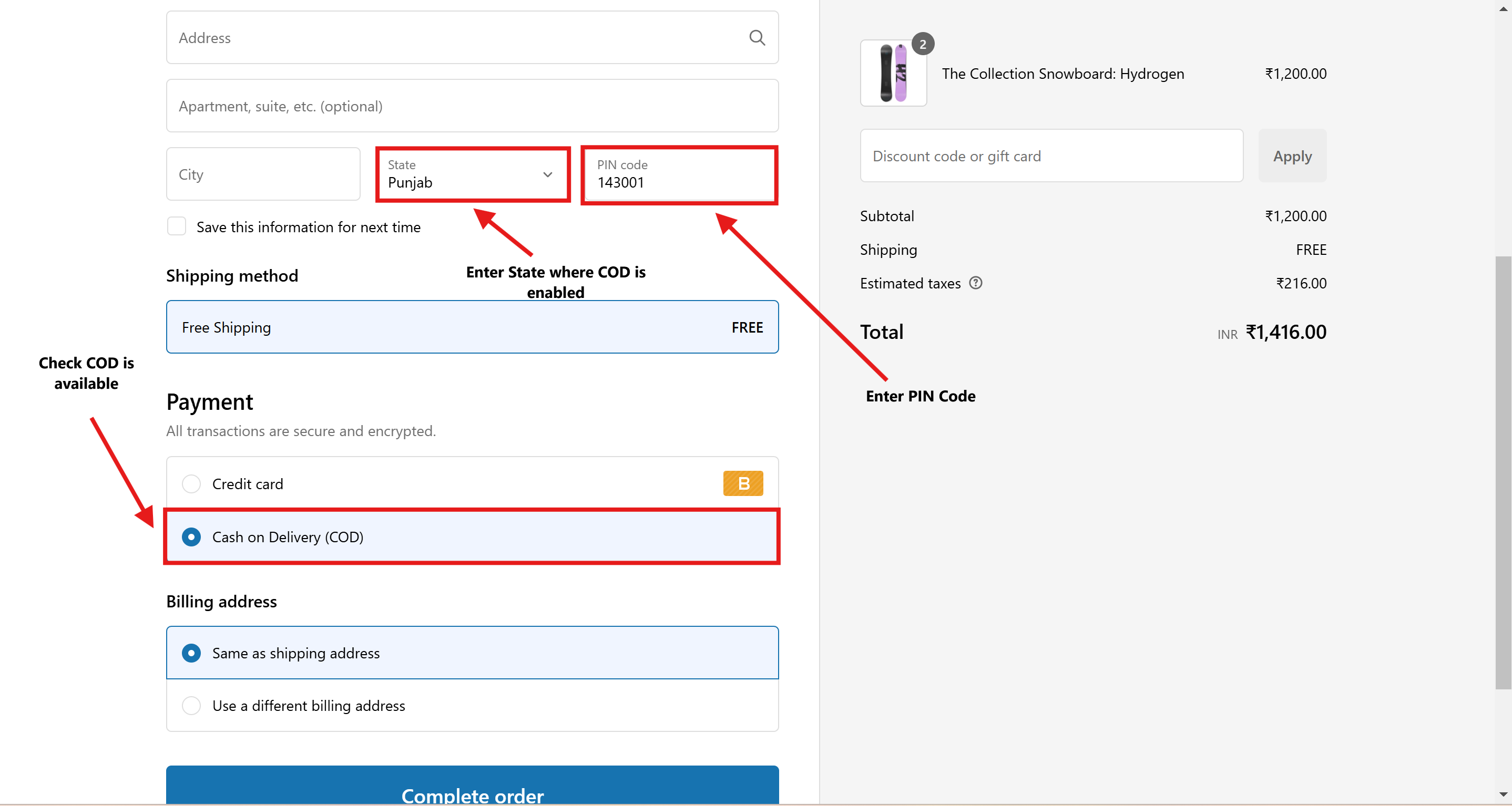
Step 4: Test a Restricted State
- Repeat the checkout process using an address from a state where COD is disabled.
- Verify that the COD payment option does not appear.
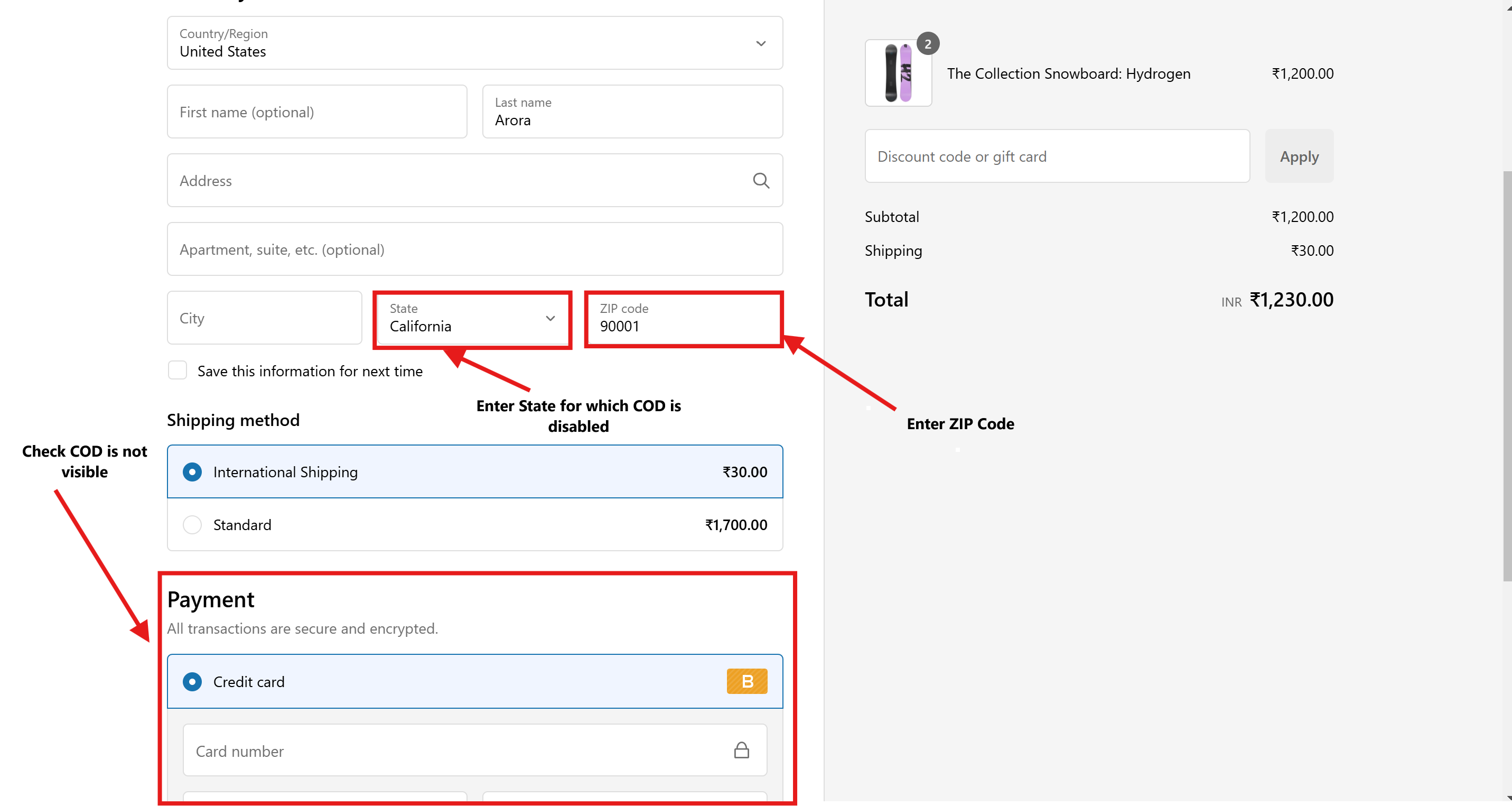
Conclusion
You've successfully configured your Shopify store to enable the Cash on Delivery (COD) payment option for specific states. This customization ensures that your customers in eligible regions can choose COD at checkout, improving their shopping experience.