How to hide Cash on Delivery based on Pincode
This guide will walk you through the steps to hide the Cash on Delivery (COD) payment option for specific pincodes in your Shopify store. By the end of this guide, you'll be able to customize COD availability based on your customers' delivery locations. For a more visual guide, we've also included a video tutorial below to help you through the process.
Video Tutorial
For a step-by-step visual guide, watch our video tutorial below:
Step-by-Step Instructions
Step 1: Install the Advanced Cash on Delivery App
- Go to the Shopify App Store.
- Search for Advanced Cash on Delivery.
- Click on Install button to install it.
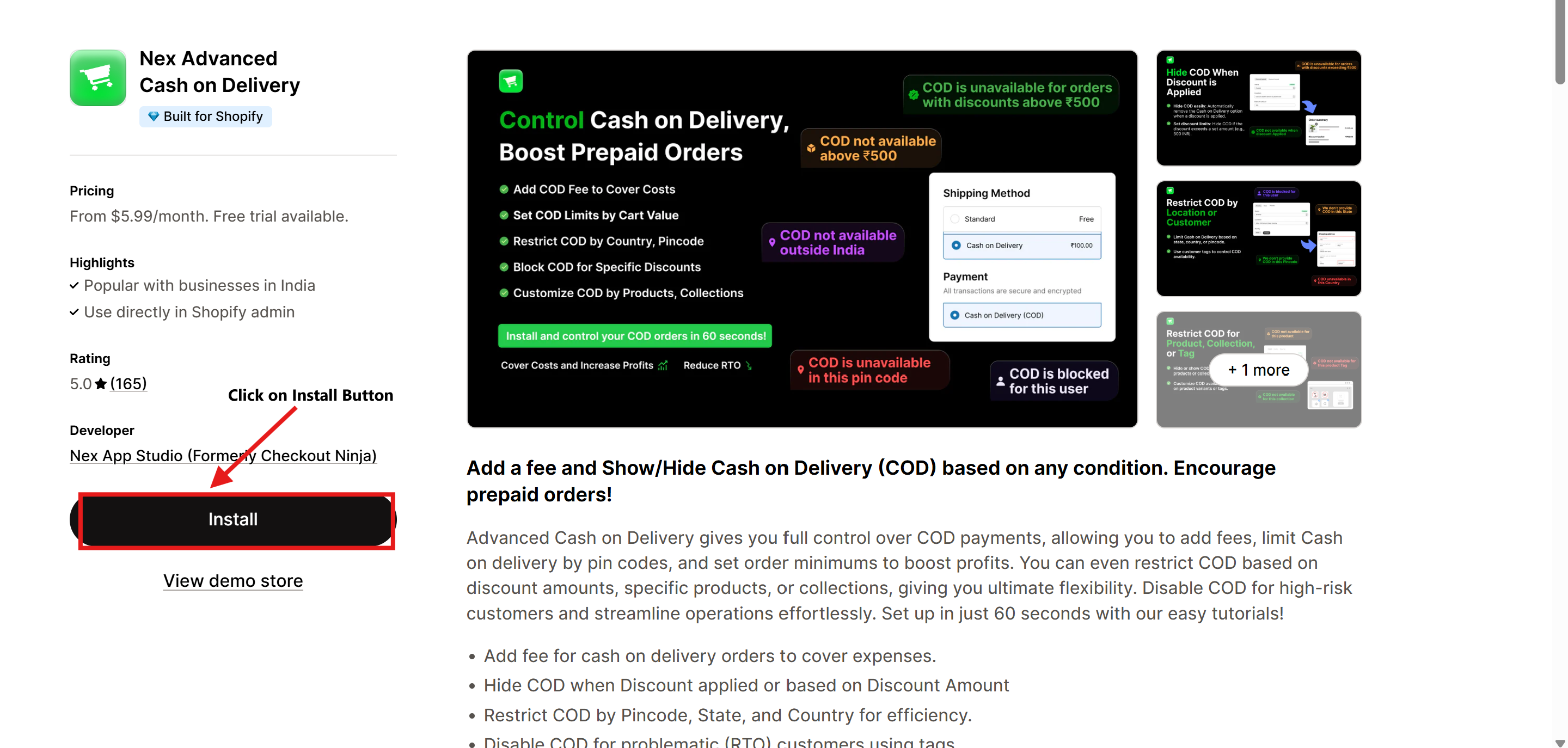
Step 2: Open the Advanced Cash on Delivery App
- Once the app is installed, navigate to Apps in your Shopify admin dashboard.
- Select Advanced Cash on Delivery to open it.
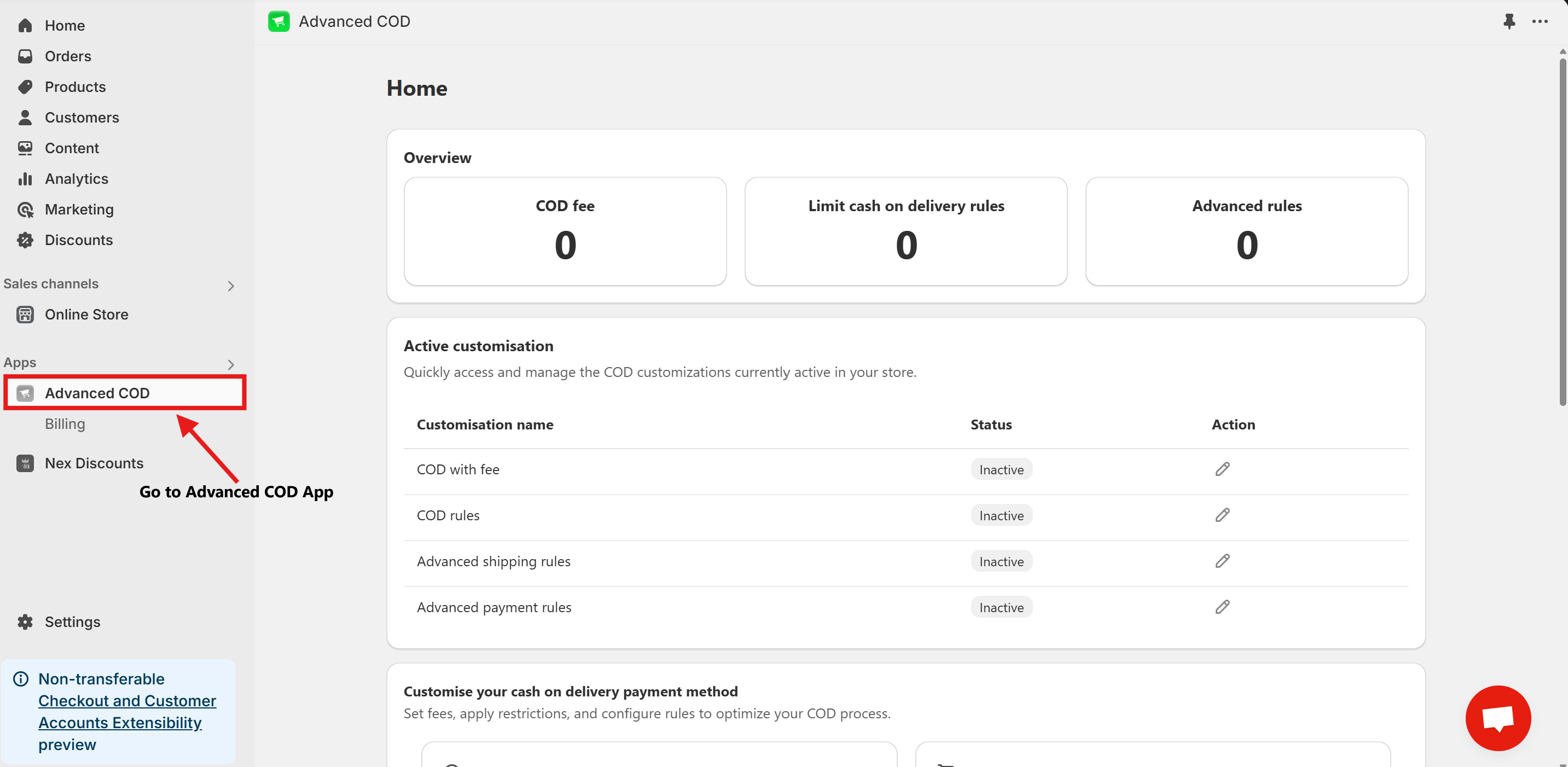
Step 3: Access Limit Cash on Delivery Configuration
Once installed, open the app and click on the Limit Cash on Delivery Configure button.
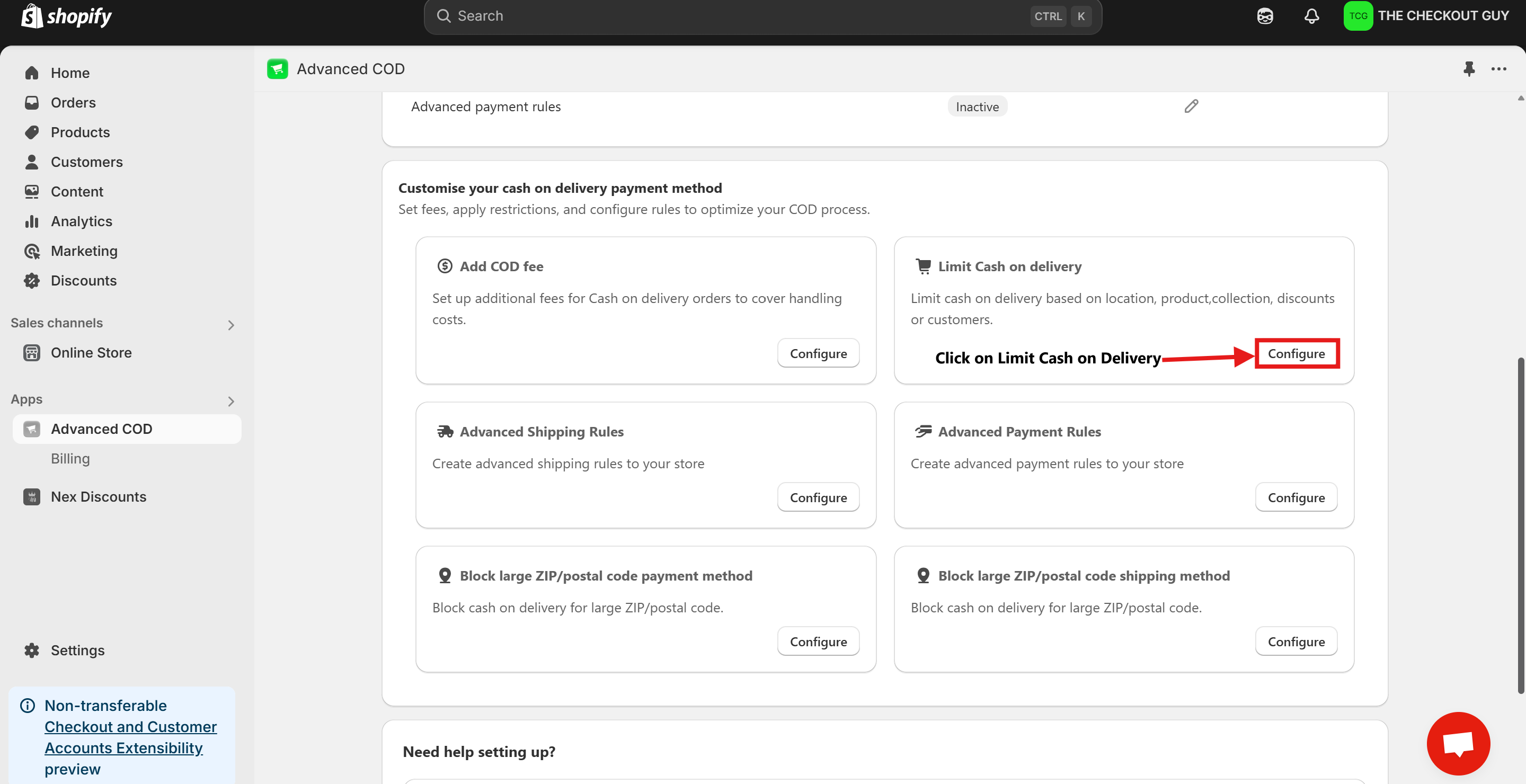
Step 4: Change the Status and Select Payment Method
- Toggle on the Status of Global rules for cash on delivery (COD)
- From the Payment Method dropdown, select your Cash on Delivery (COD) payment method.
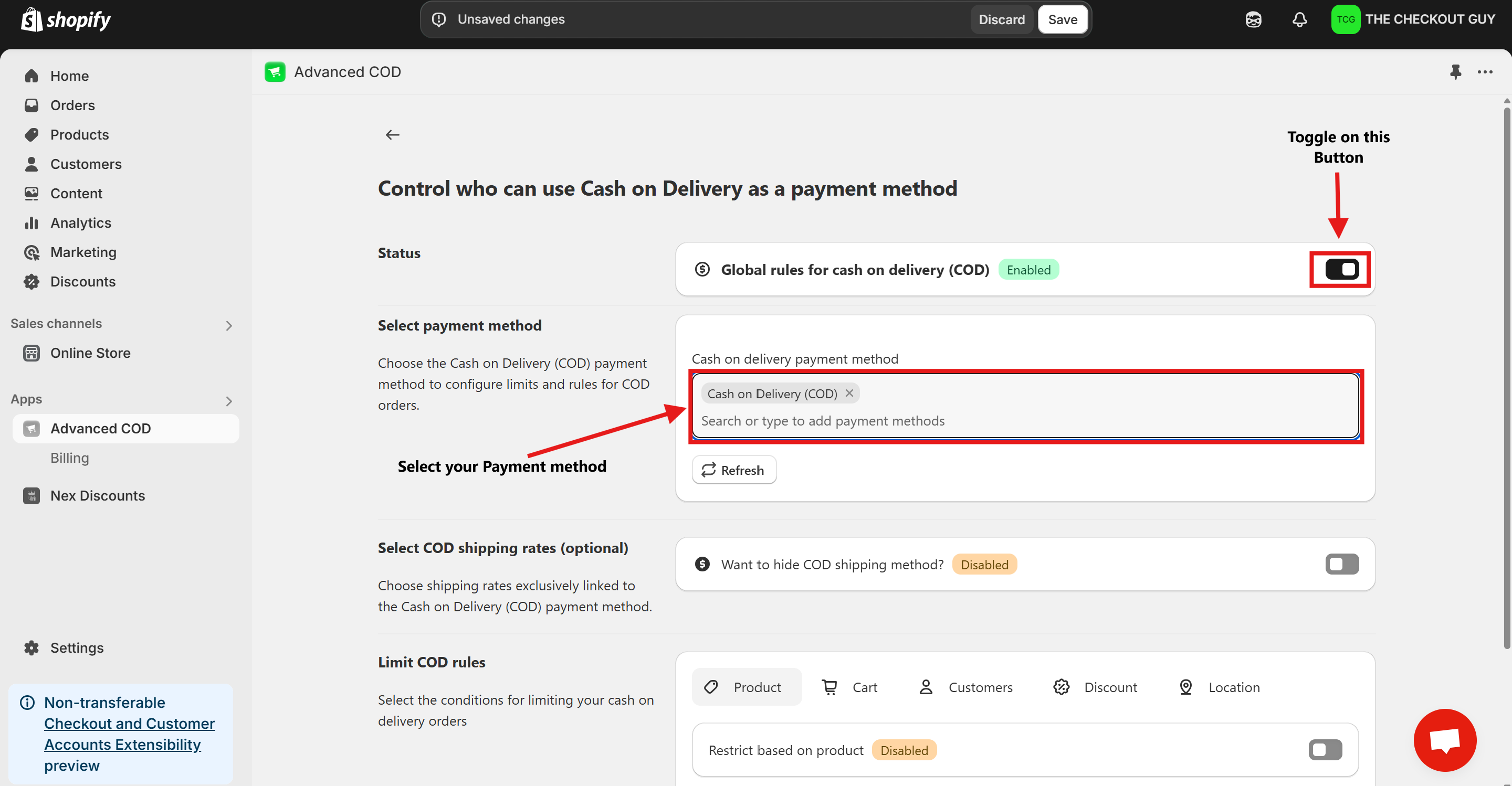
Step 5: (Optional) Toggle COD Fee
- If you've already added a fee for COD, toggle the button to enable it.
- Add your Cash on Delivery shipping method to ensure compatibility with the app settings.
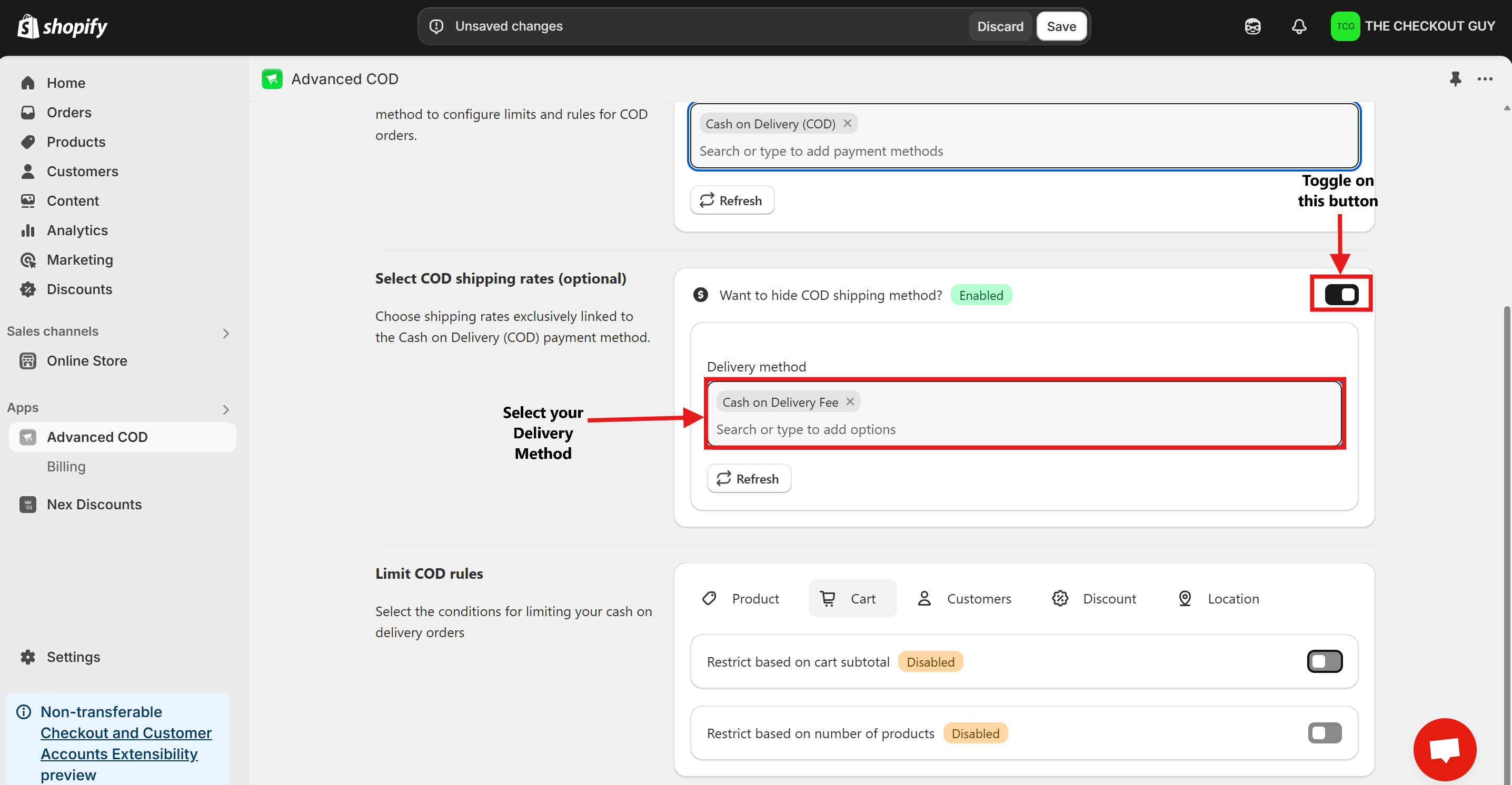
Step 6: Click On Location Button and Enable Restrict Based on Zip/Postal Code
- Click on Location Button.
- Toggle on Restrict Based on Zip/Postal Code.
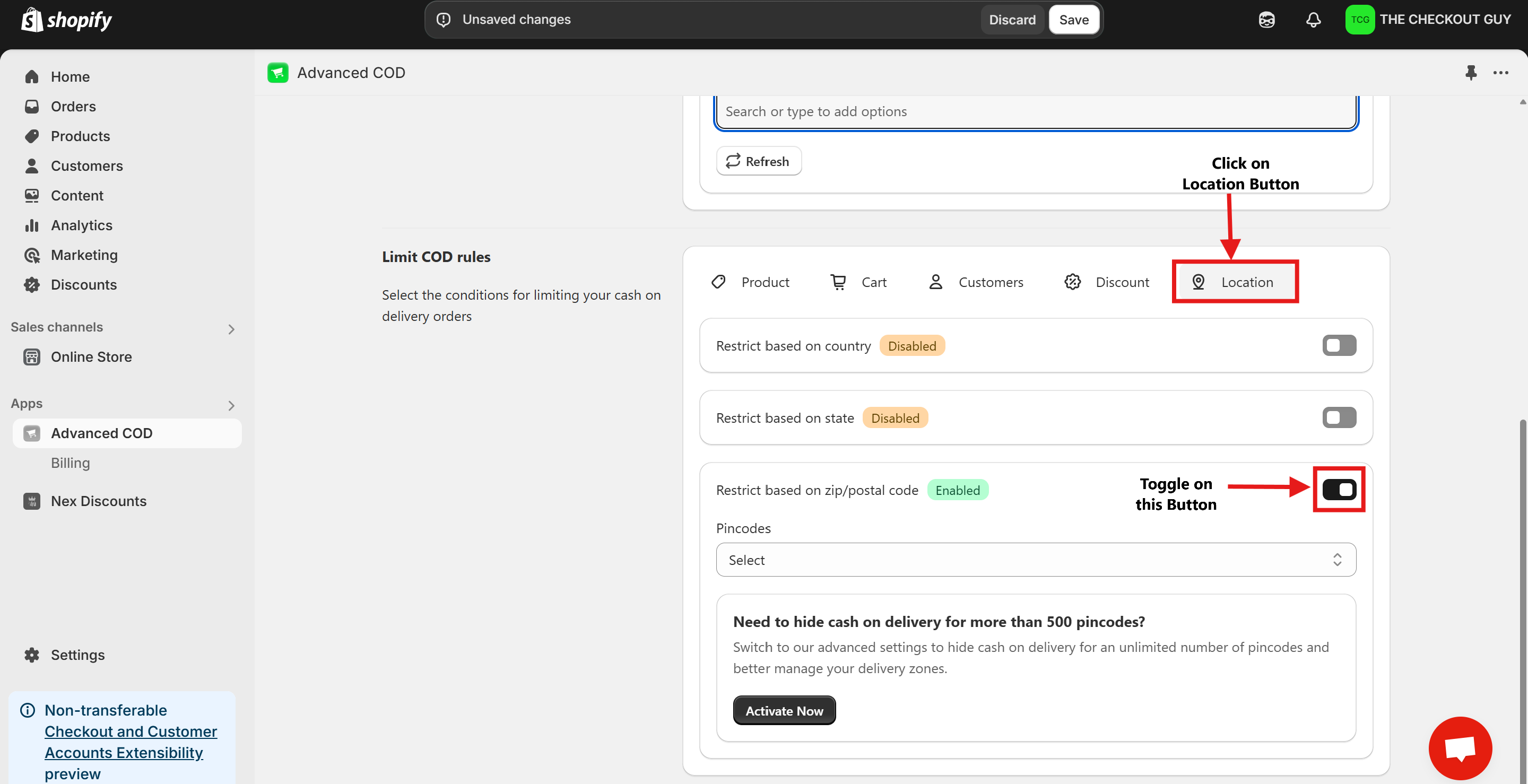
Step 7: Select the Pincode Condition and Enter Pincodes
- From the Pincodes dropdown menu, select Only Block COD for Pincodes in the List.
- In the Value field, enter the pincodes for which you want to hide COD.
- Optional (Alternatively, upload a file with the zip and pin codes you want to block)
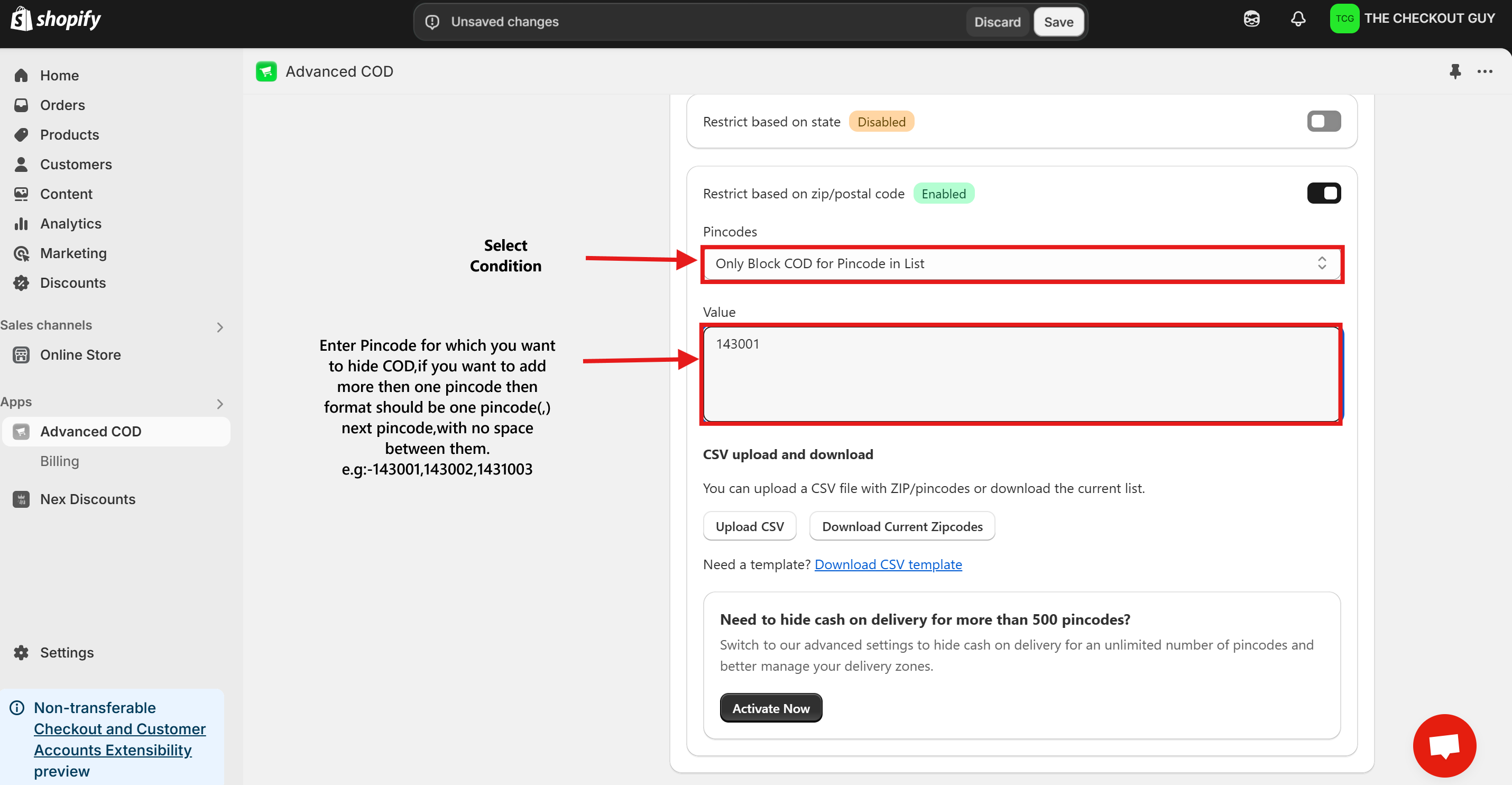
Step 8: Save Your Changes
- Once you've entered the pincodes, click on the Save Changes button to apply your settings.

Testing the Setup
Step 1: Open Your Online Store
Navigate to your Shopify store's online storefront.
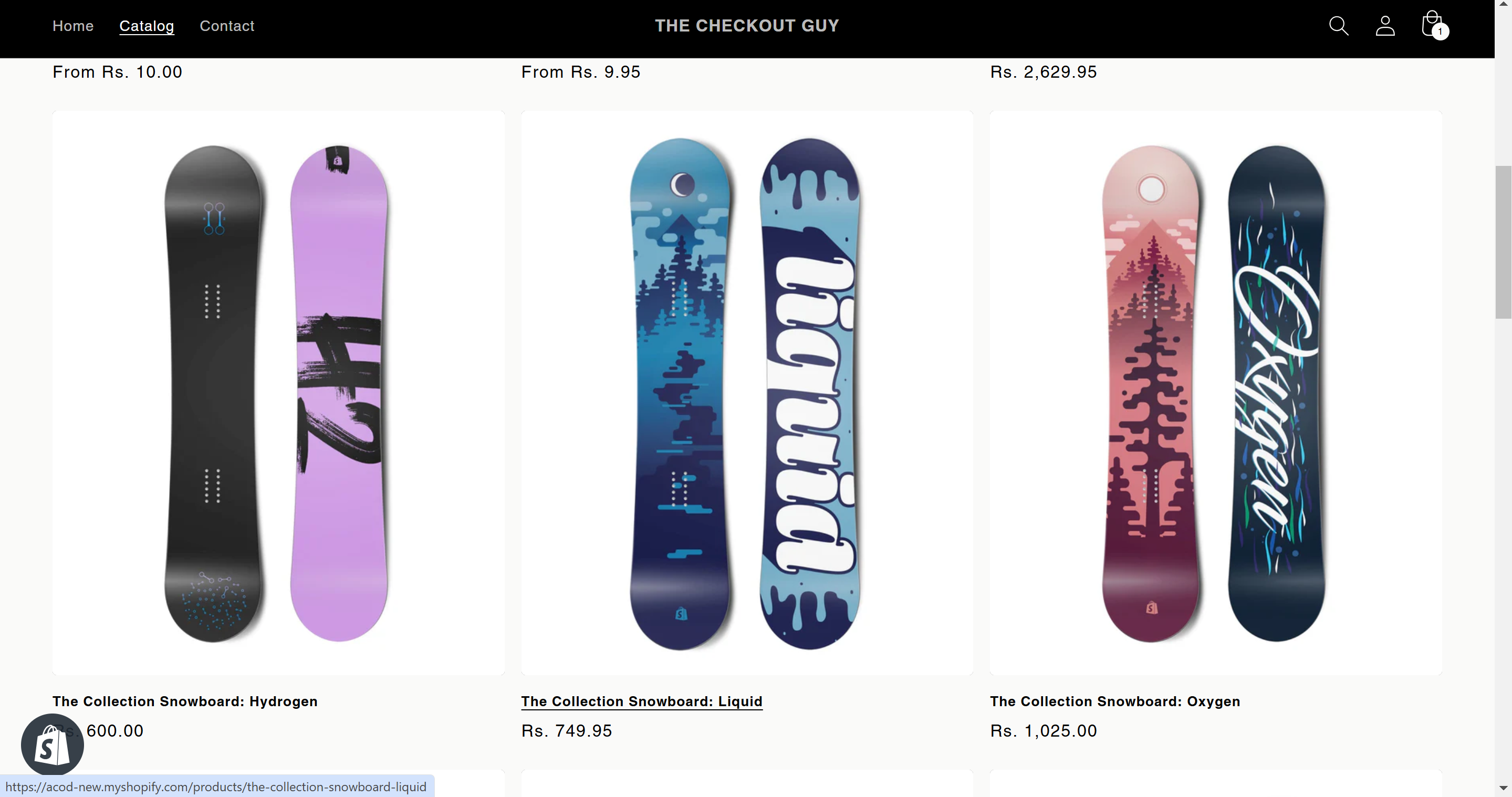
Step 2: Add a Product to the Cart
Select any product and add it to the cart. Proceed to checkout.
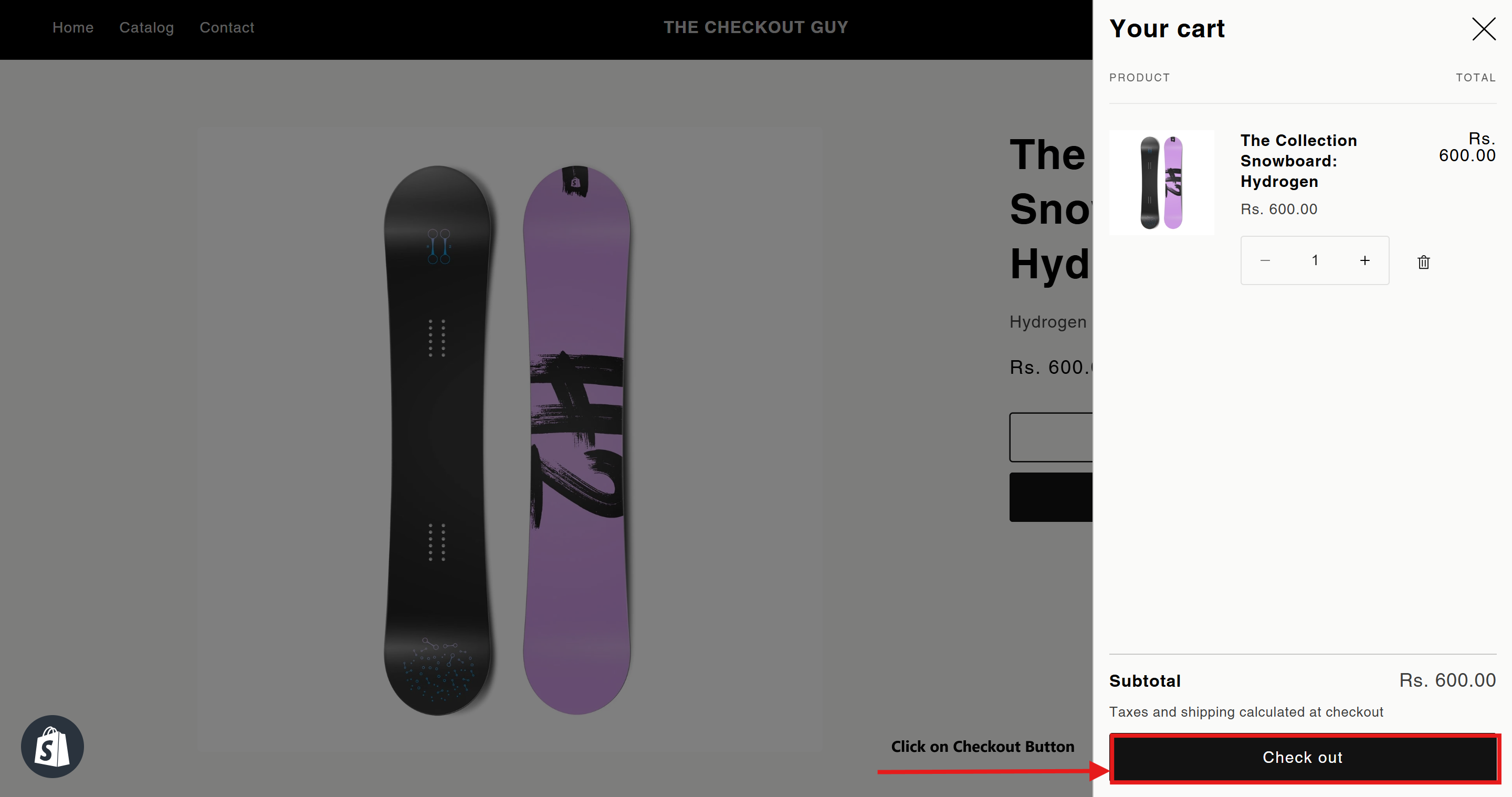
Step 3: Test a Restricted Pincode
- At checkout, enter an address with a pincode where COD is disabled.
- Verify that the COD payment option does not appear.
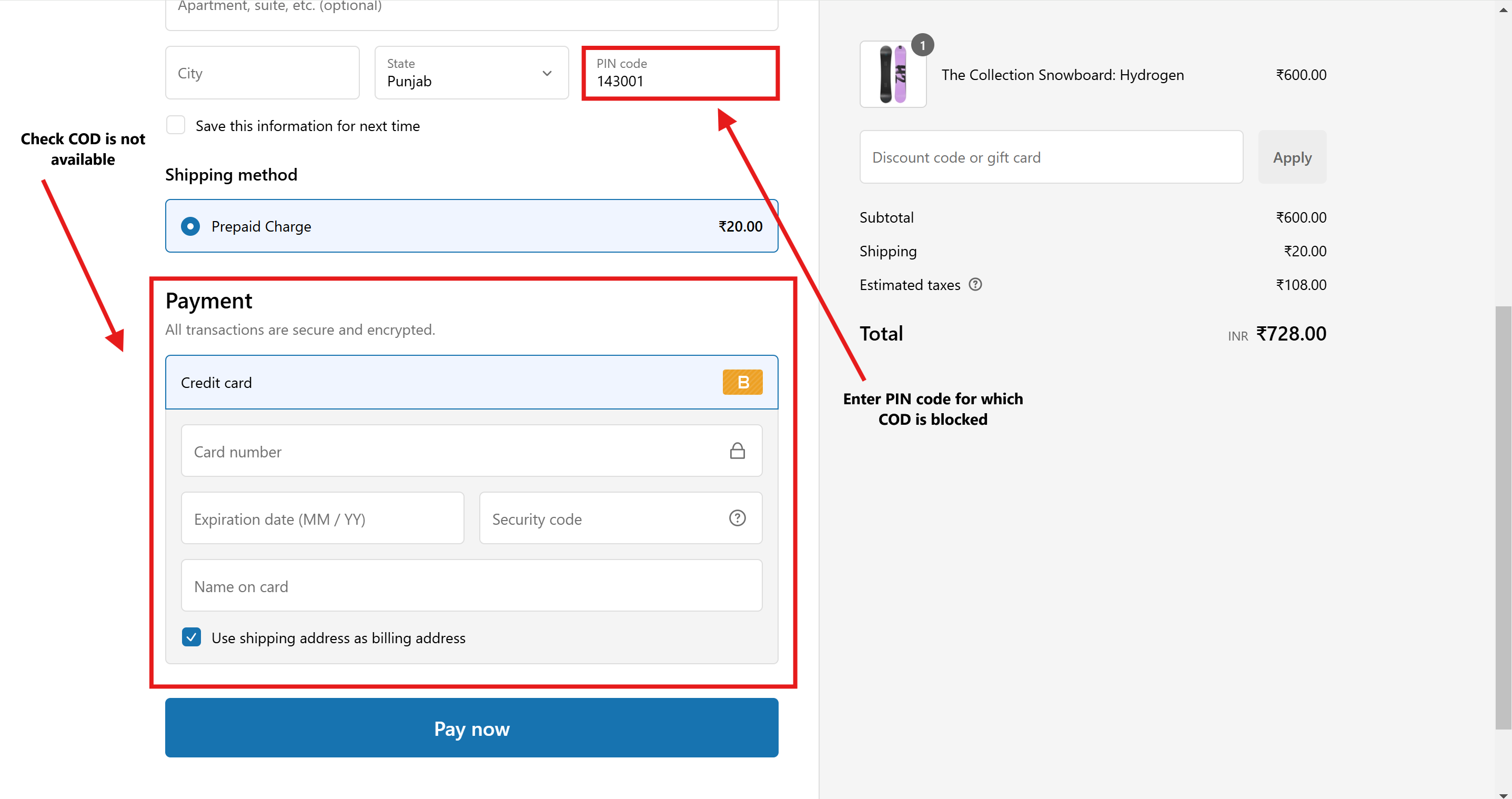
Step 4: Test an Allowed Pincode
- Repeat the checkout process using an address with a pincode where COD is allowed.
- Verify that the COD payment option appears correctly.
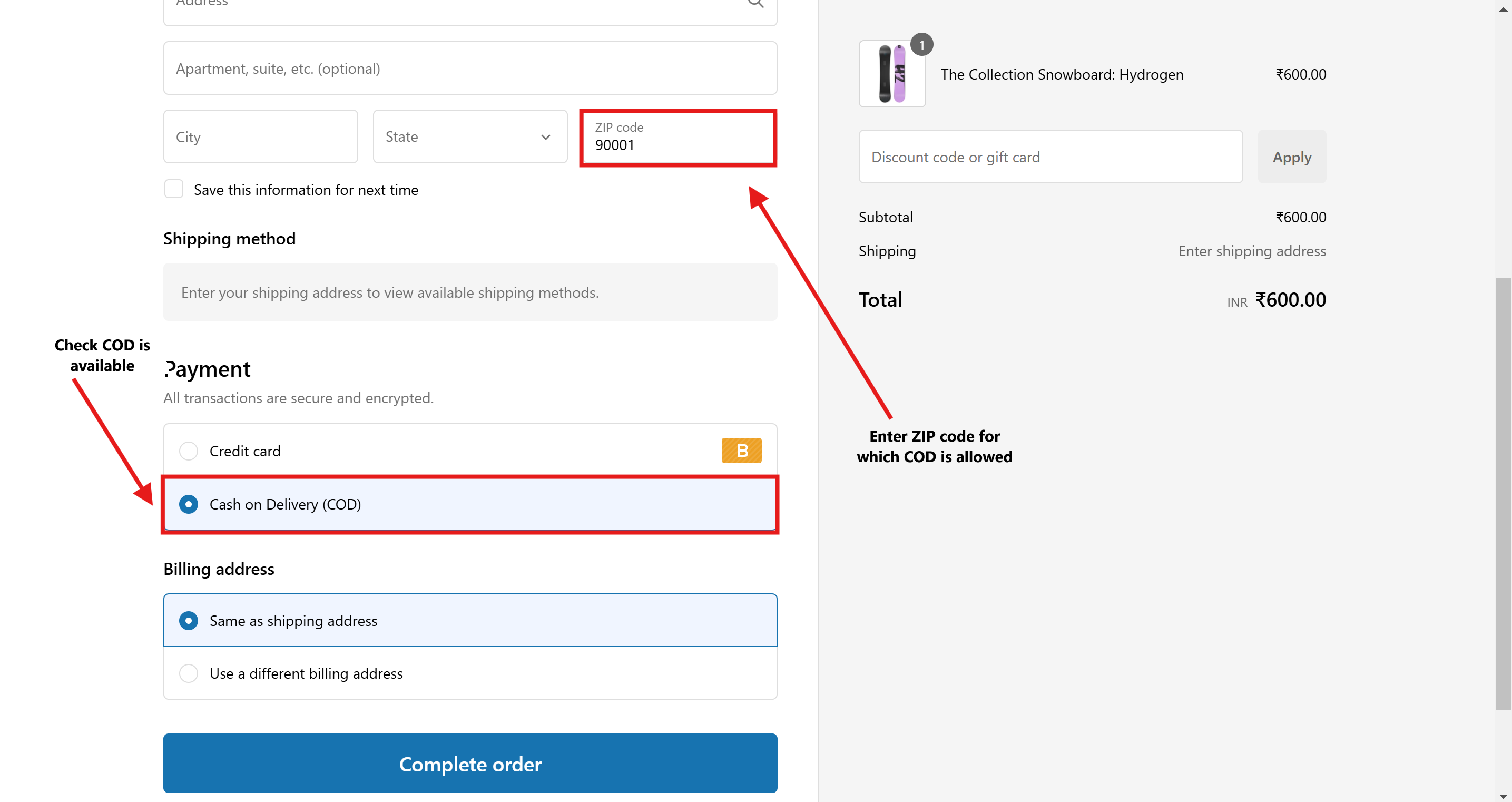
Conclusion
You've successfully configured your Shopify store to hide the Cash on Delivery (COD) payment option for specific pincodes. This customization ensures a seamless shopping experience tailored to your business needs.