How to Hide Cash on Delivery based on Country
This guide will walk you through the steps to hide the Cash on Delivery (COD) payment option for specific countries in your Shopify store. By the end of this guide, you'll be able to control the visibility of the COD option based on your customer's location. For a more visual guide, we've also included a video tutorial below to help you through the process.
Video Tutorial
For a step-by-step visual guide, watch our video tutorial below:
Step-by-Step Instructions
Step 1: Install the Advanced Cash on Delivery App
- Go to the Shopify App Store.
- Search for Advanced Cash on Delivery.
- Click on Install button to install it.
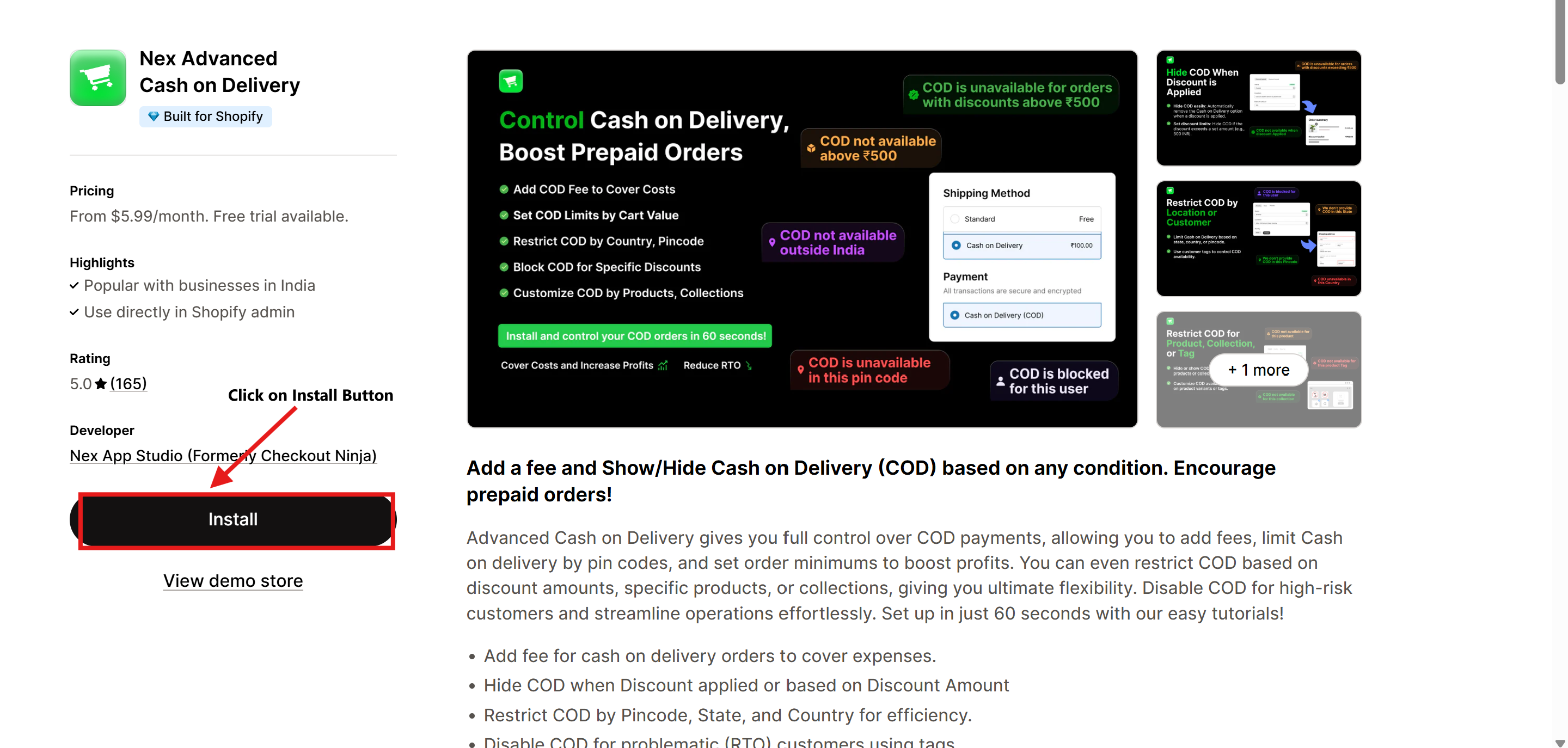
Step 2: Open the Advanced Cash on Delivery App
- Once the app is installed, navigate to Apps in your Shopify admin dashboard.
- Select Advanced Cash on Delivery to open it.
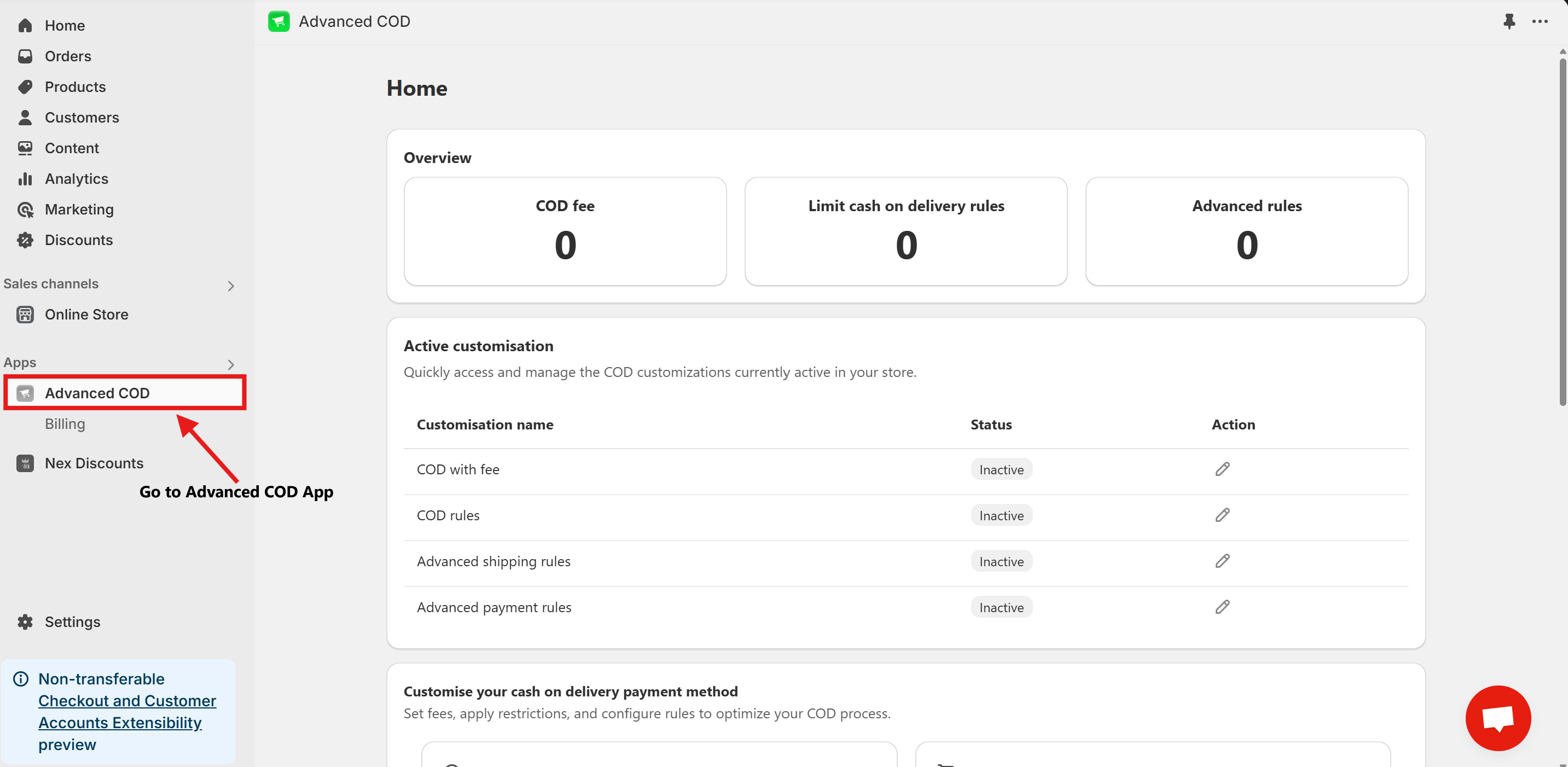
Step 3: Access Limit Cash on Delivery Configuration
Once installed, open the app and click on the Limit Cash on Delivery Configure button.
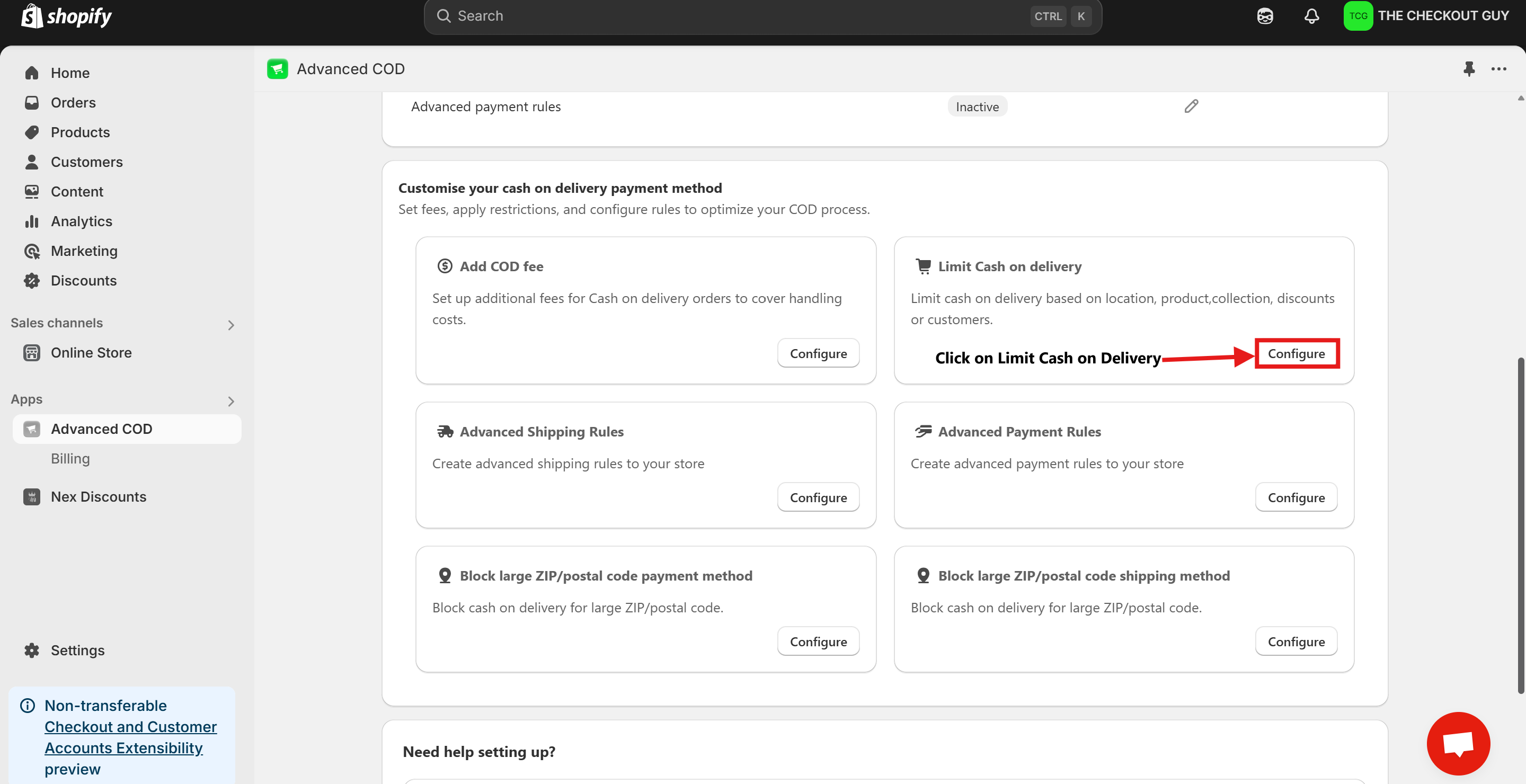
Step 4: Change the Status and Select Payment Method
- Toggle on the Status of Global rules for cash on delivery (COD)
- From the Payment Method dropdown, select your Cash on Delivery (COD) payment method.
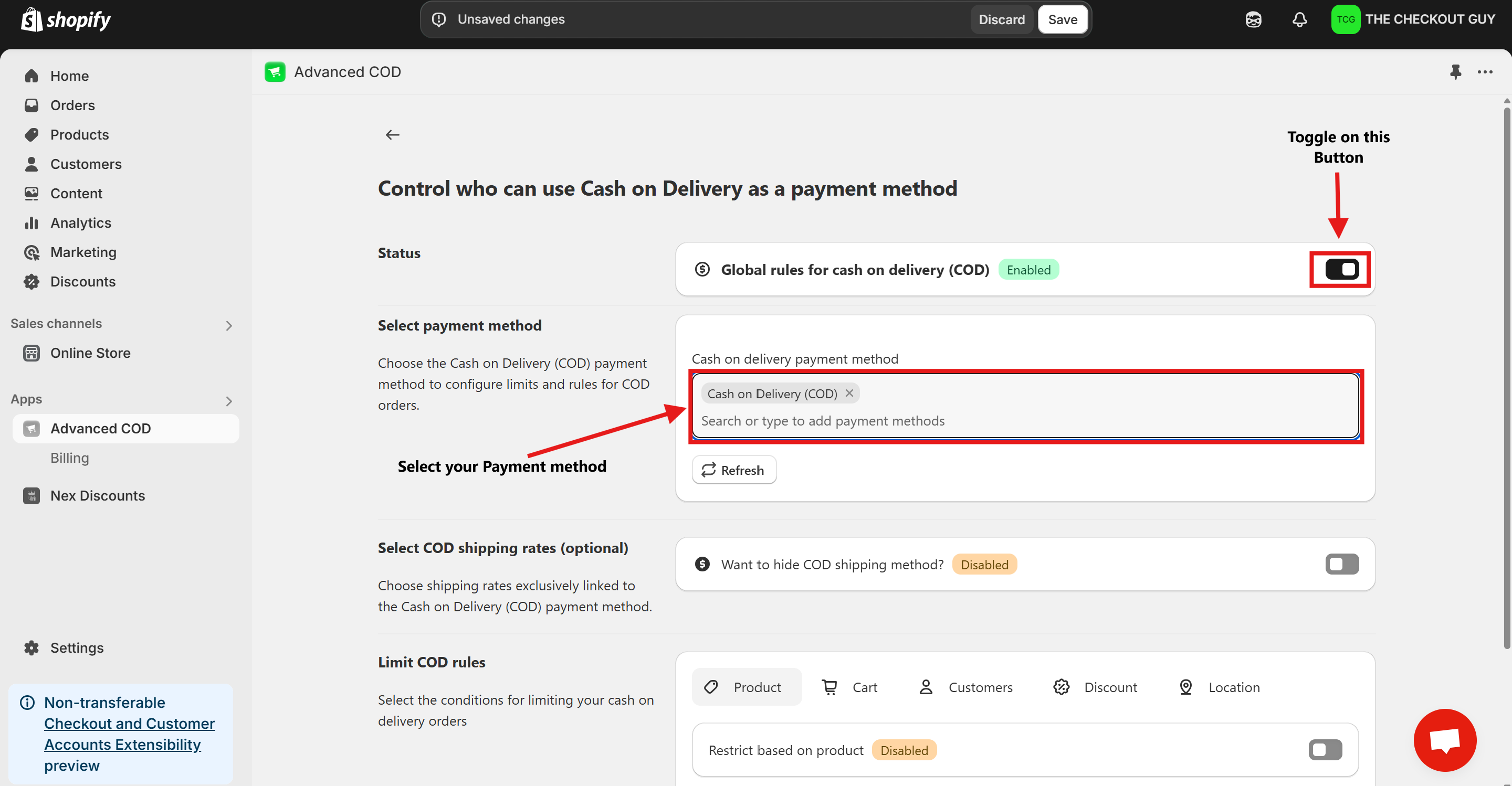
Step 5: (Optional) Toggle COD Fee
- If you've already added a fee for COD, toggle the button to enable it.
- Add your Cash on Delivery shipping method to ensure compatibility with the app settings.
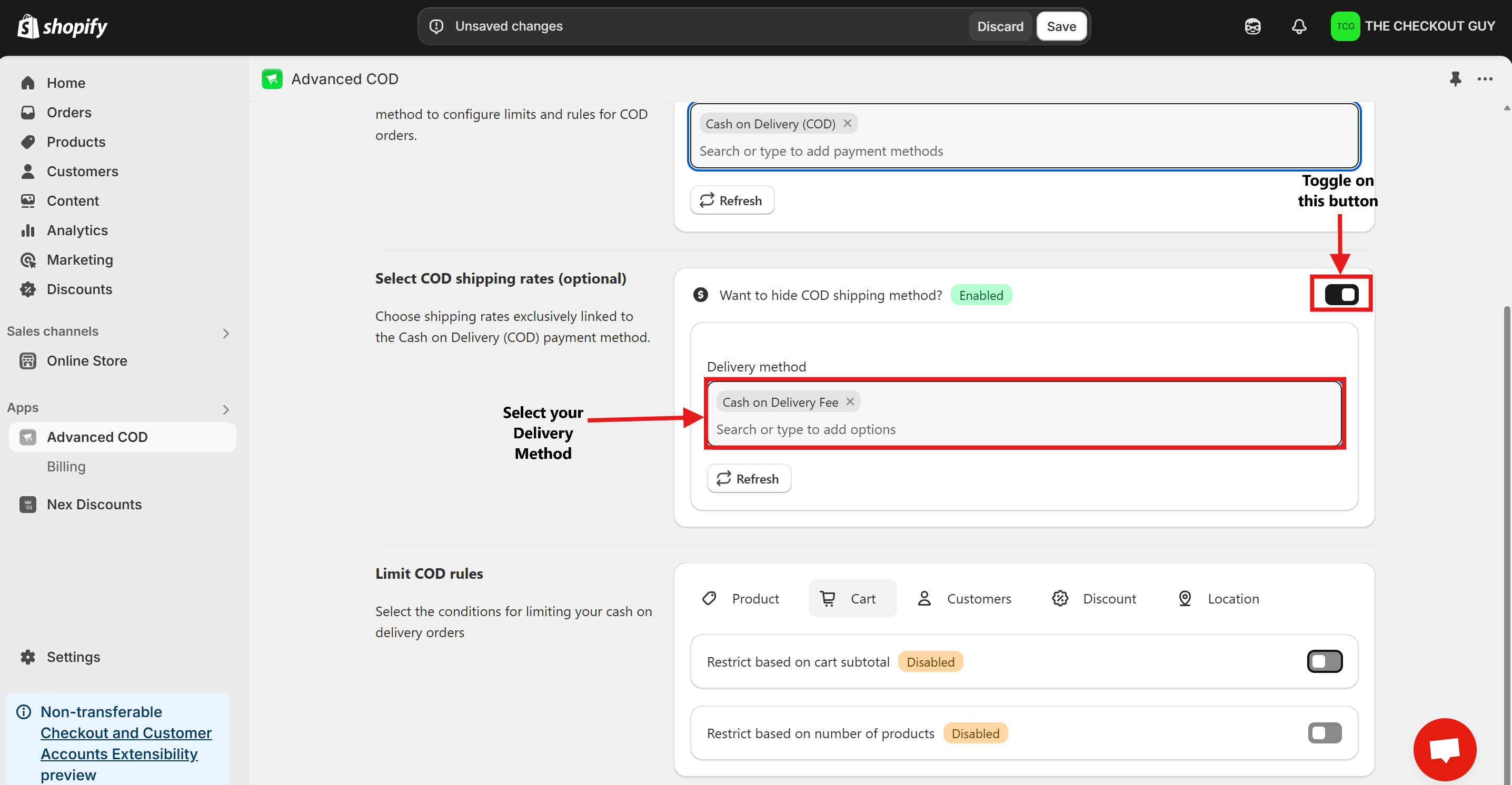
Step 6: Enable the Feature
- Locate the Status toggle at the top of the configuration page.
- Toggle on Restrict Based on Country
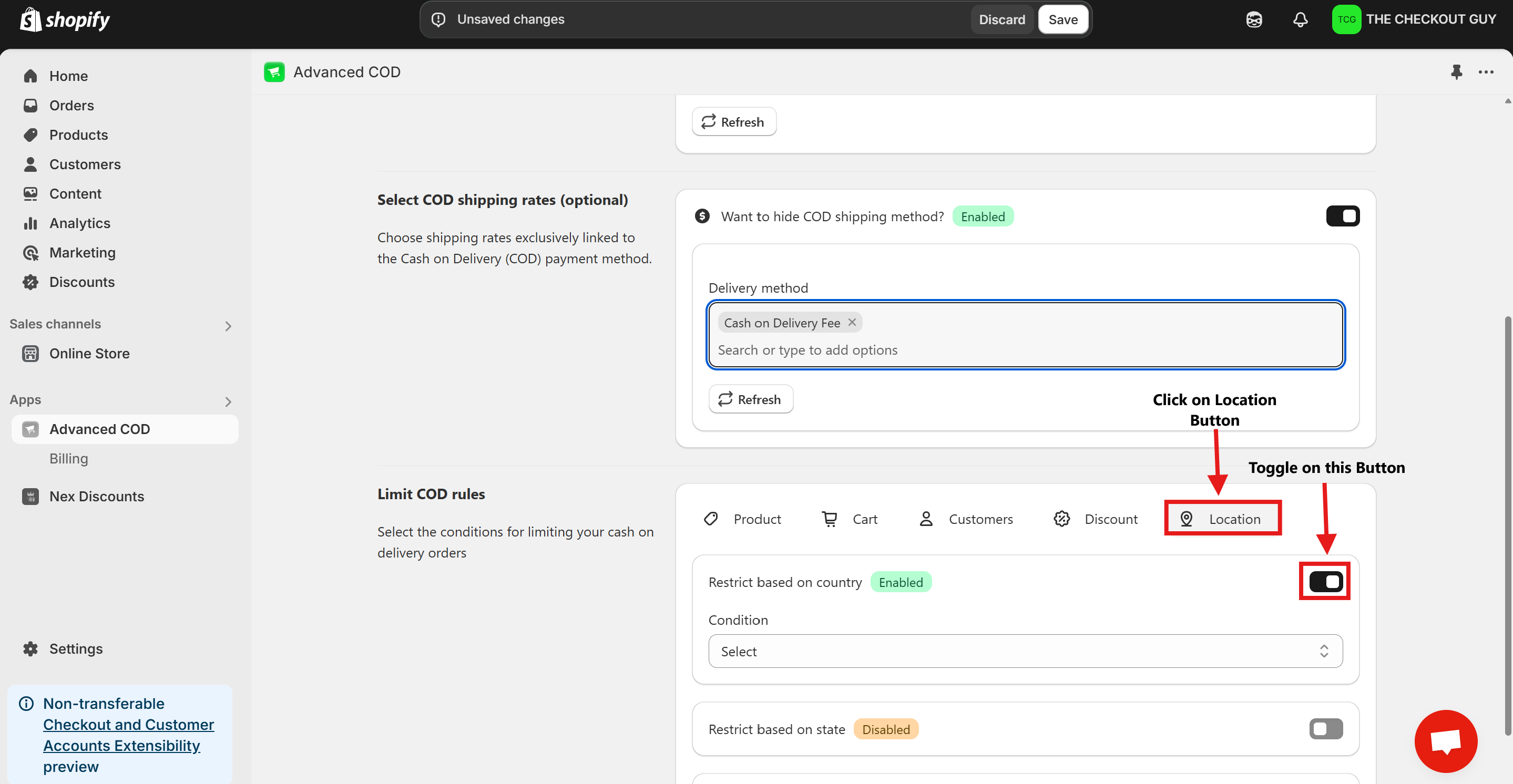
Step 7: Select the Country
- Select Condition from Condition Dropdown Menu
- From the Country dropdown menu, select the option Hide COD for This Country.
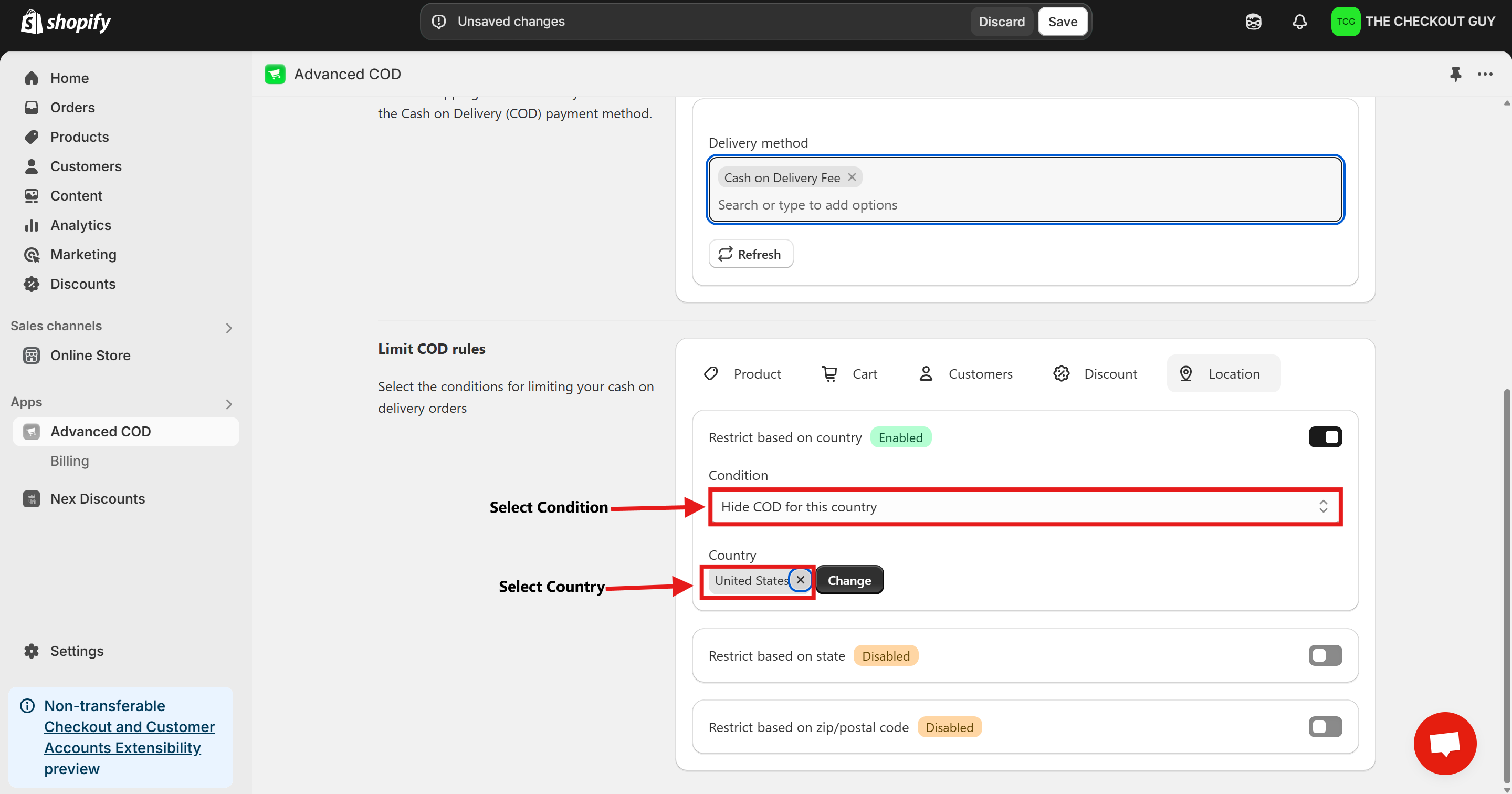
Step 8: Save Your Changes
- After selecting the country, click on the Save Changes button to apply your settings.
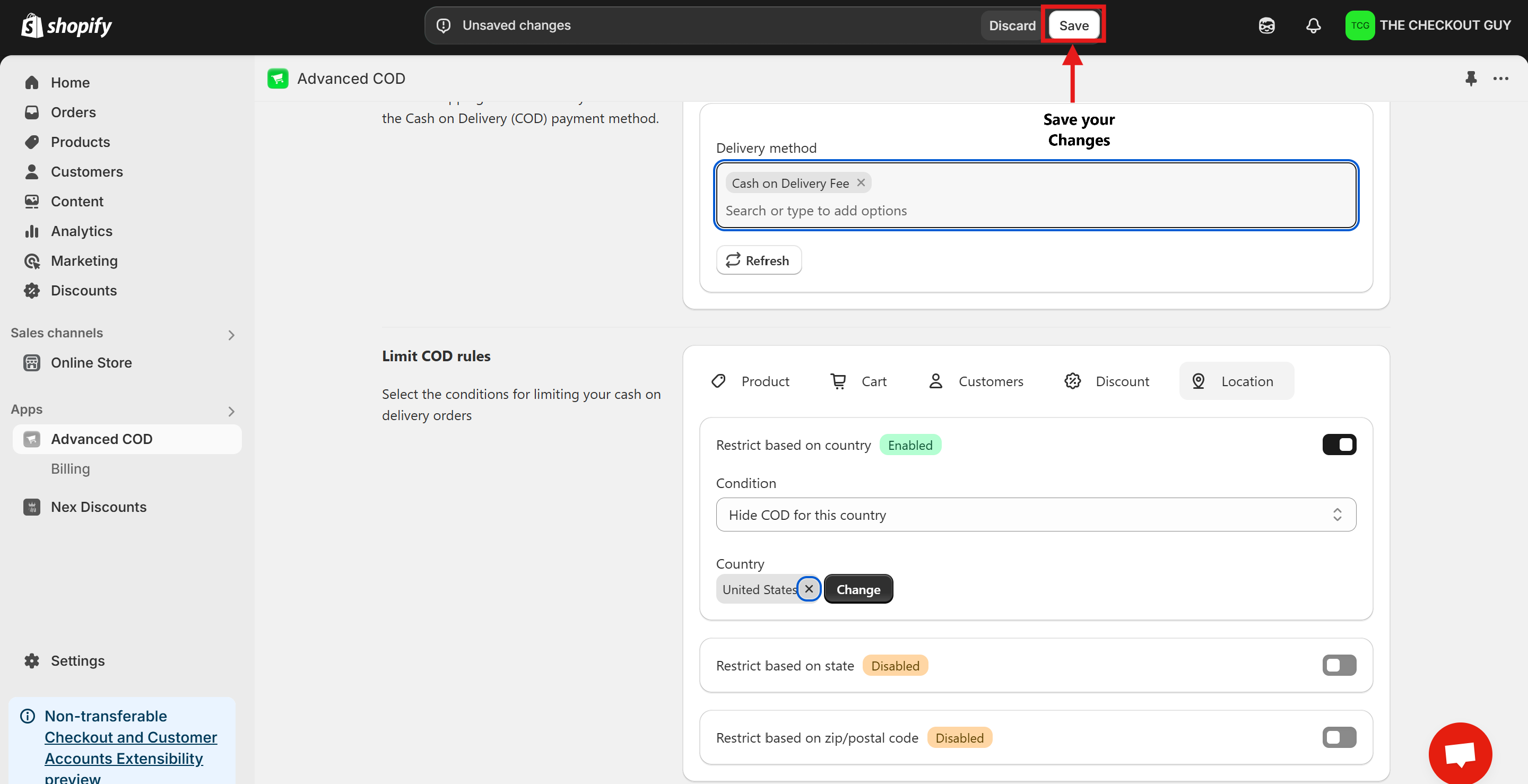
Testing the Setup
Step 1: Open Your Online Store
Navigate to your Shopify store's online storefront.
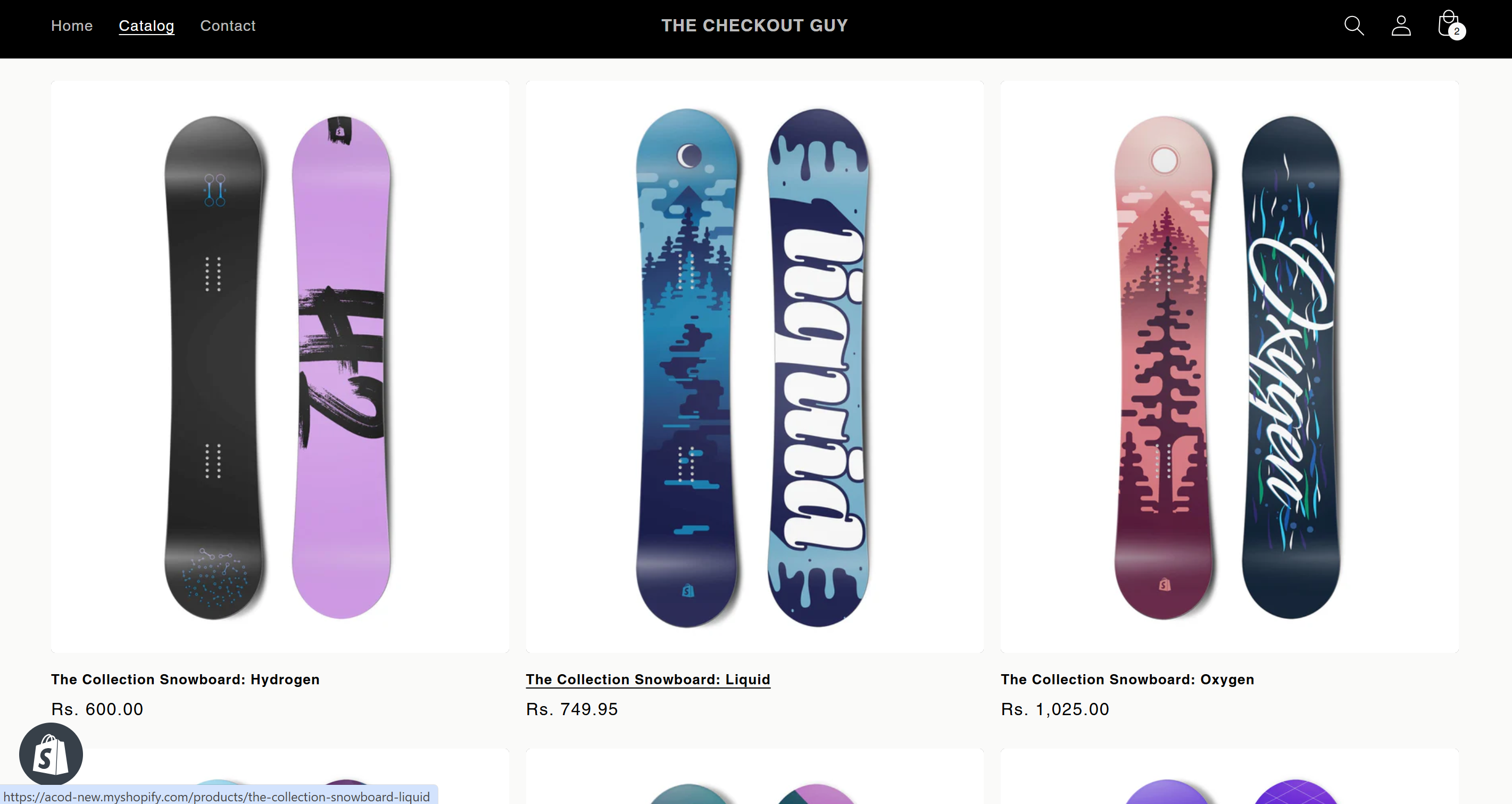
Step 2: Add a Product to the Cart
Select any product and add it to the cart. Proceed to checkout.
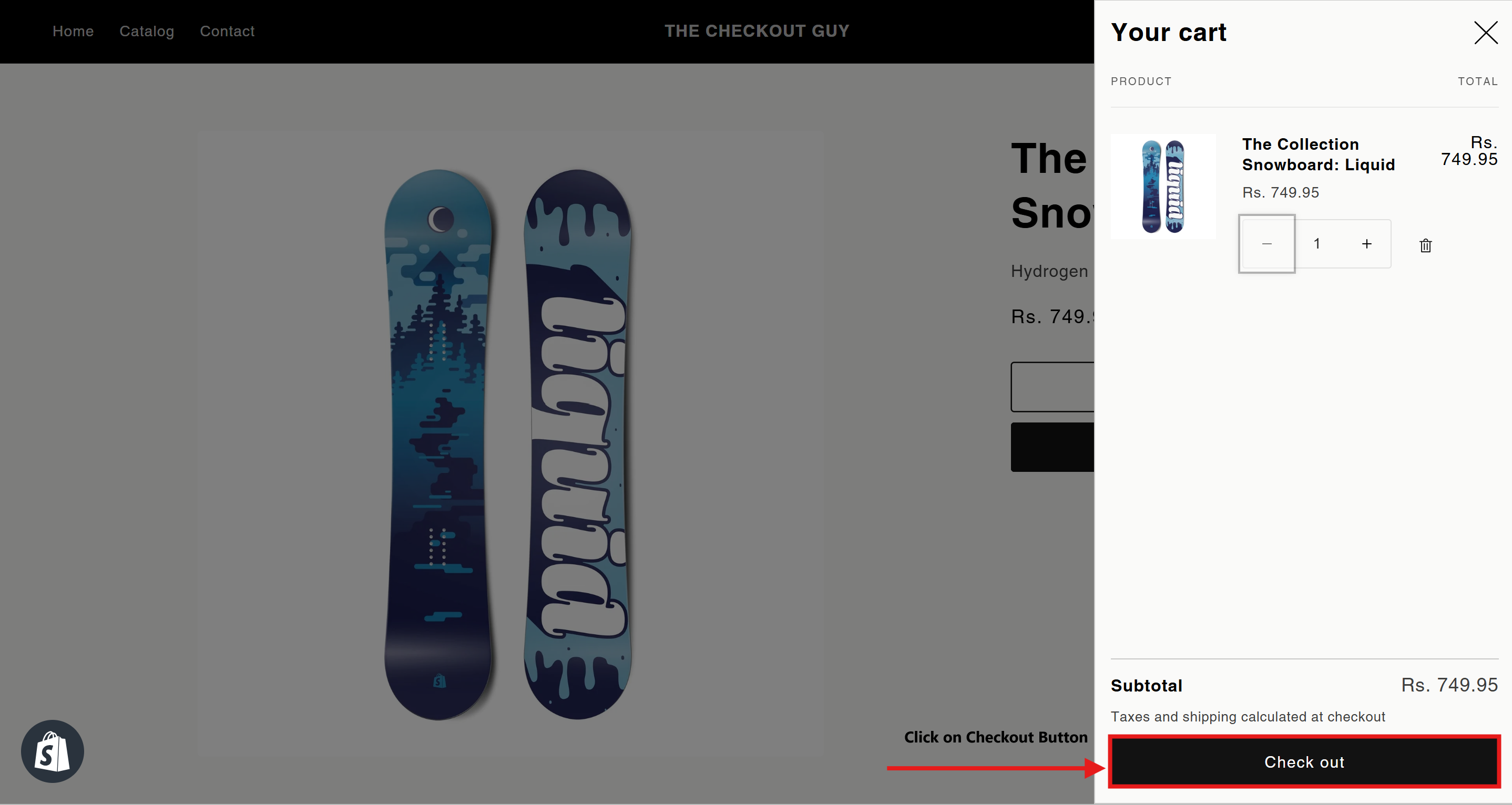
Step 3: Test a Restricted Country
- At checkout, enter an address from a country where COD is disabled.
- Verify that the COD payment option does not appear.
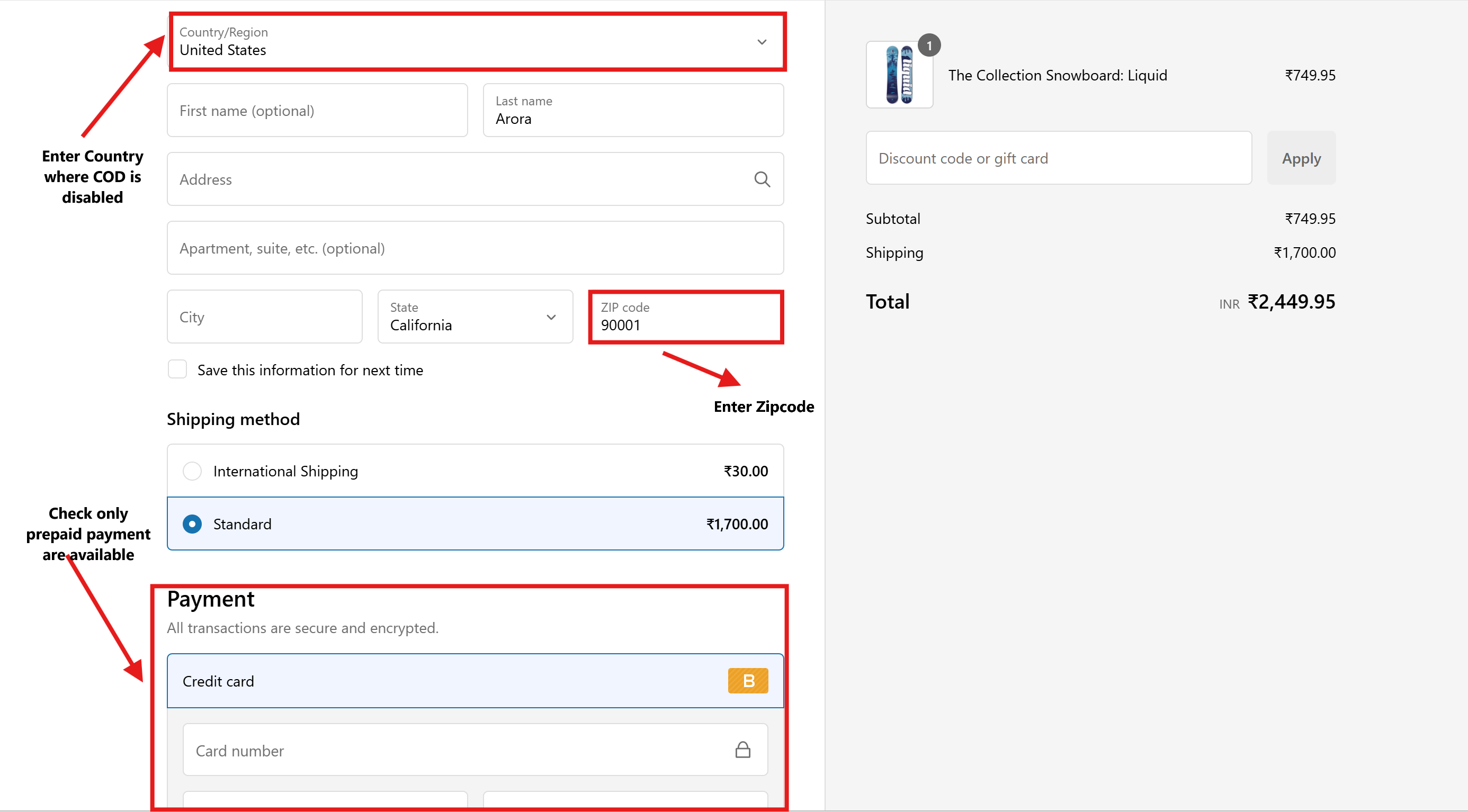
Step 4: Test an Allowed Country
- Repeat the checkout process using an address from a country where COD is enabled.
- Verify that the COD payment option appears correctly.
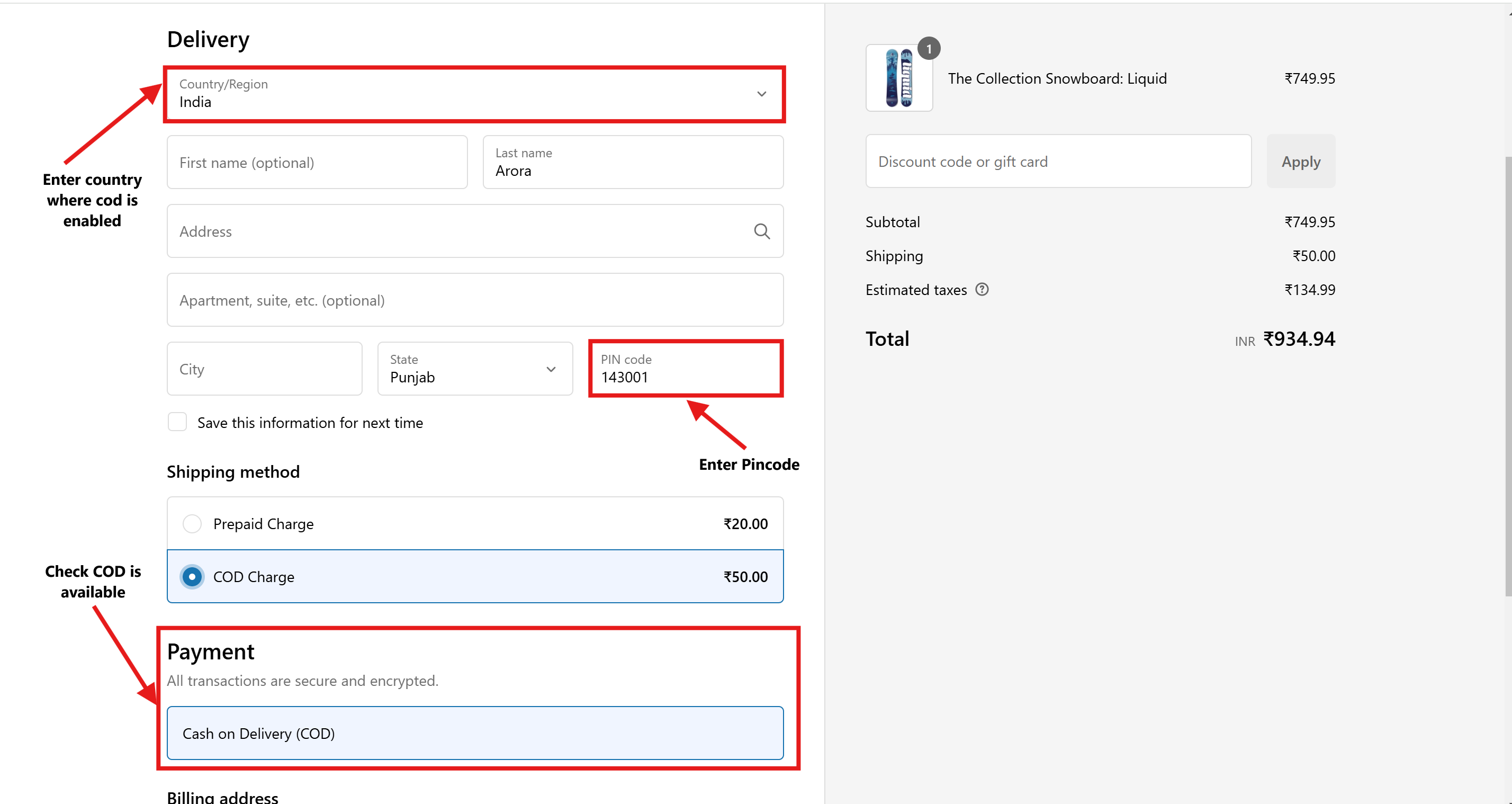
Conclusion
You've successfully configured your Shopify store to hide Cash on Delivery (COD) for specific countries. Customers from restricted regions will no longer see the COD option during checkout, ensuring a smooth and customized shopping experience.