How to show Cash on Delivery for products tag with "COD"
This guide will walk you through the steps to display the Cash on Delivery (COD) payment option for specific products based on their tags in your Shopify store. By the end of this guide, you'll be able to configure your store so that COD is only available for eligible products.
Video Tutorial
For a step-by-step visual guide, watch our video tutorial below:
Step-by-Step Instructions
Step 1: Install the Advanced Cash on Delivery App
Head to the Shopify App Store and install the Advanced Cash on Delivery app.
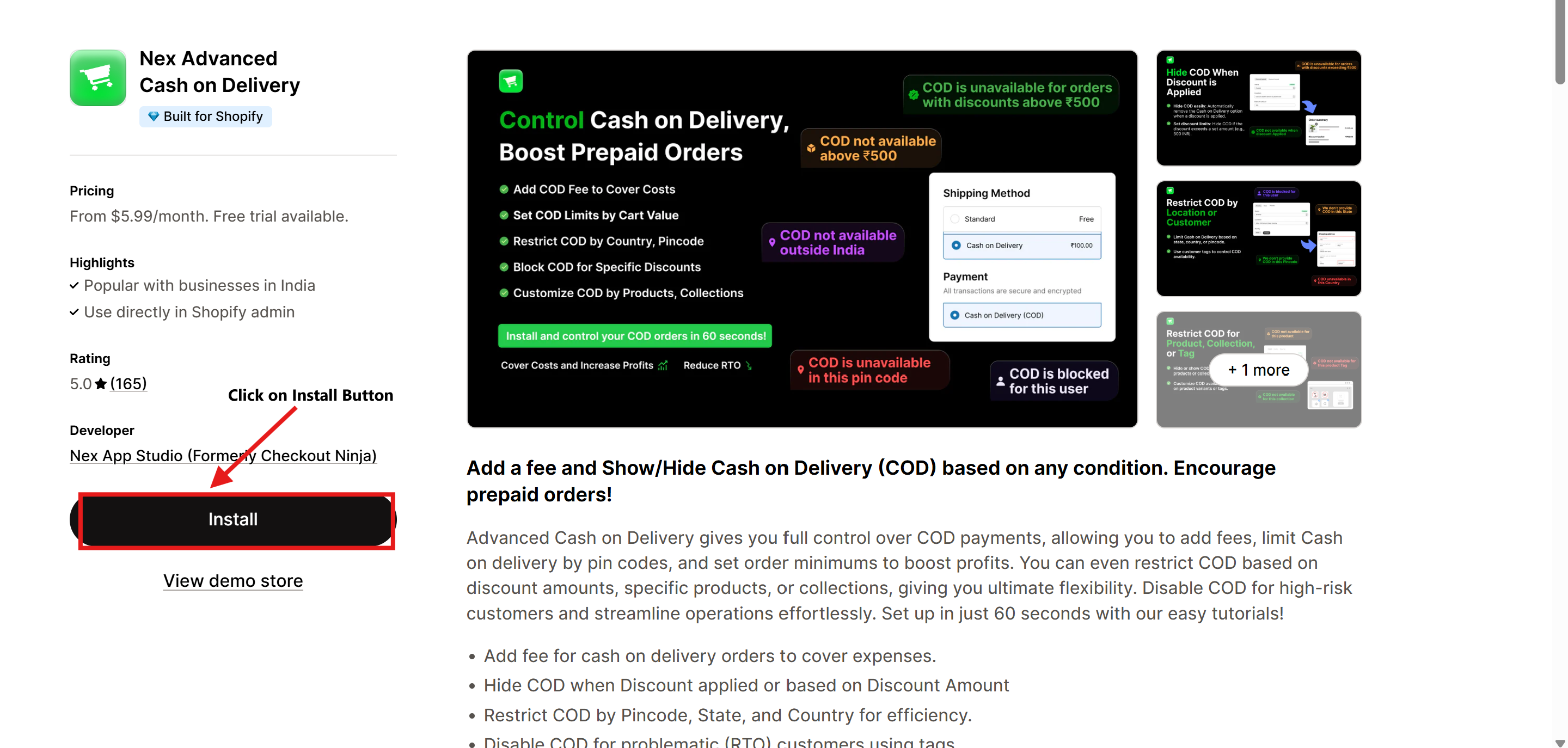
Step 2: Open the Advanced Cash on Delivery App
- Navigate to Apps in your Shopify admin dashboard.
- Select Advanced Cash on Delivery to open it.
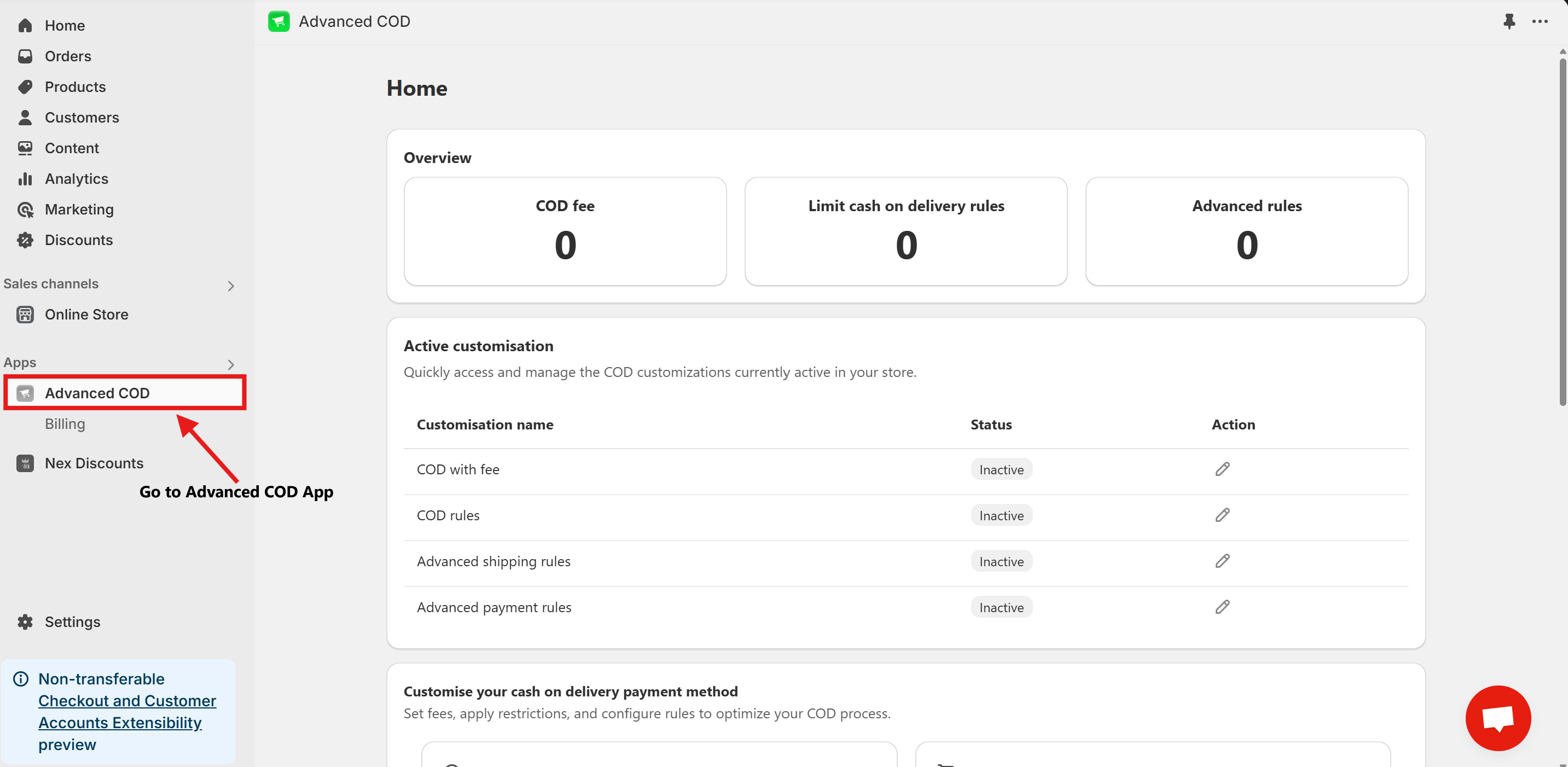
Step 3: Access Limit Cash on Delivery Configuration
Once installed, open the app and click on the Limit Cash on Delivery Configure button.
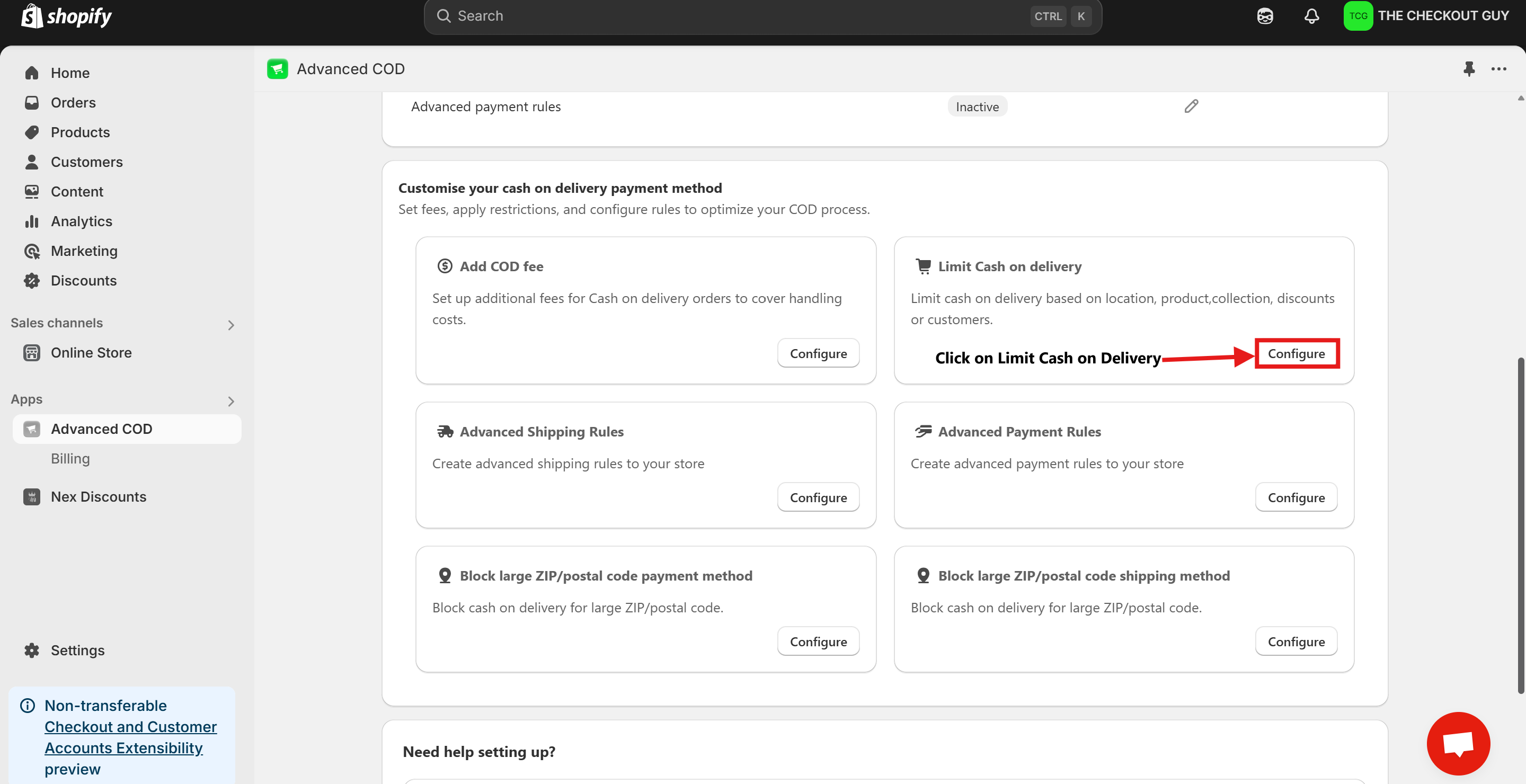
Step 4: Change the Status and Select Payment Method
- Toggle on the Status of Global rules for cash on delivery (COD)
- From the Payment Method dropdown, select your Cash on Delivery (COD) payment method.
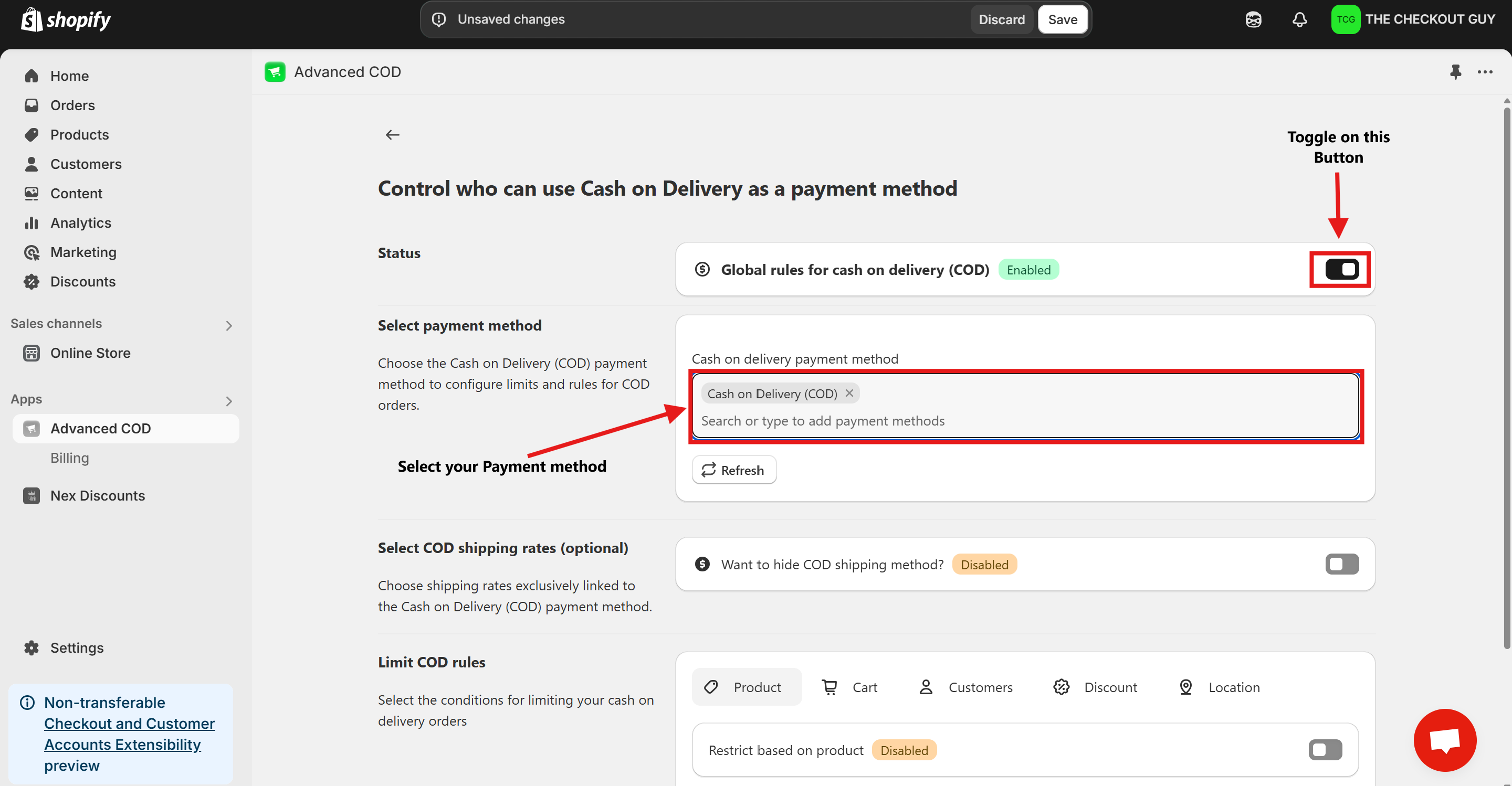
Step 5: (Optional) Toggle COD Fee
- If you've already added a fee for COD, toggle the button to enable it.
- Add your Cash on Delivery shipping method to ensure compatibility with the app settings.
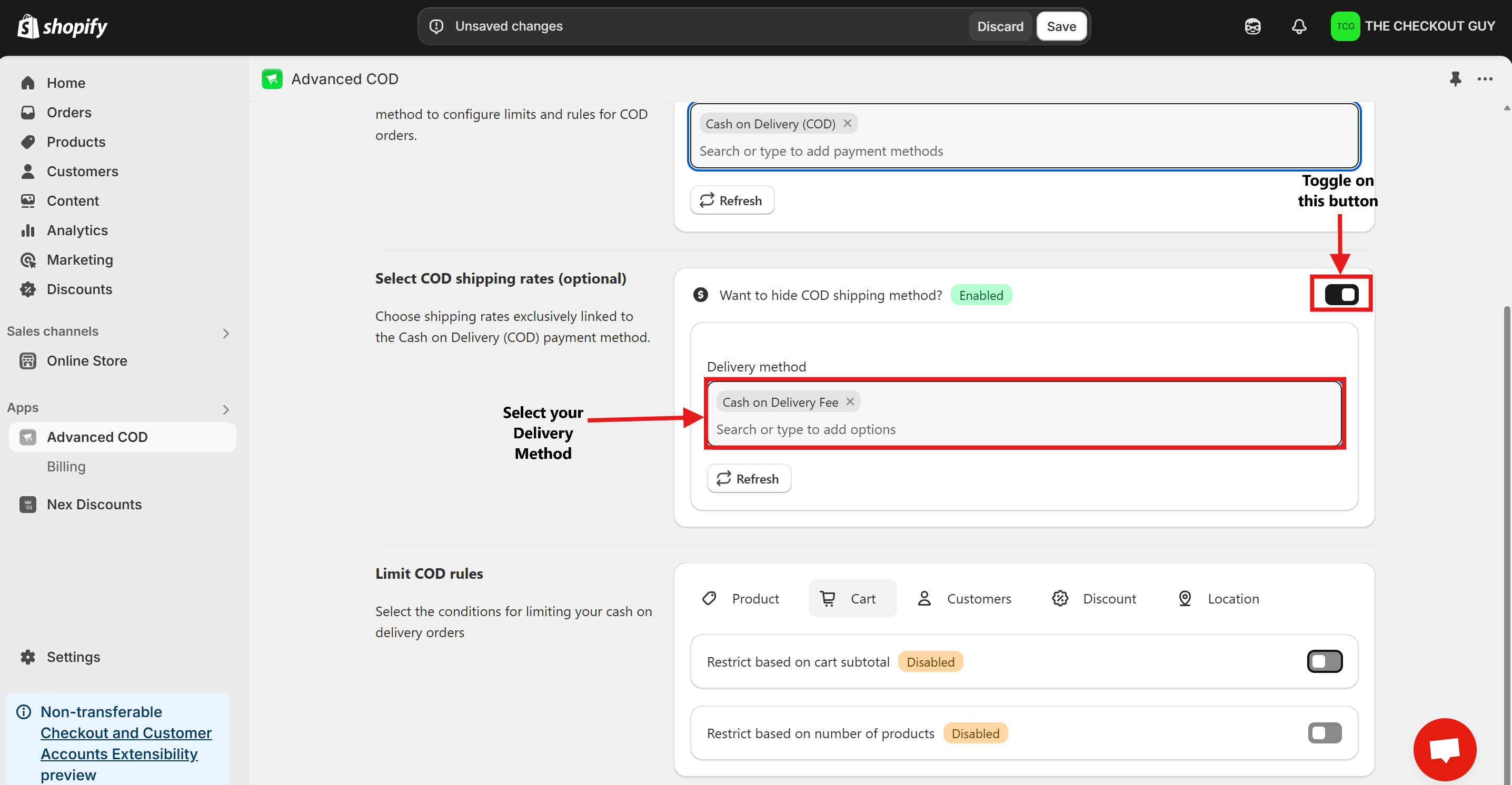
Step 6: Enable the Feature
- Click on Product Button.
- Toggle on Restrict Based on Product Tag.
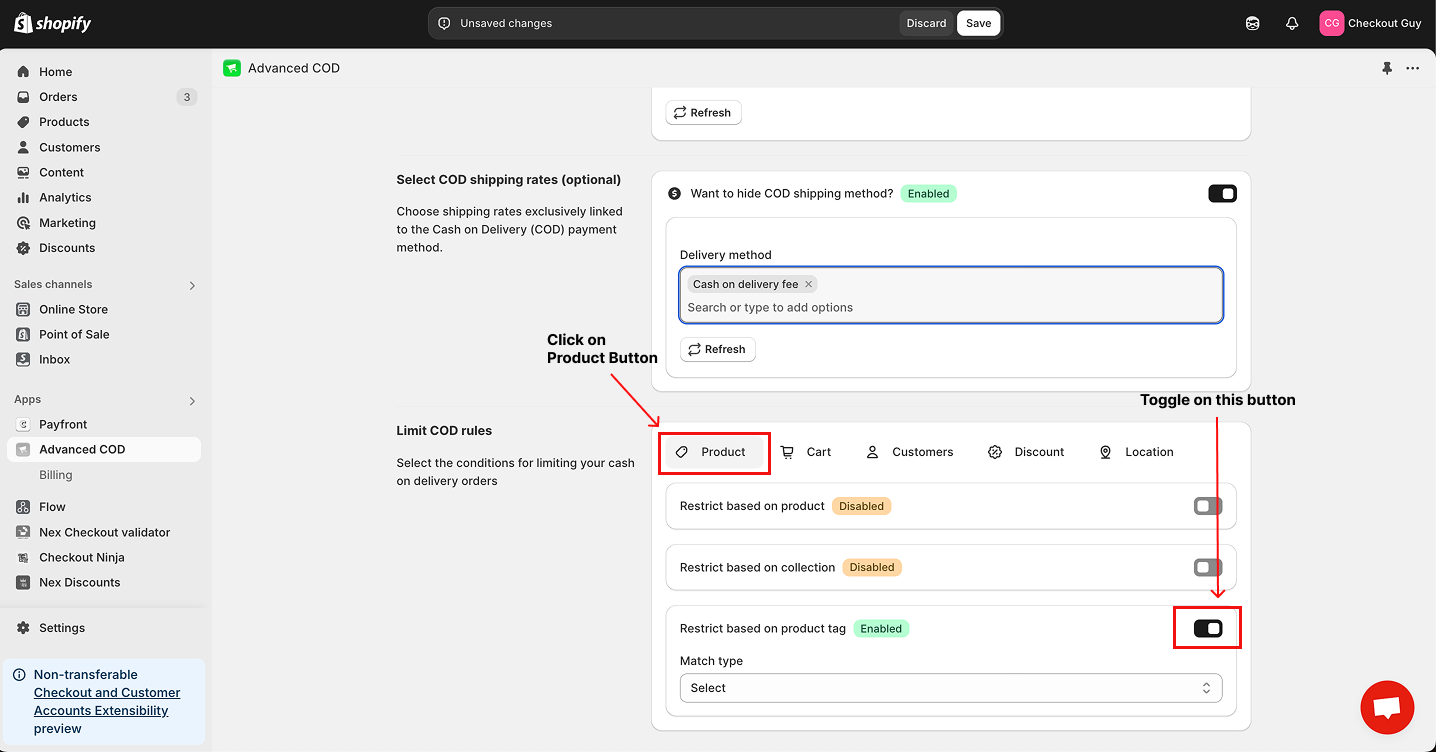
- Select Condition from Condition Dropdown Menu
- From the Country dropdown menu, select the option Show COD for This Product Tag.
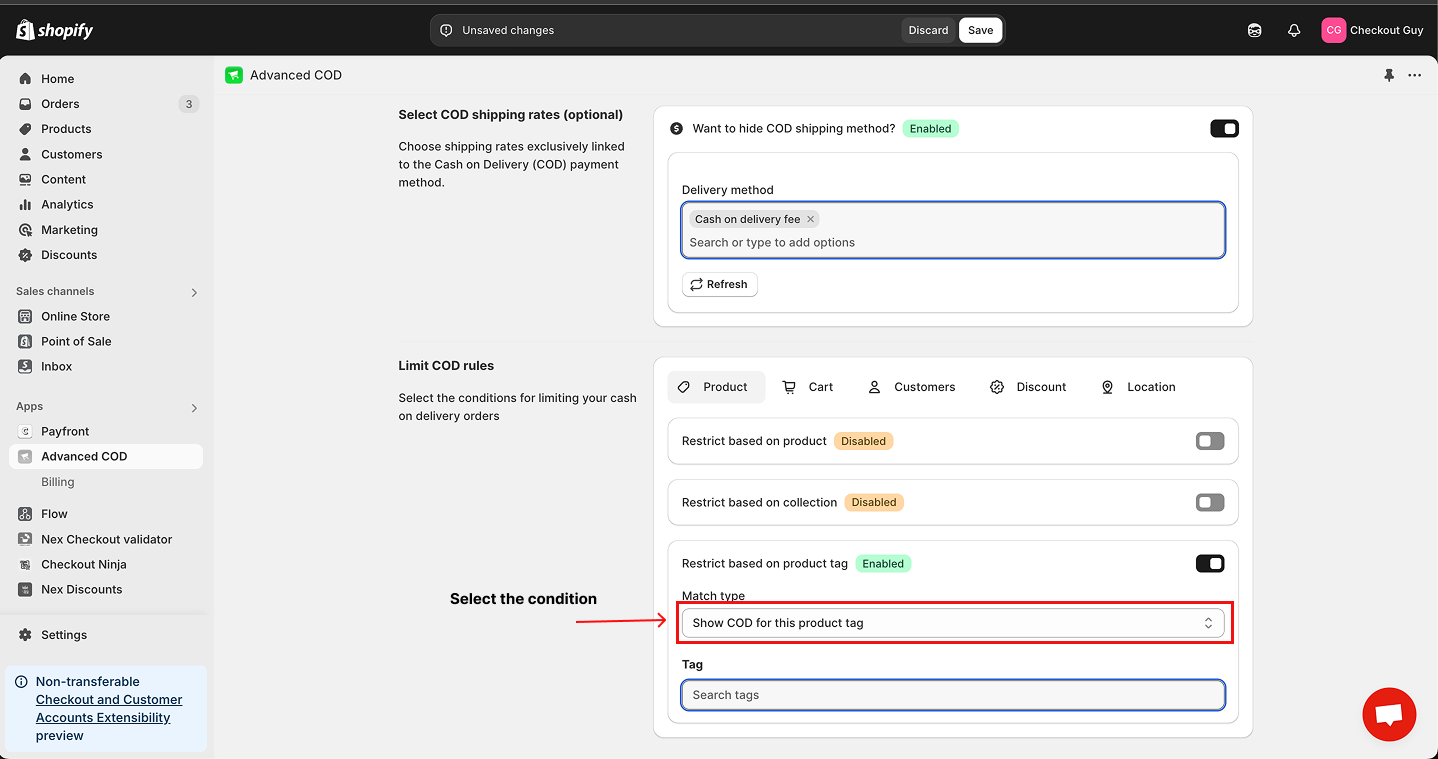
Step 7: Add Product Tag
Enter the desired Product Tag Name in the field.
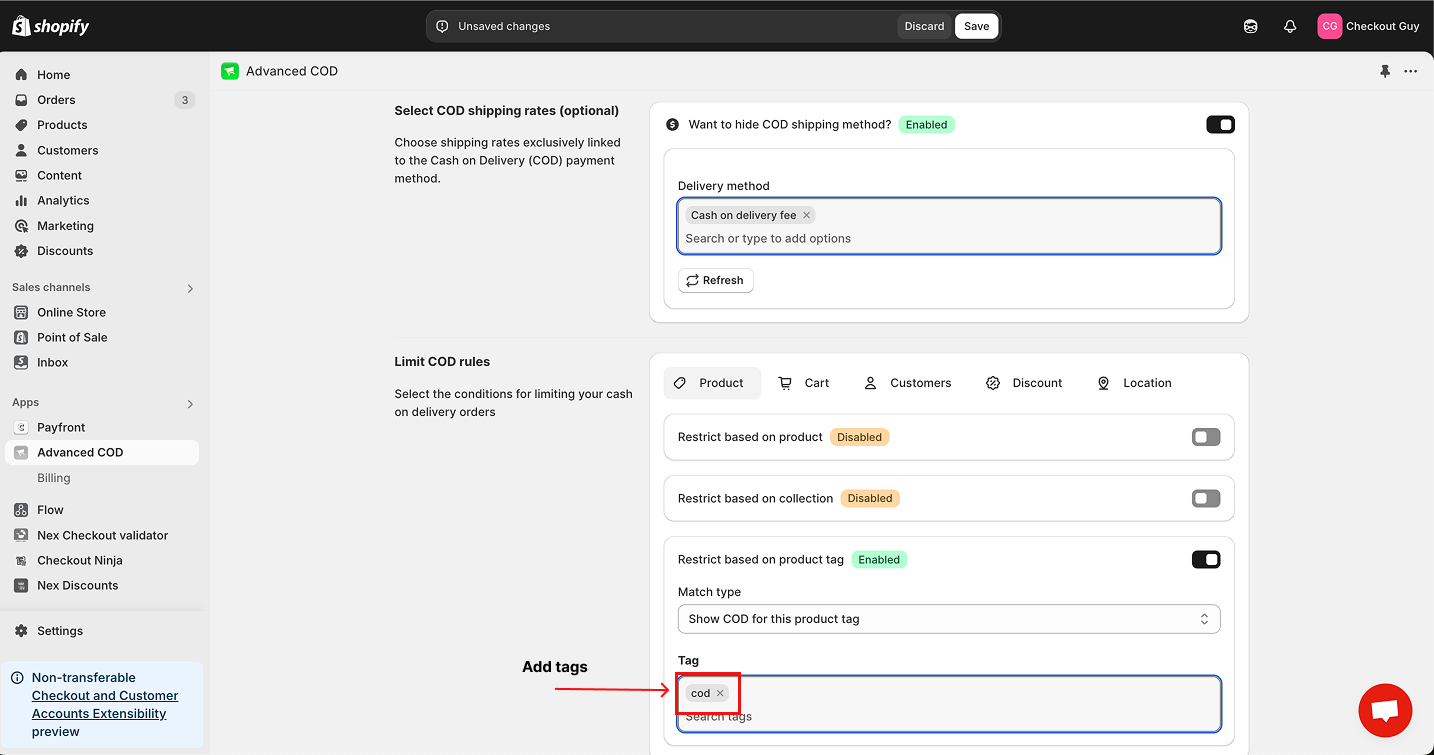
Step 8: Save Your Changes
Once all settings are configured, click on the Save button to apply your changes.
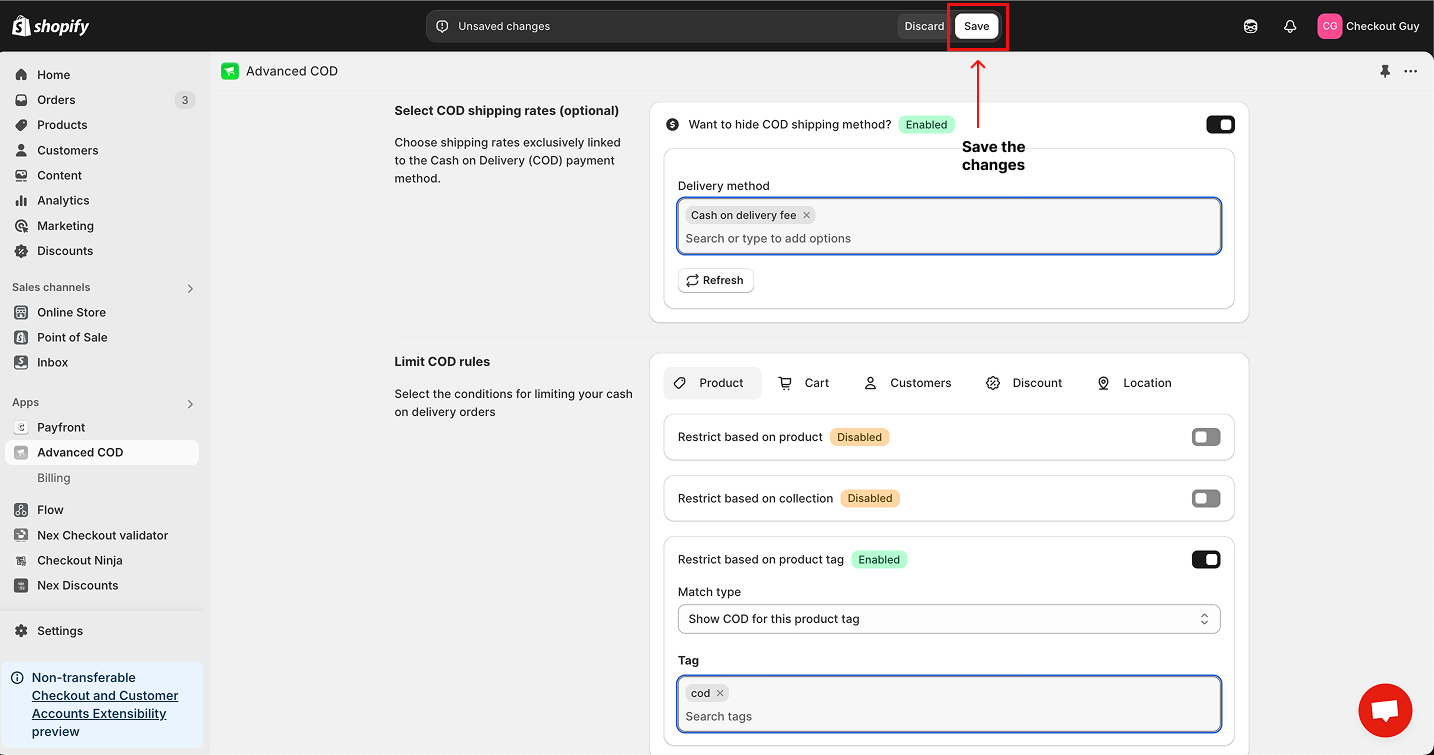
Step 9: Assign Tag to Products
Go to the Products section in your Shopify admin.
- Select any product you want to enable COD for.
- Scroll down and add the Product Tag you configured earlier.
- Save your changes.
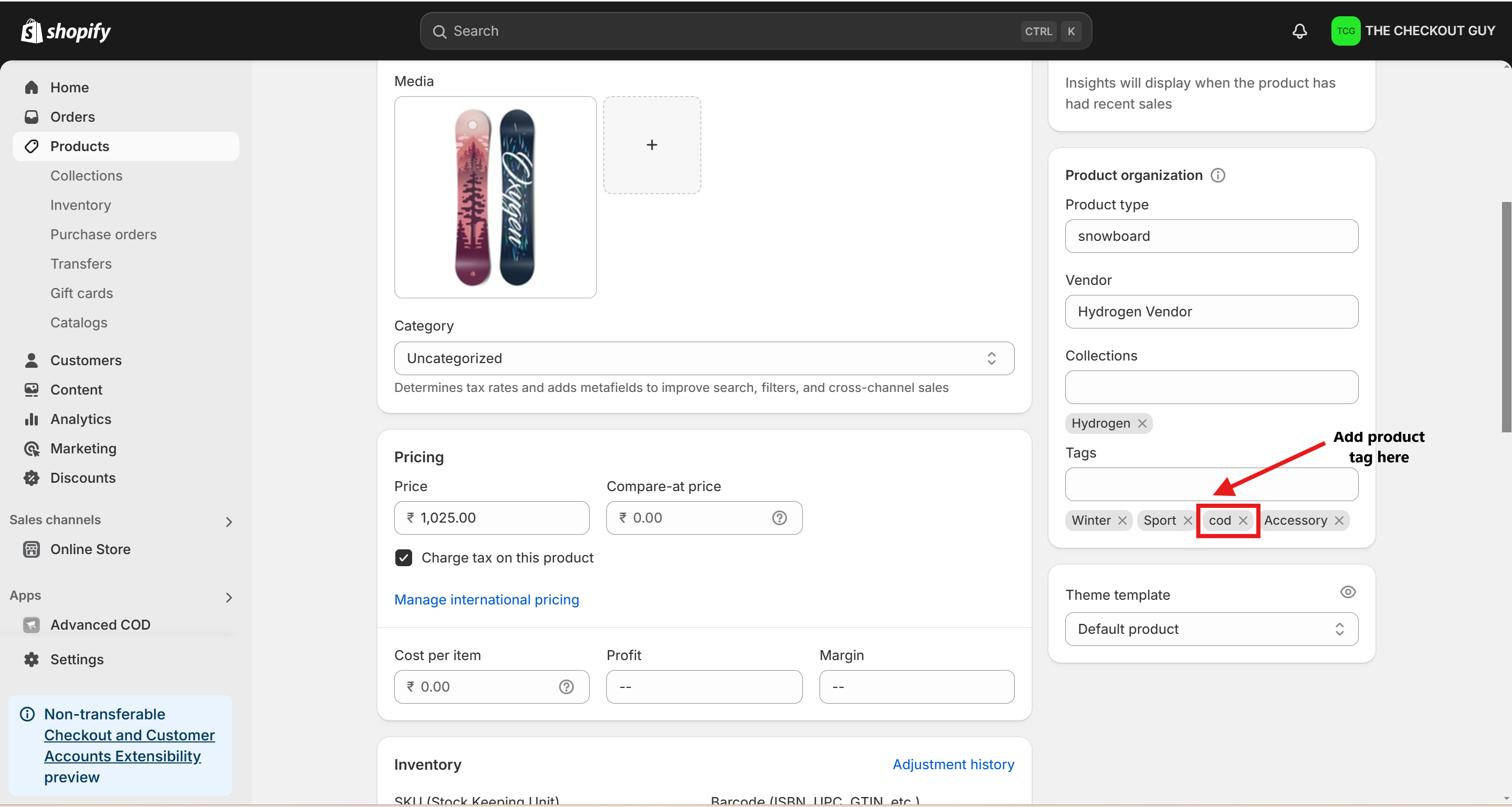
Testing the Configuration
Testing for Products with COD Enabled
-
Open Your Online Store
Access your store's online storefront.
-
Add COD-Enabled Product to Cart
Select the product tagged for COD availability and add it to the cart.
-
Proceed to Checkout
At checkout, confirm that the COD payment option is visible.
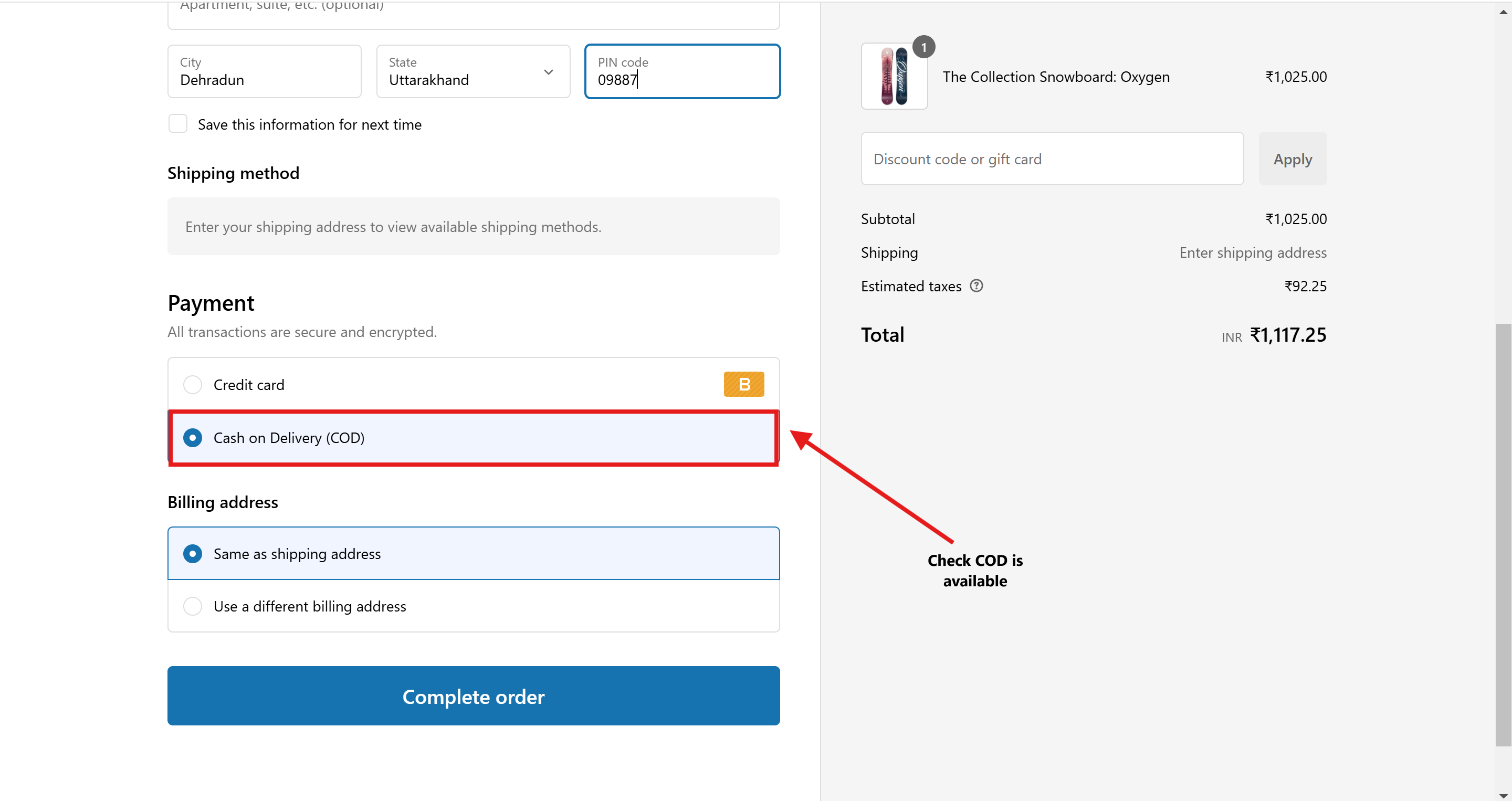
Testing for Products Without COD Enabled
-
Open Your Online Store
Access your store's online storefront.
-
Add Untagged Product to Cart
Select a product without the COD availability tag and add it to the cart.
-
Proceed to Checkout
At checkout, confirm that the COD payment option is not visible.
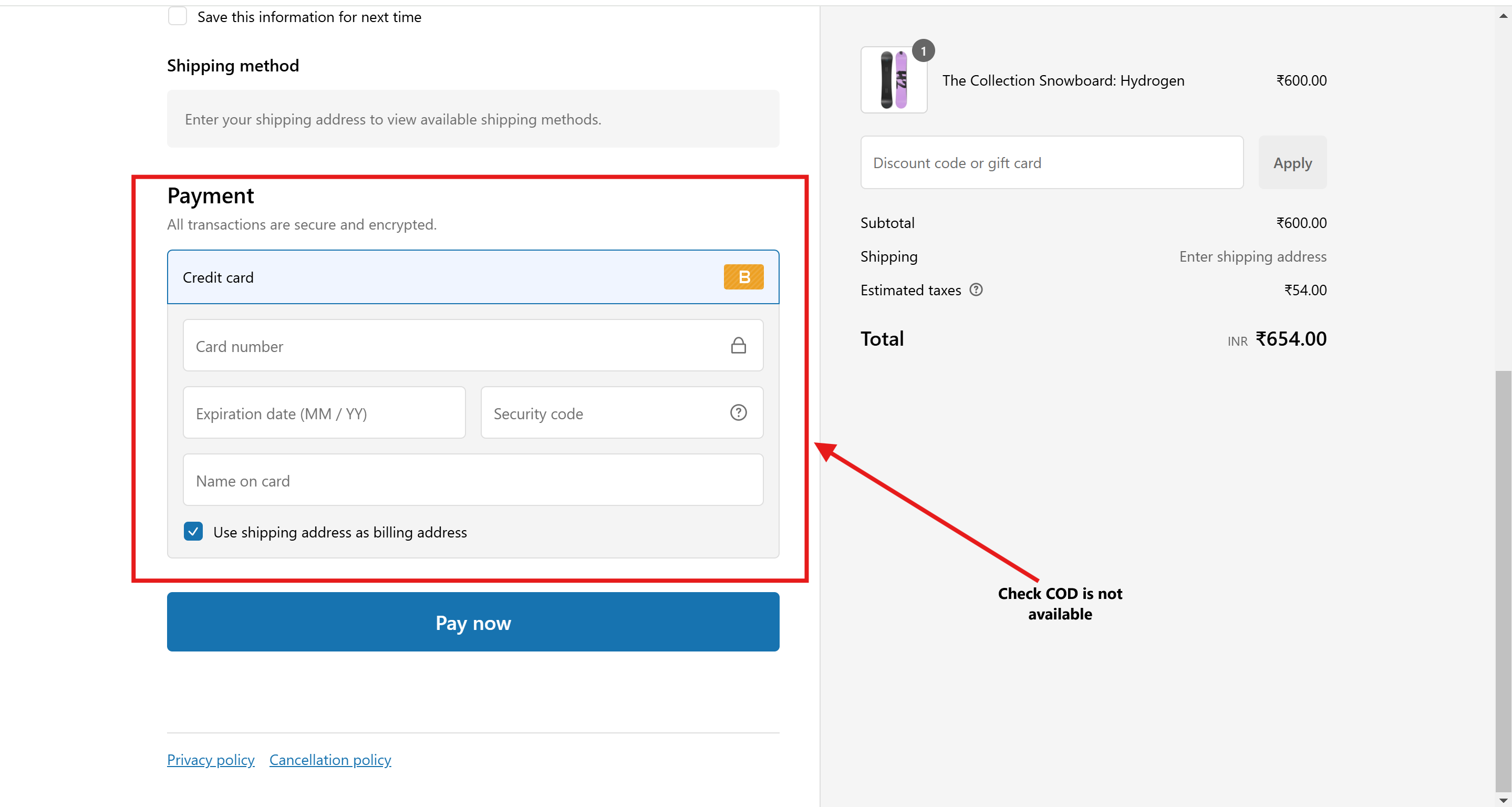
Conclusion
You've successfully configured your Shopify store to display the COD payment option only for products with a specific tag. This ensures customers can select COD for eligible items while keeping the payment options streamlined for others.