How to Hide Cash on Delivery for Some Collection
This guide will walk you through the steps to hide the Cash on Delivery (COD) payment option for specific collections in your Shopify store. By following this guide, you'll be able to customize the availability of the COD payment method based on the collection of products in your customers' carts. For a more visual guide, we've also included a video tutorial below to help you through the process.
Video Tutorial
For a step-by-step visual guide, watch our video tutorial below:
Step-by-Step Instructions
Step 1: Install the Advanced Cash on Delivery App
- Go to the Shopify App Store.
- Search for Advanced Cash on Delivery.
- Click on Install button to install it.
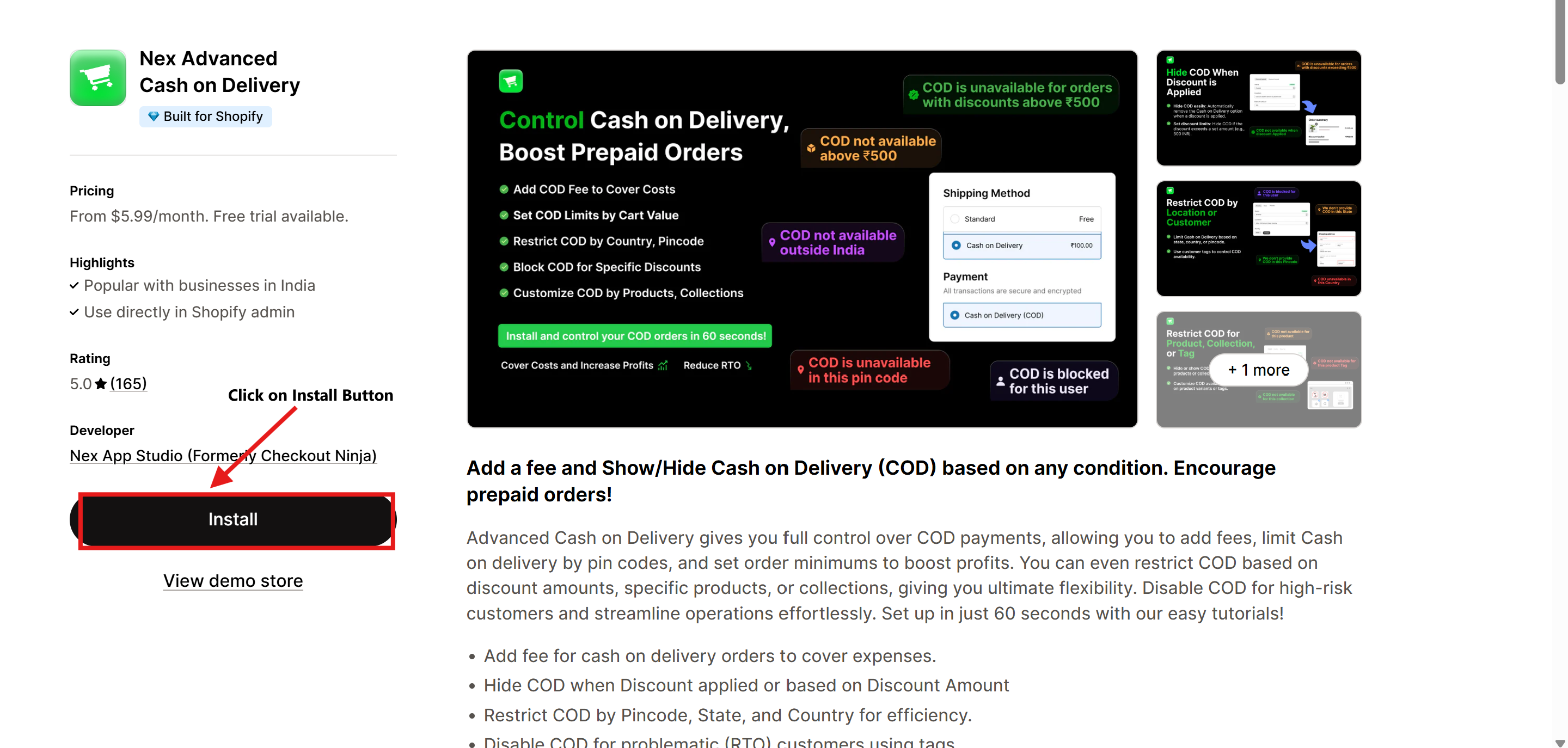
Step 2: Open the Advanced Cash on Delivery App
- Once the app is installed, navigate to Apps in your Shopify admin dashboard.
- Select Advanced Cash on Delivery to open it.
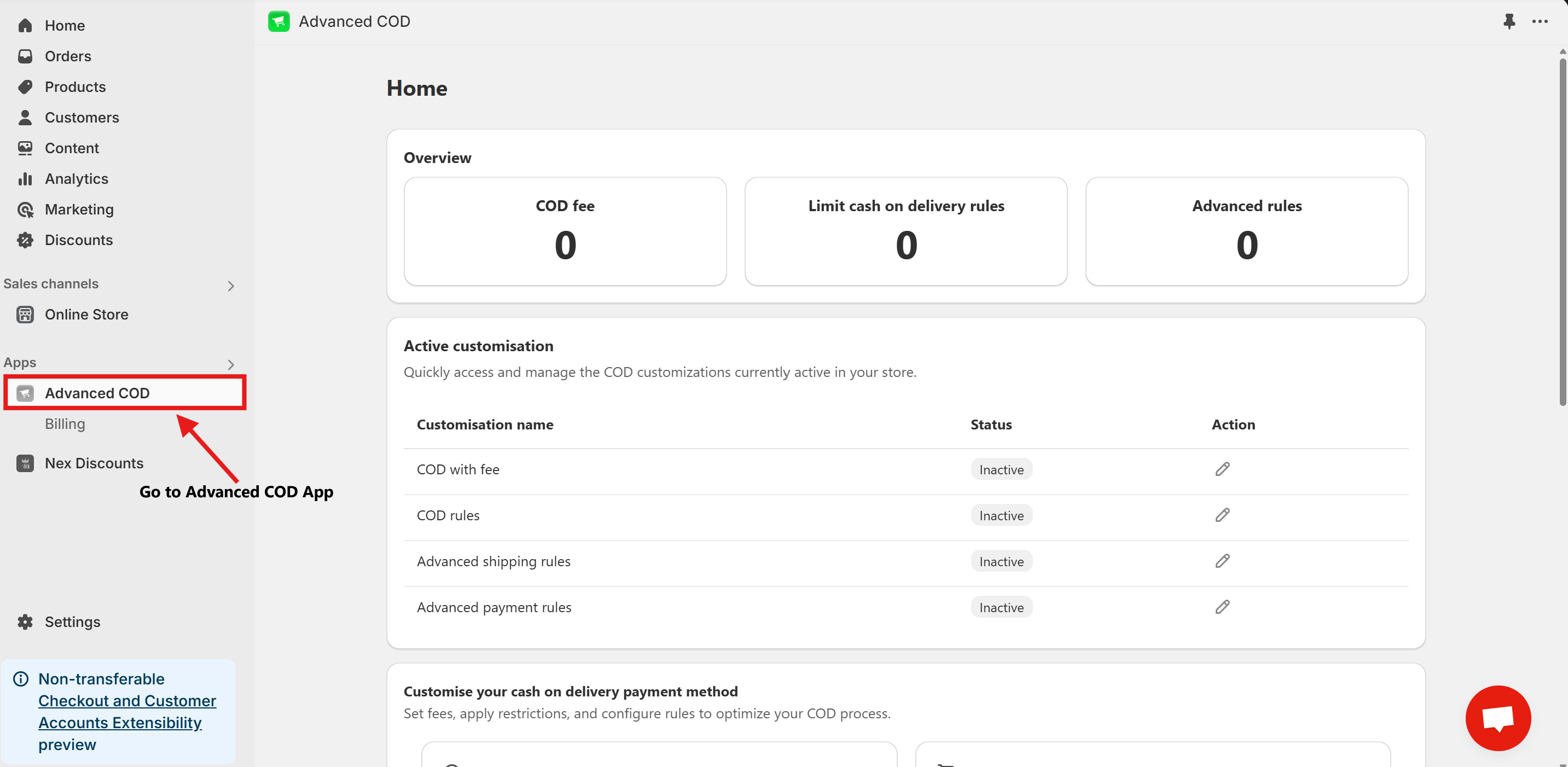
Step 3: Access Limit Cash on Delivery Configuration
Once installed, open the app and click on the Limit Cash on Delivery Configure button.
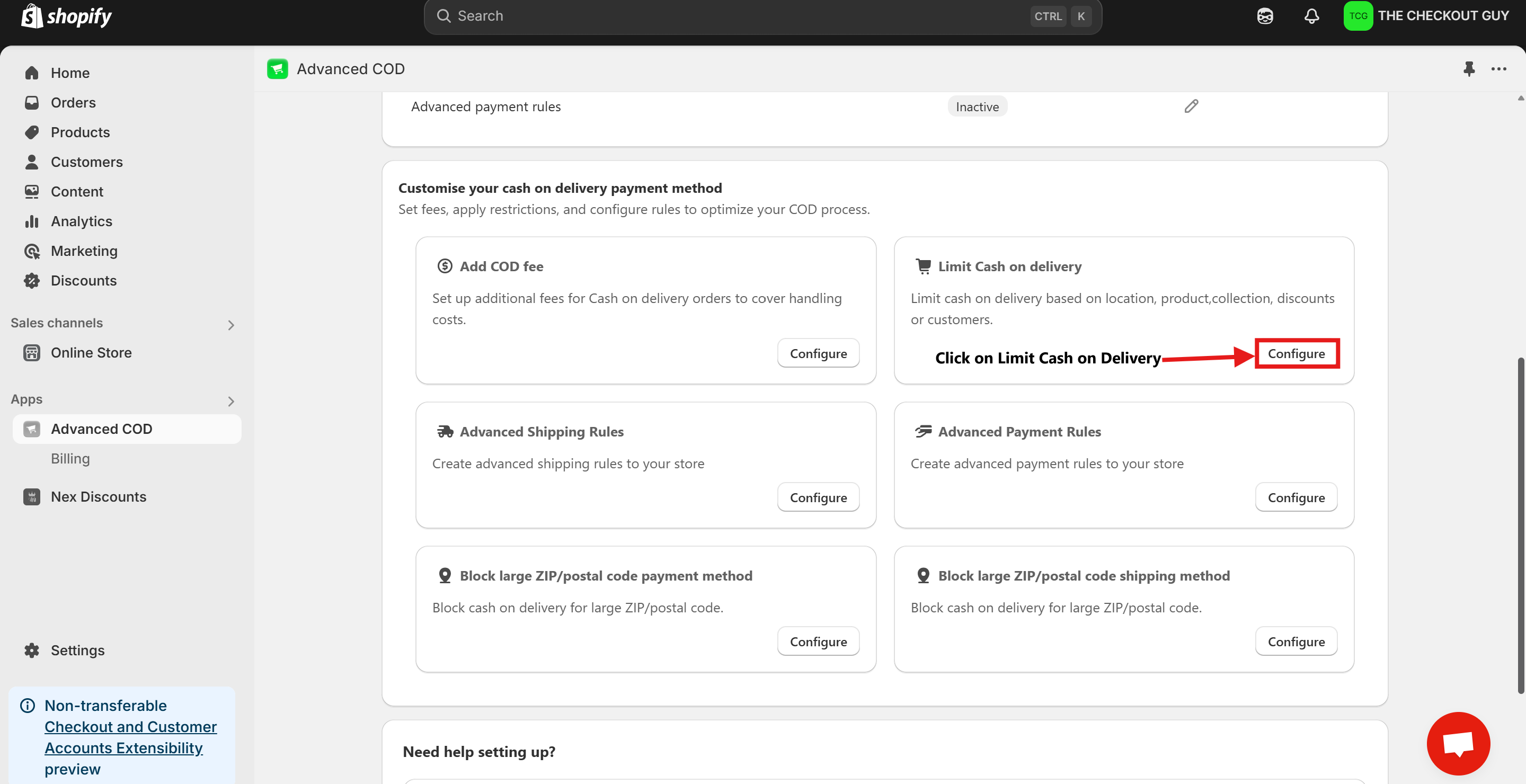
Step 4: Change the Status and Select Payment Method
- Toggle on the Status of Global rules for cash on delivery (COD)
- From the Payment Method dropdown, select your Cash on Delivery (COD) payment method.
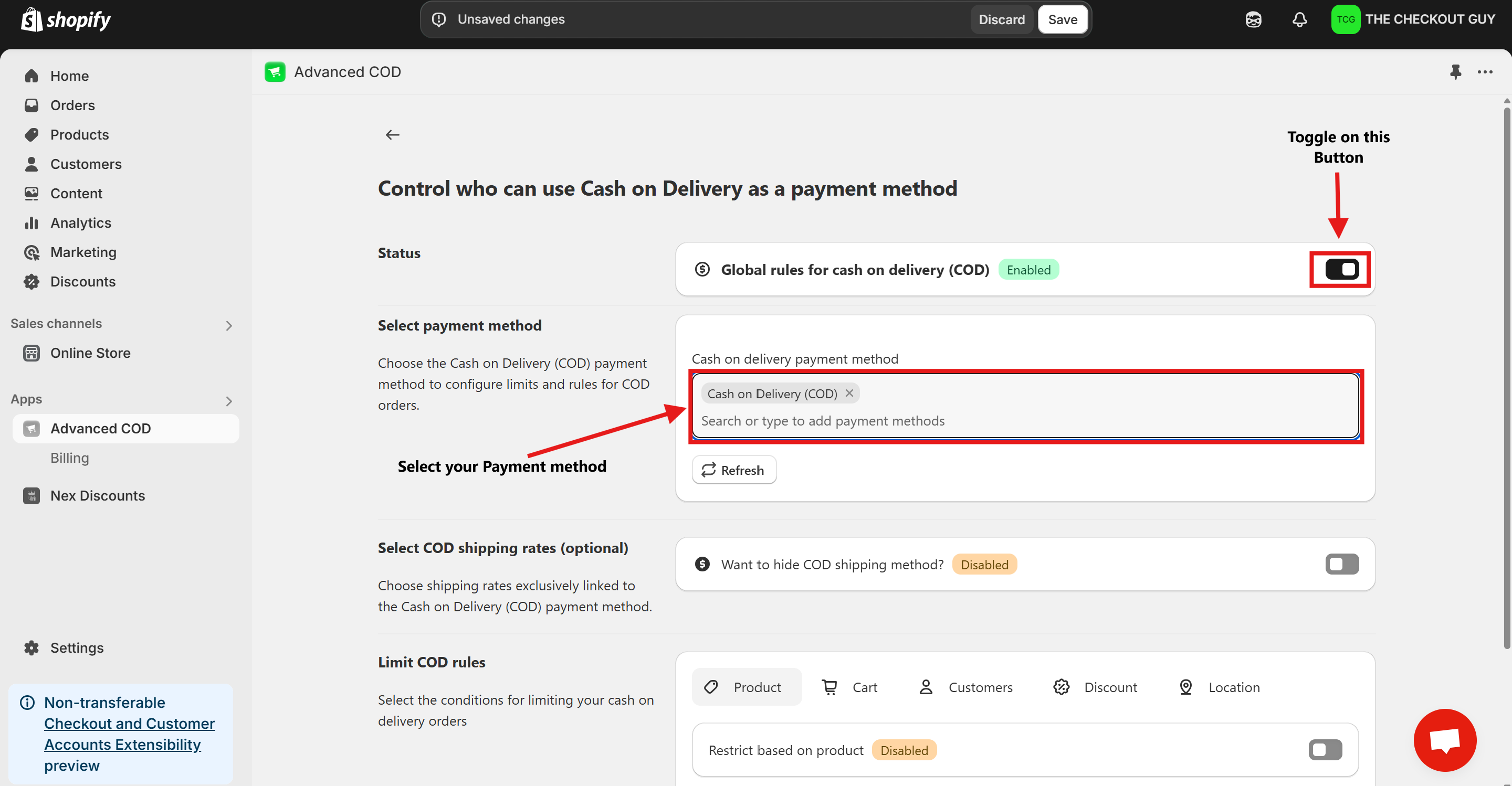
Step 5: (Optional) Toggle COD Fee
- If you've already added a fee for COD, toggle the button to enable it.
- Add your Cash on Delivery shipping method to ensure compatibility with the app settings.
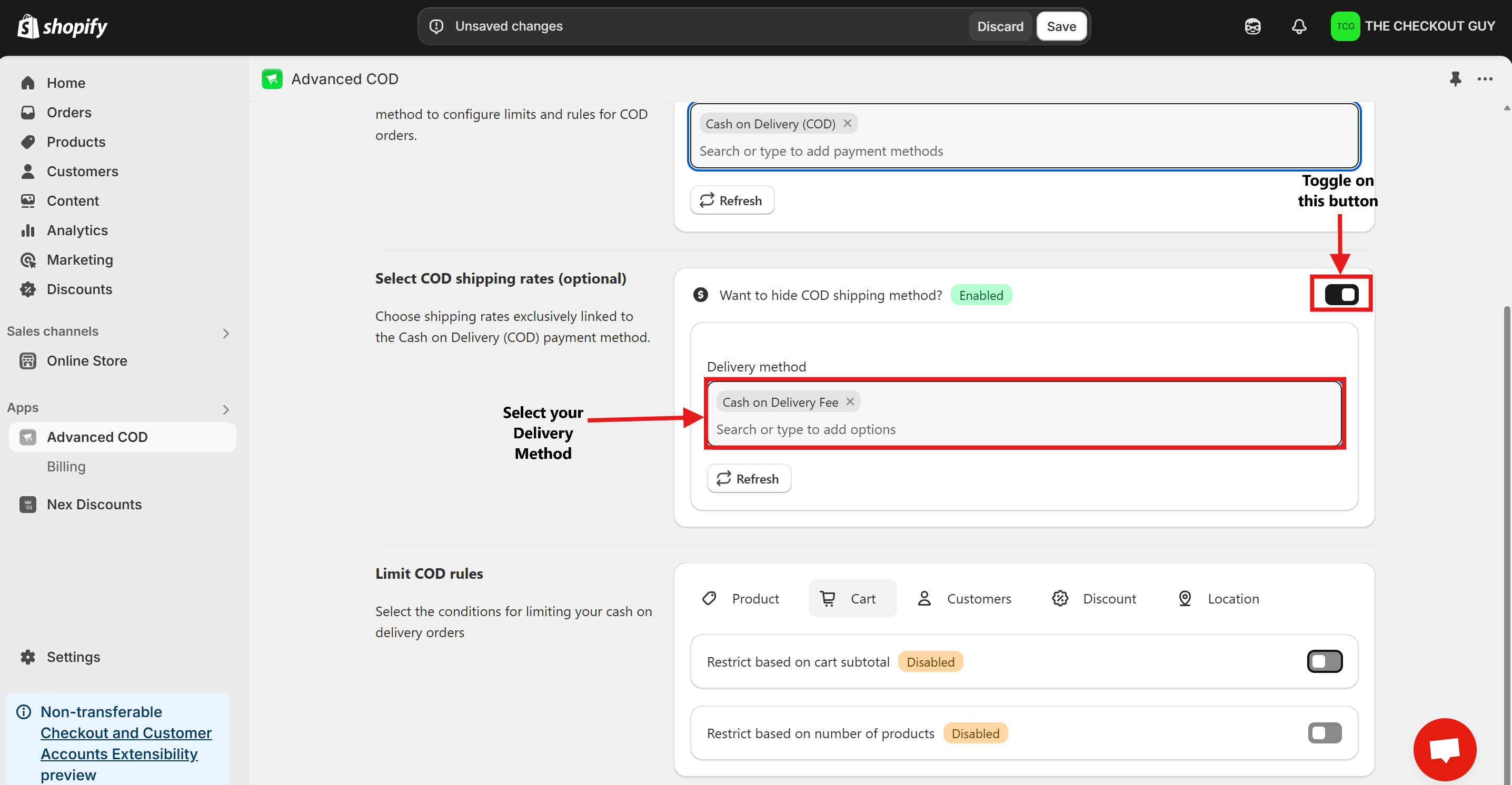
Step 6: Enable the Feature
- Click on Product Button.
- Toggle on Restrict Based on Collection.
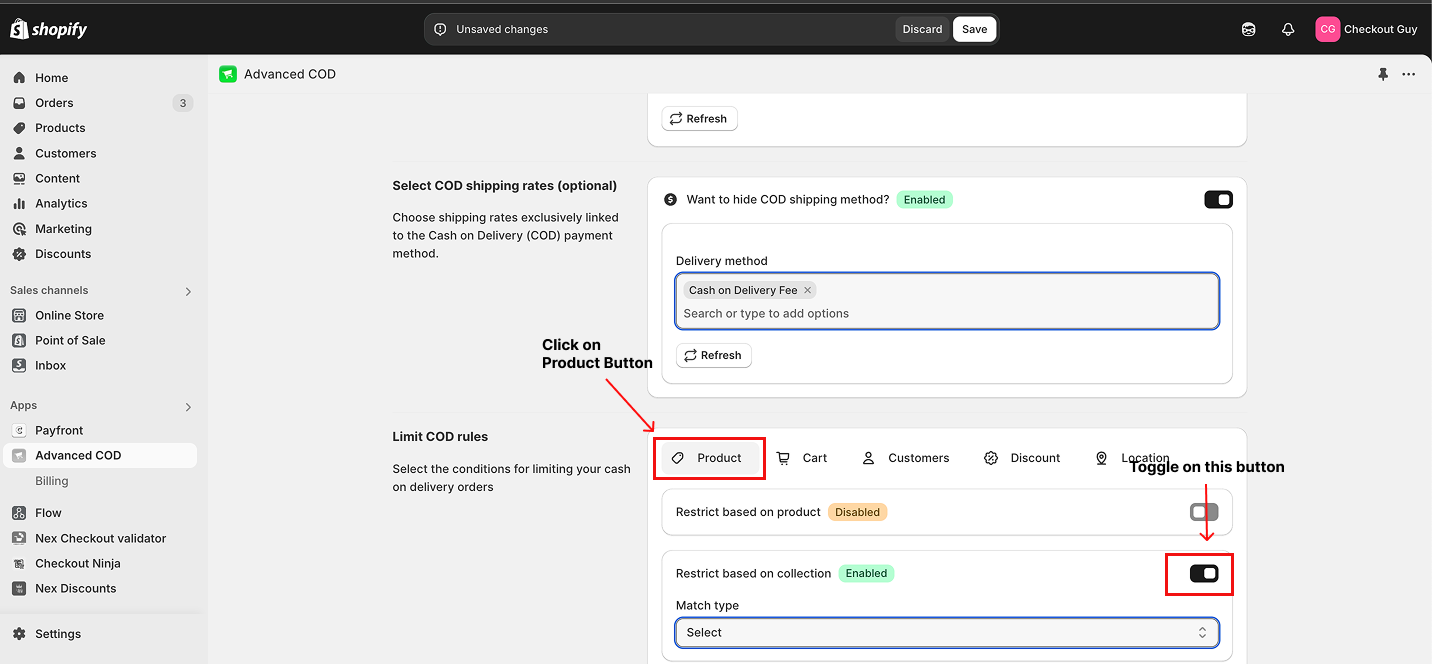
- Select Condition from Condition Dropdown Menu
- From the Country dropdown menu, select the option Hide COD for This Collection.
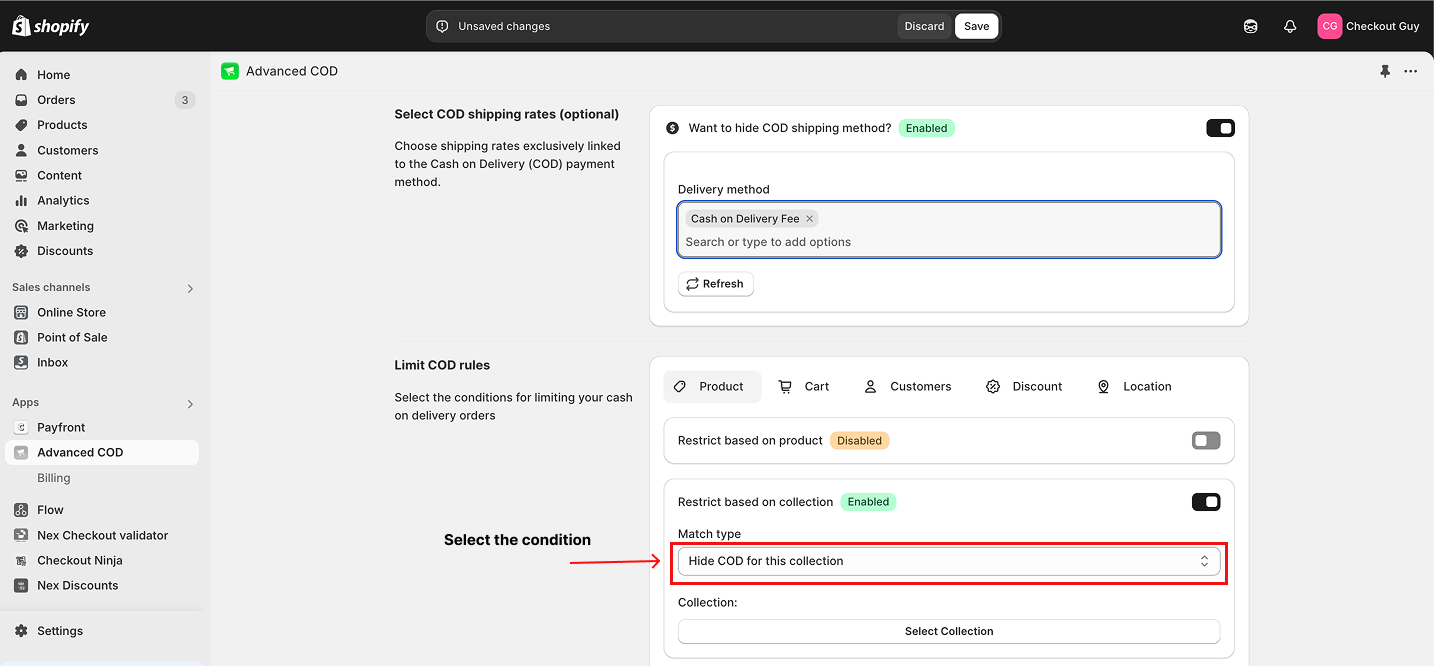
Step 7: Select the Collection
- Select the Collection(s) for which you want to hide COD.
- Click Add to include the collection in the condition.
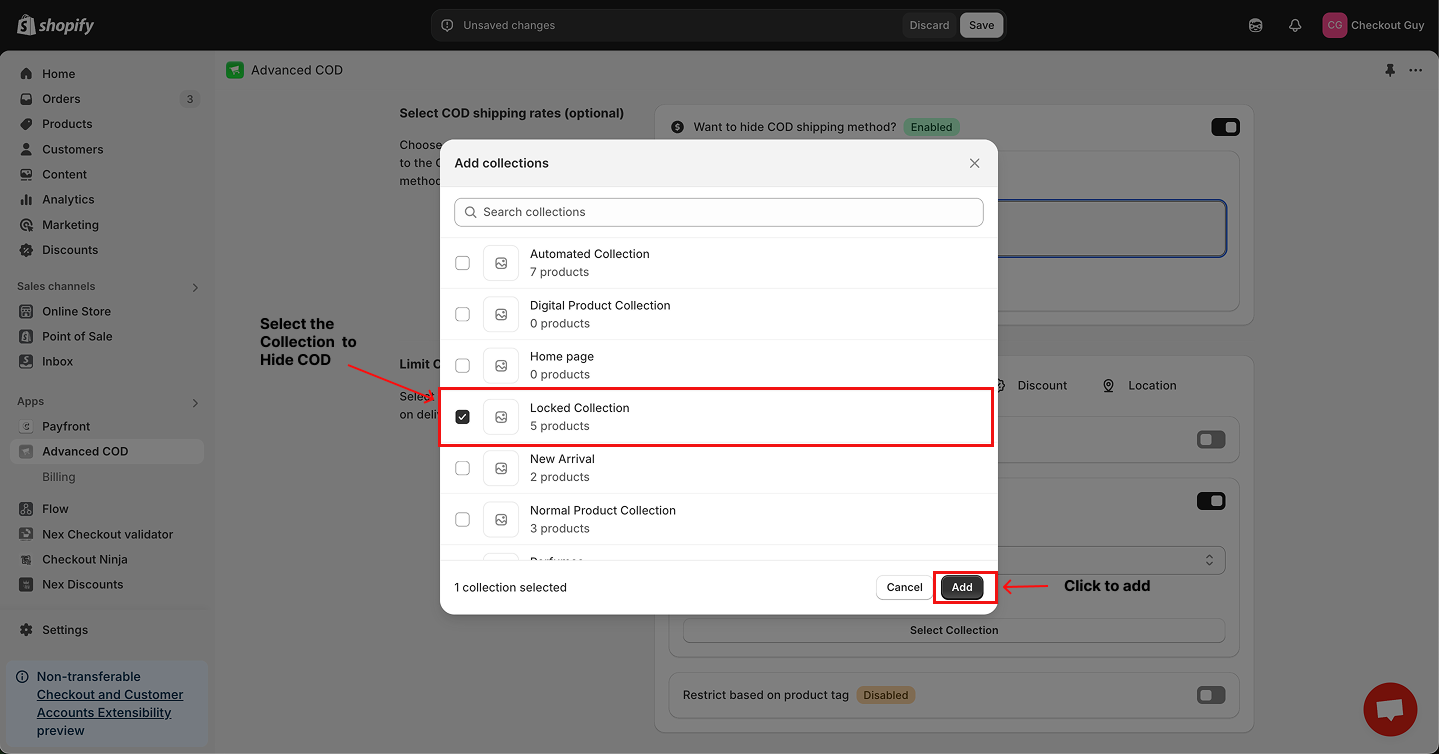
Step 8: Save Your Changes
- Once all settings are configured, click on the Save button to apply your changes.
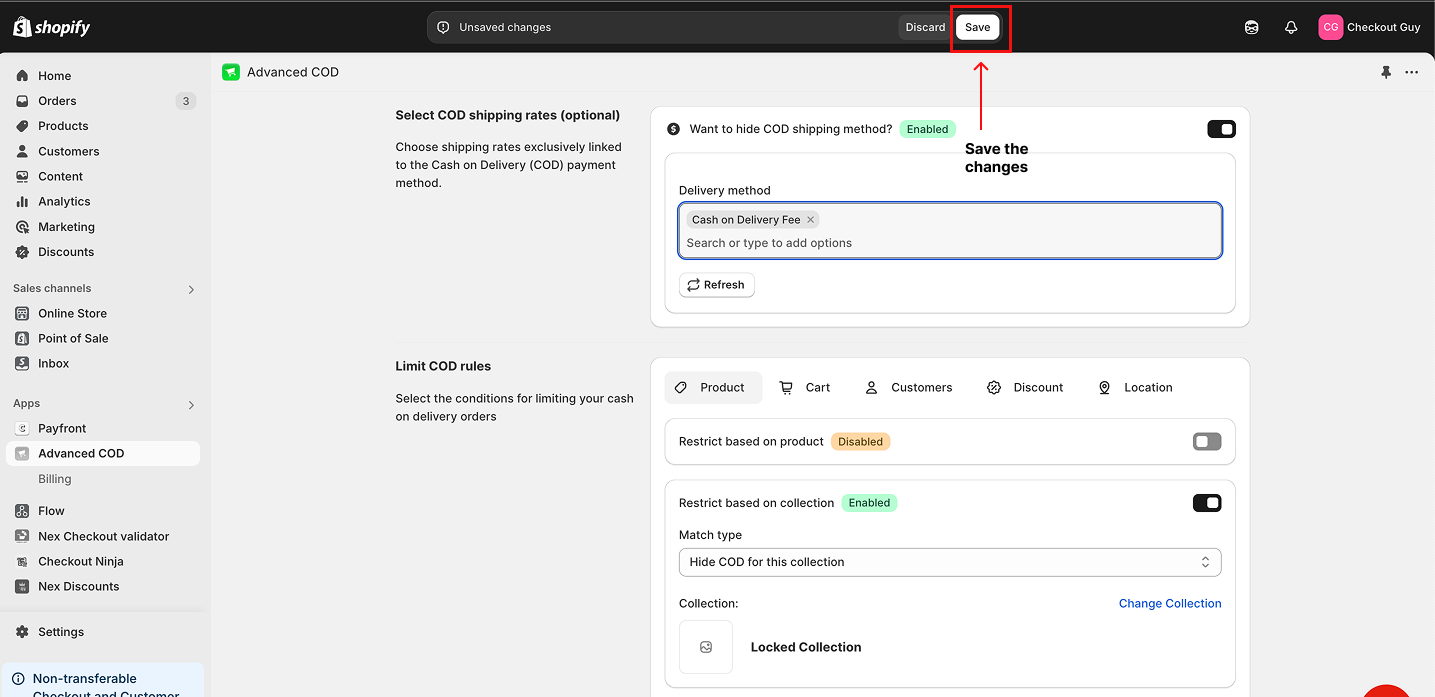
Testing the Setup
Test Case 1: Collection with COD Hidden
- Open your online store.
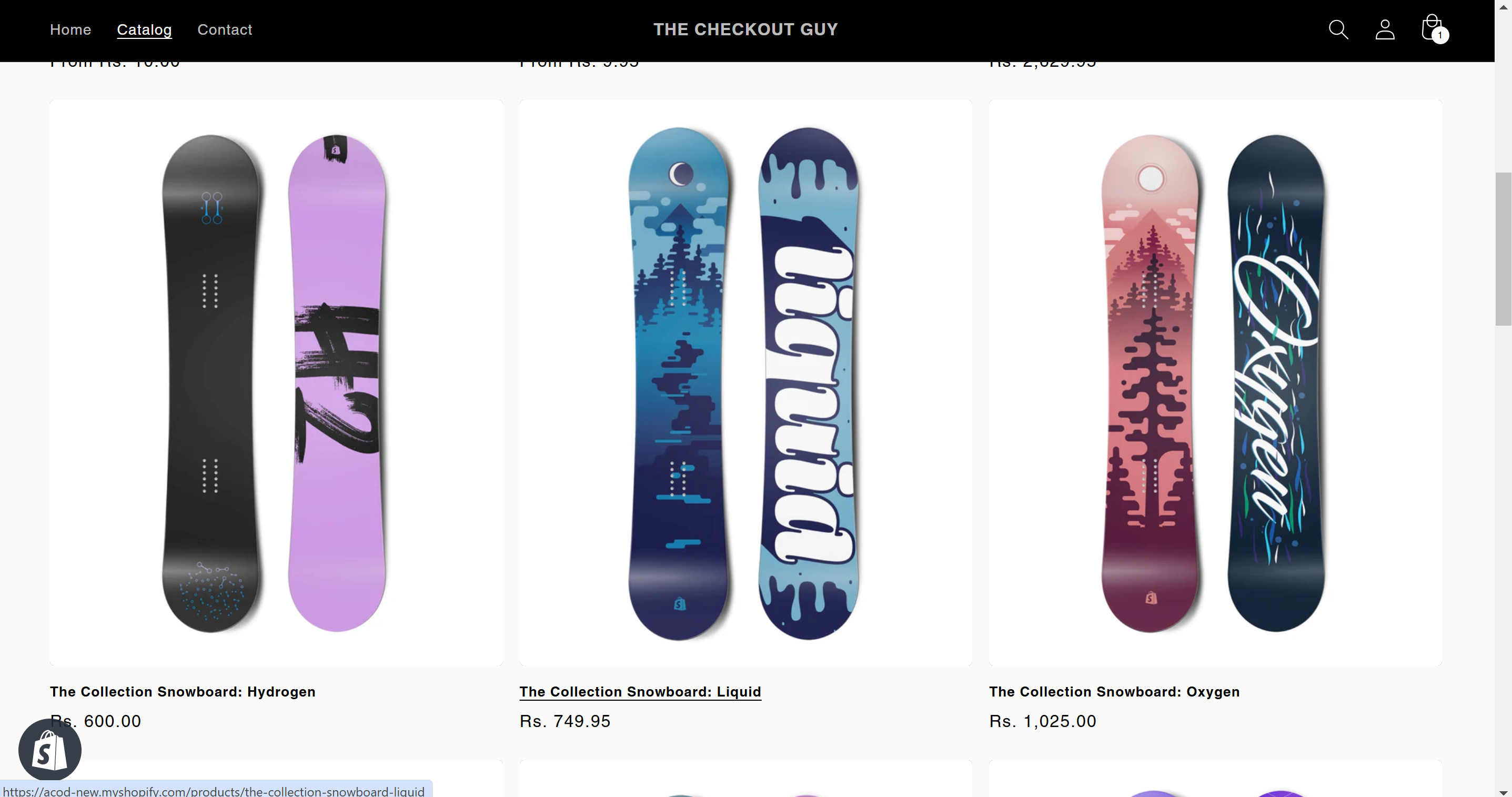
- Select a product from the collection for which you recently disabled the COD option.
- Add the product to your cart and proceed to checkout.
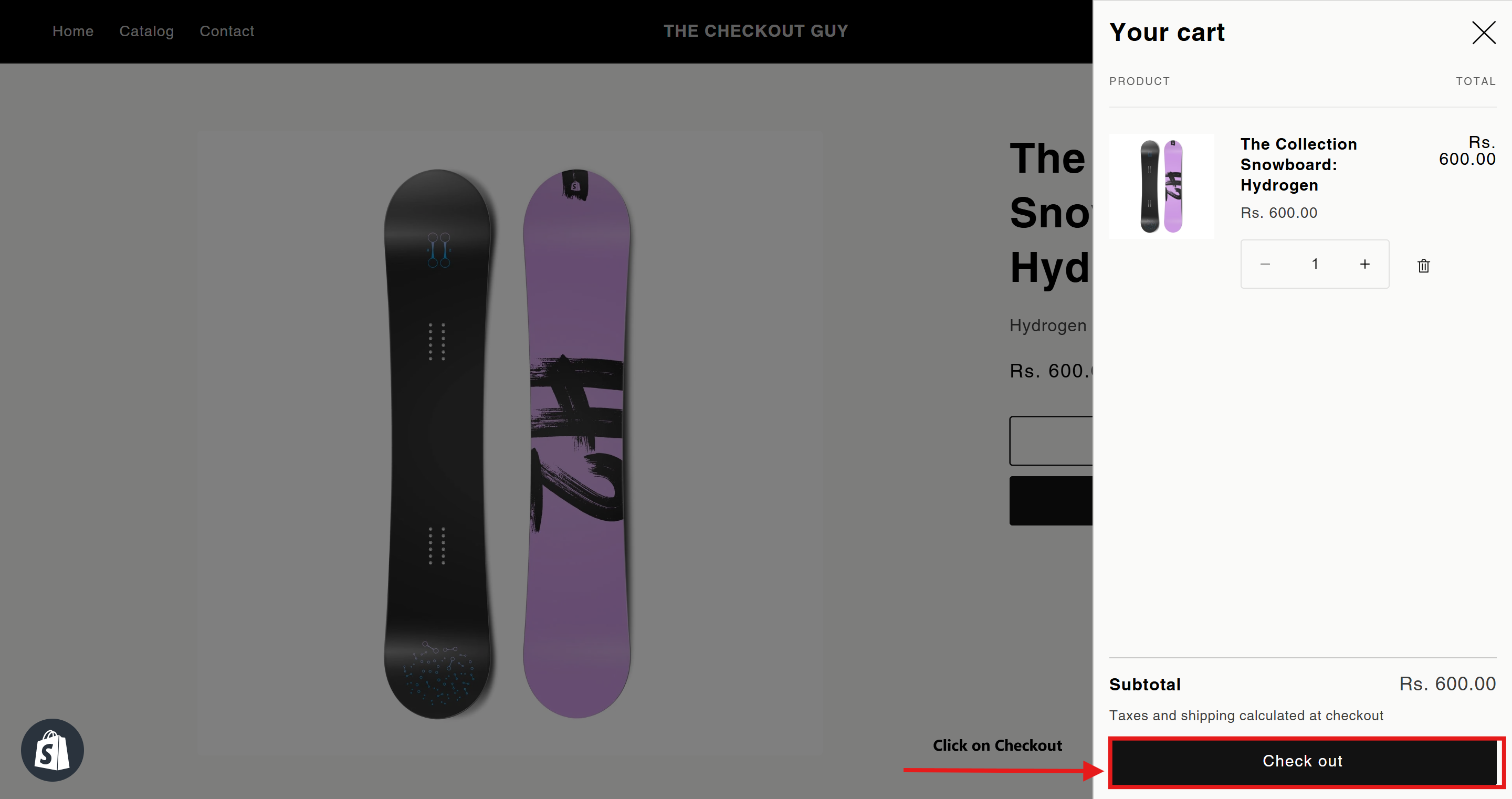
- Verify that the COD payment option is not visible for this collection.
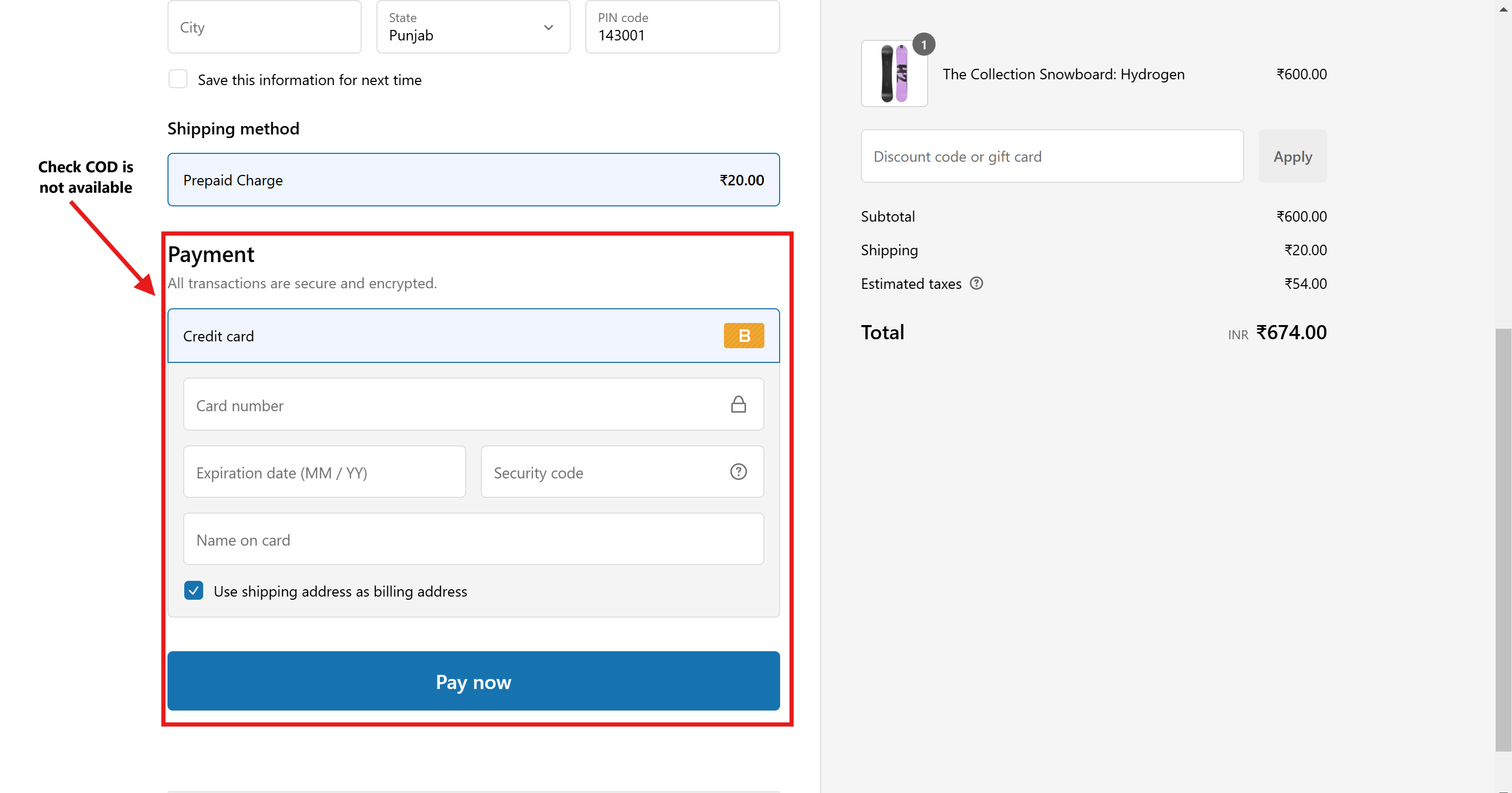
Test Case 2: Collection with COD Available
- Open your online store.
- Select a product from a collection for which the COD option is still enabled.
- Add the product to your cart and proceed to checkout.
- Verify that the COD payment option is visible for this collection.
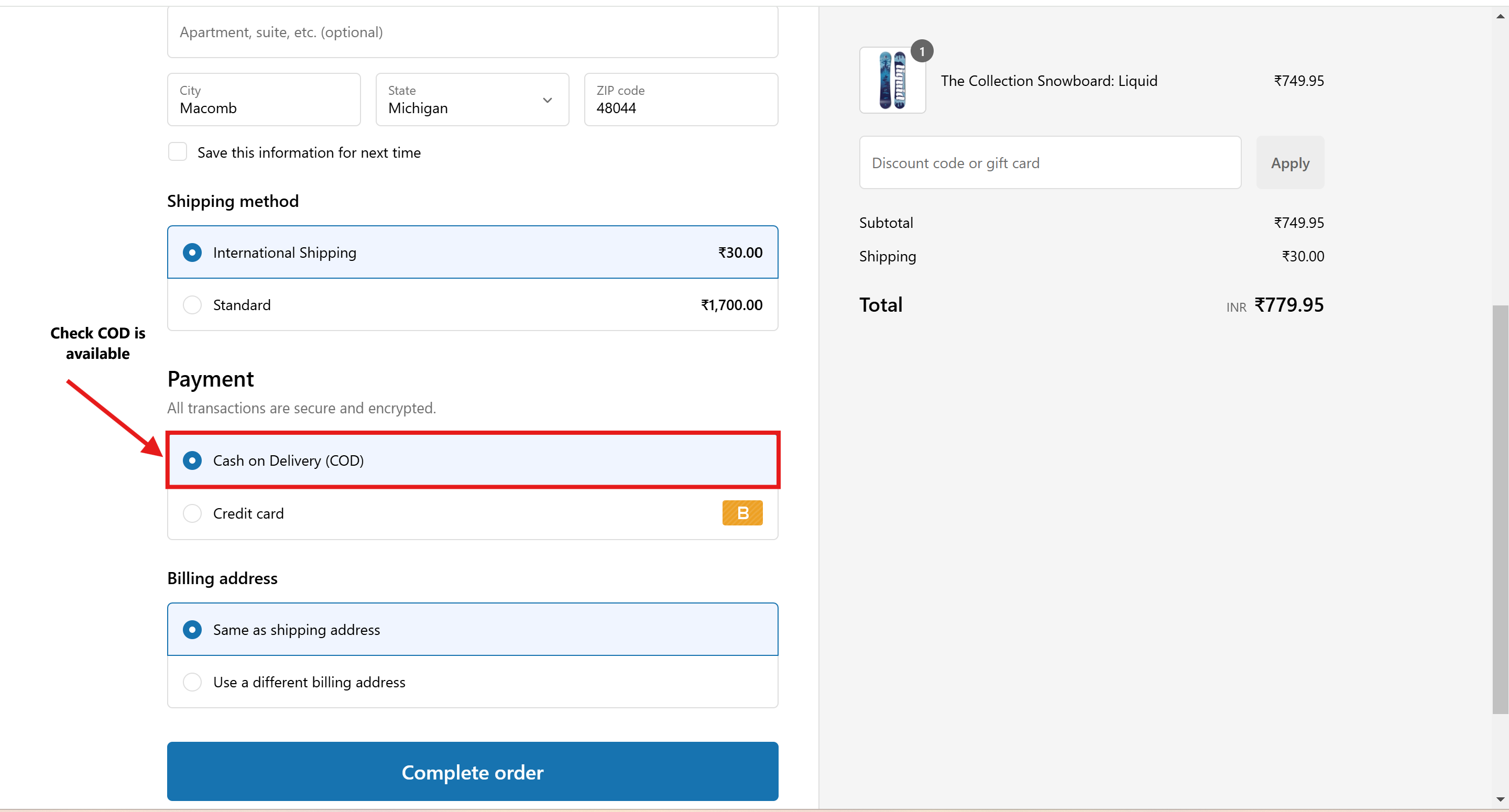
Conclusion
You've successfully configured your Shopify store to hide the Cash on Delivery (COD) option for specific collections. This customization ensures that your checkout process aligns with your business policies and collection requirements.