How to hide Cash on Delivery for fraud customers
Introduction
This guide will walk you through the steps to hide the Cash on Delivery (COD) payment option for specific customers based on their tags in your Shopify store. By the end of this guide, you'll be able to configure your store to restrict COD for customers marked with a custom tag, such as NoCOD.
For a visual walkthrough, check out the video tutorial below.
Video Tutorial
For a step-by-step visual guide, watch our video tutorial below:
Step-by-Step Instructions
Step 1: Install the Advanced Cash on Delivery App
Head to the Shopify App Store and install the Advanced Cash on Delivery app.
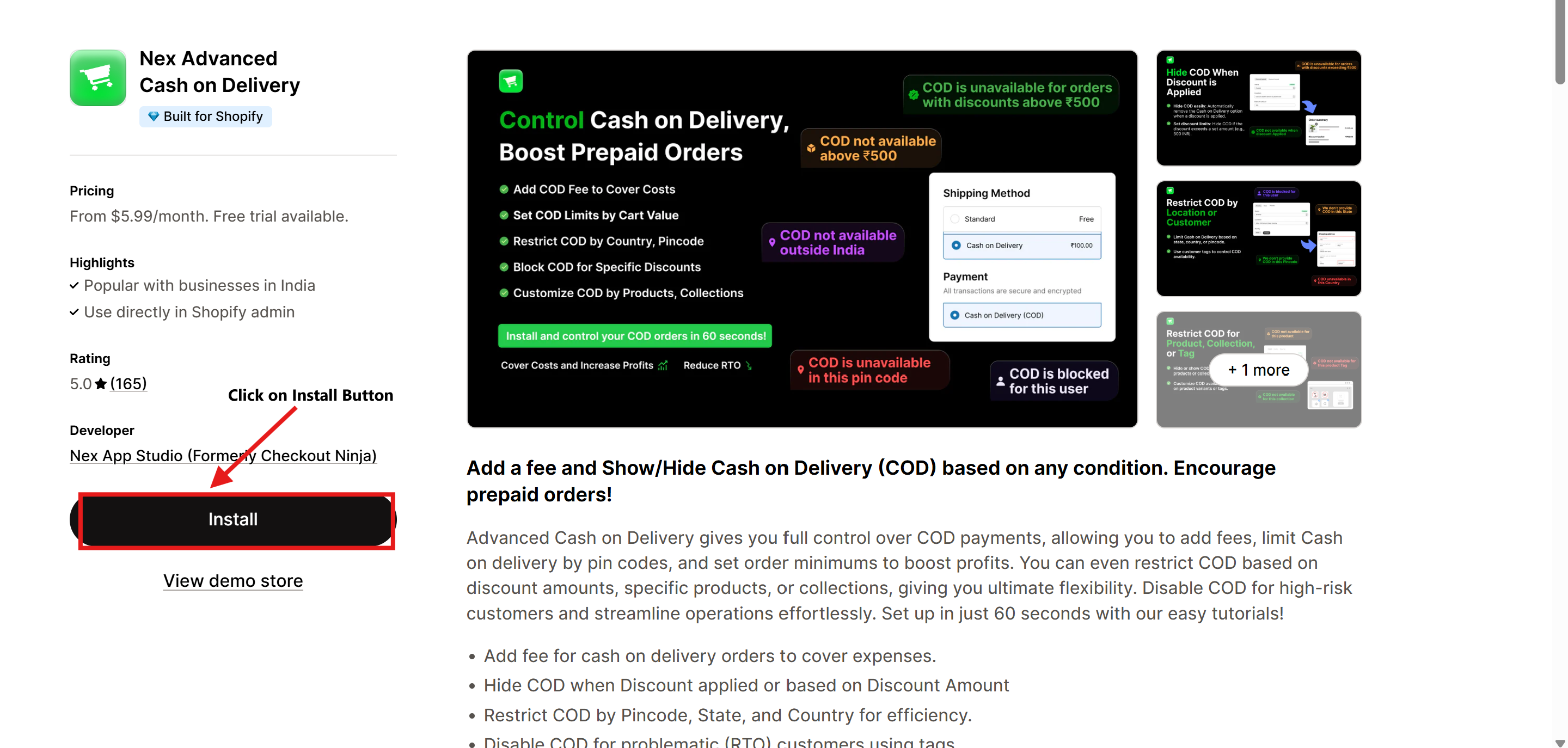
Step 2: Open the Advanced Cash on Delivery App
- Navigate to Apps in your Shopify admin dashboard.
- Select Advanced Cash on Delivery to open it.
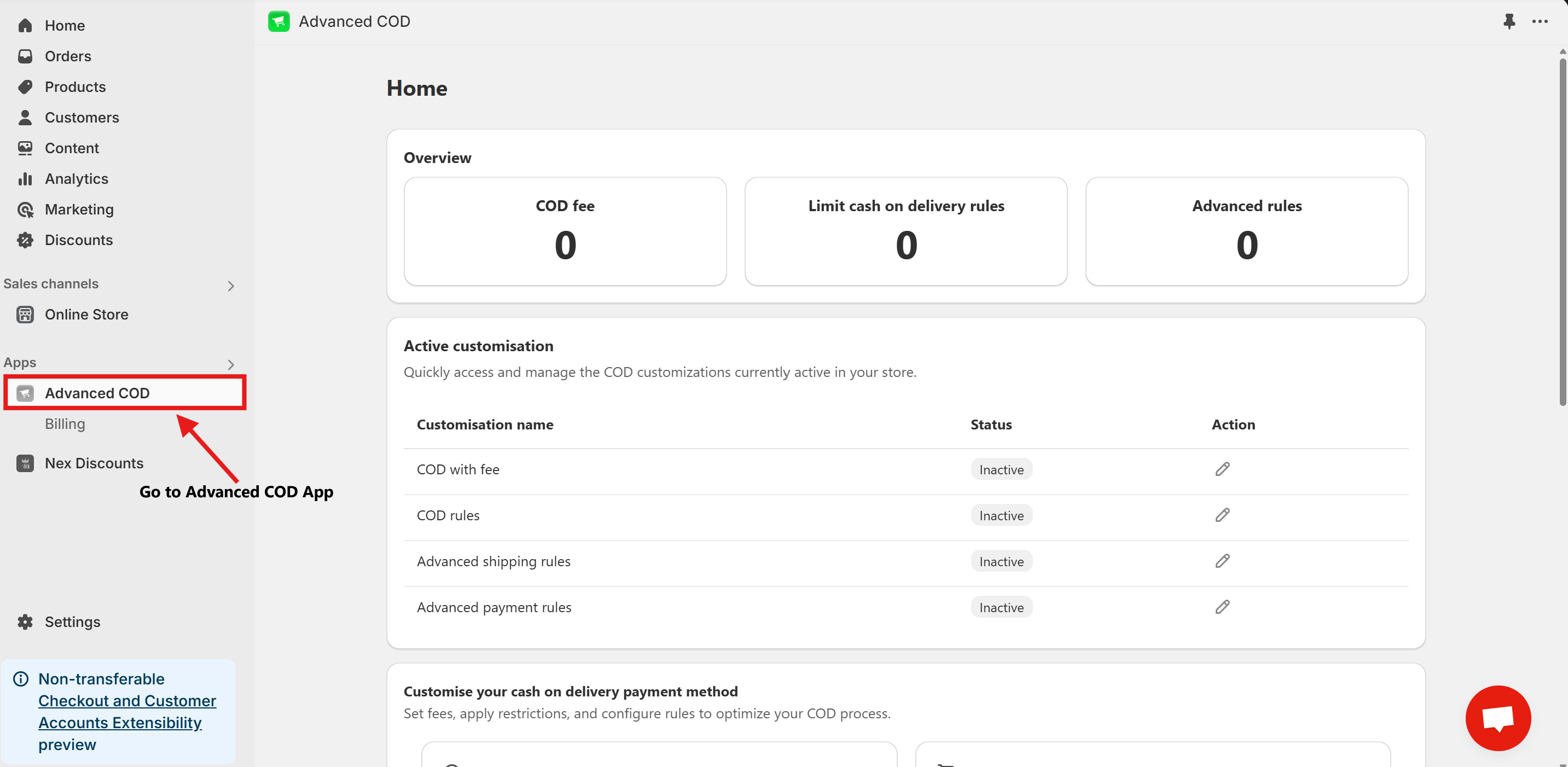
Step 3: Access Limit Cash on Delivery Configuration
Once installed, open the app and click on the Limit Cash on Delivery Configure button.
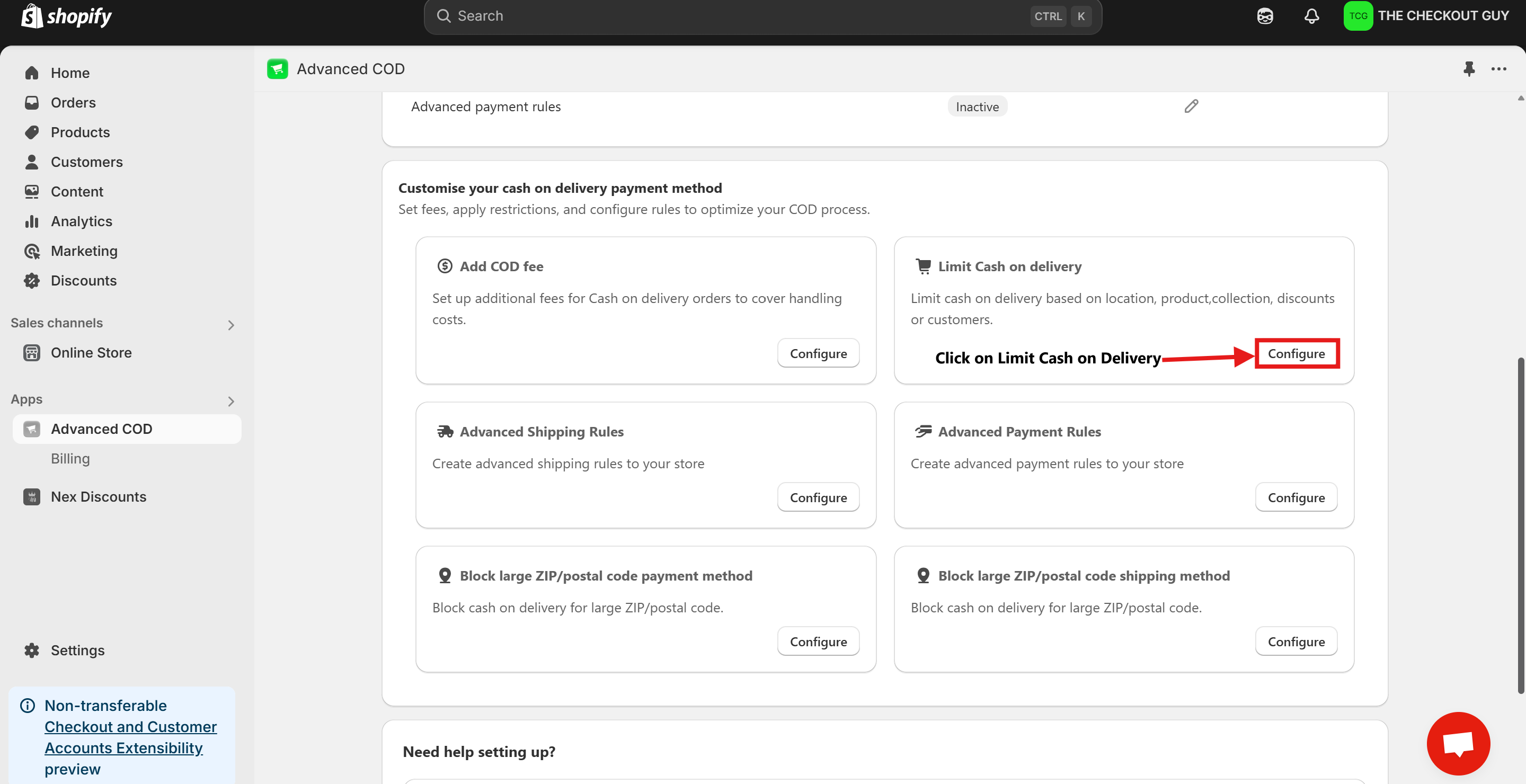
Step 4: Change the Status and Select Payment Method
- Toggle on the Status of Global rules for cash on delivery (COD)
- From the Payment Method dropdown, select your Cash on Delivery (COD) payment method.
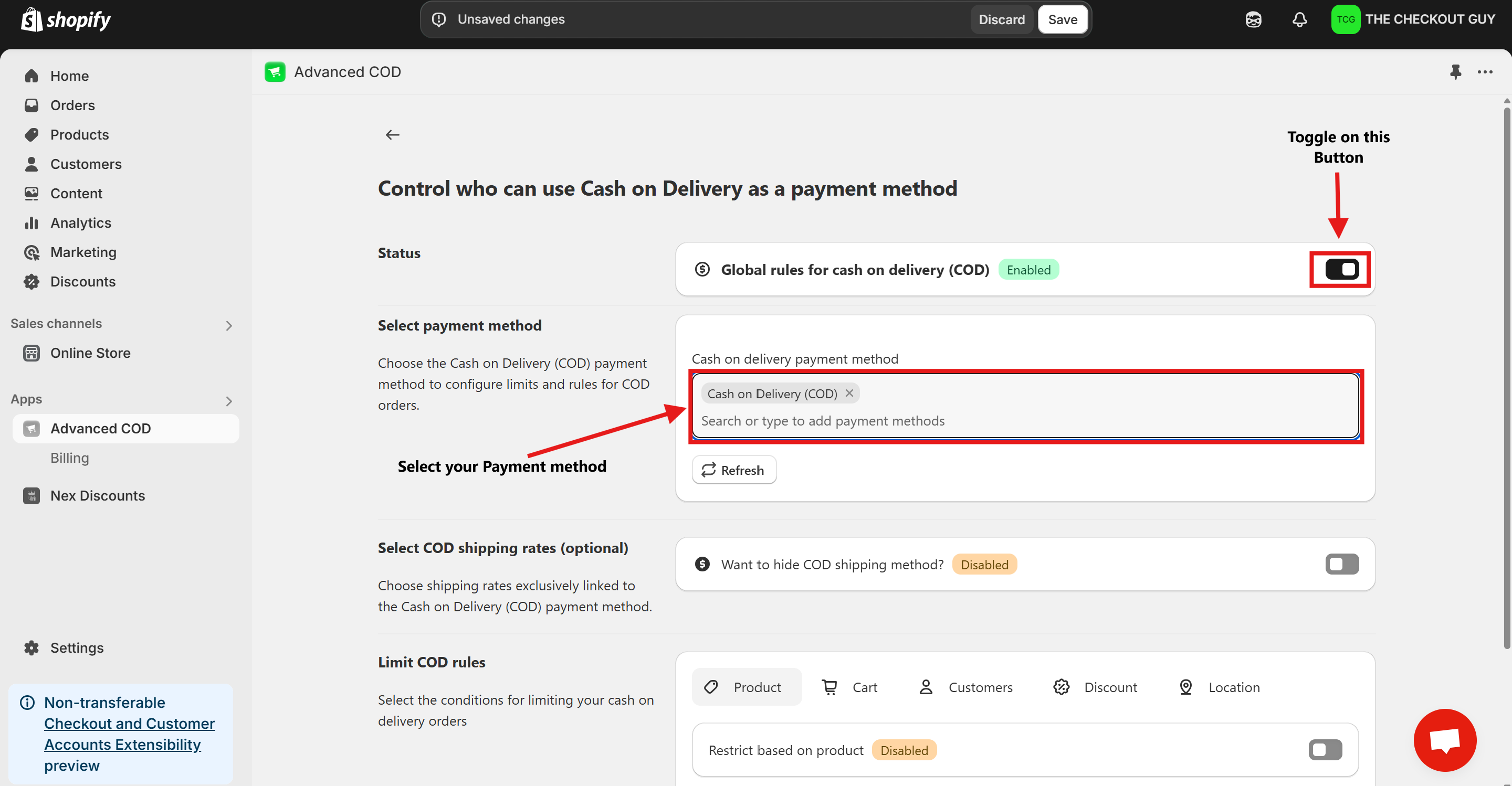
Step 5: (Optional) Toggle COD Fee
- If you've already added a fee for COD, toggle the button to enable it.
- Add your Cash on Delivery shipping method to ensure compatibility with the app settings.
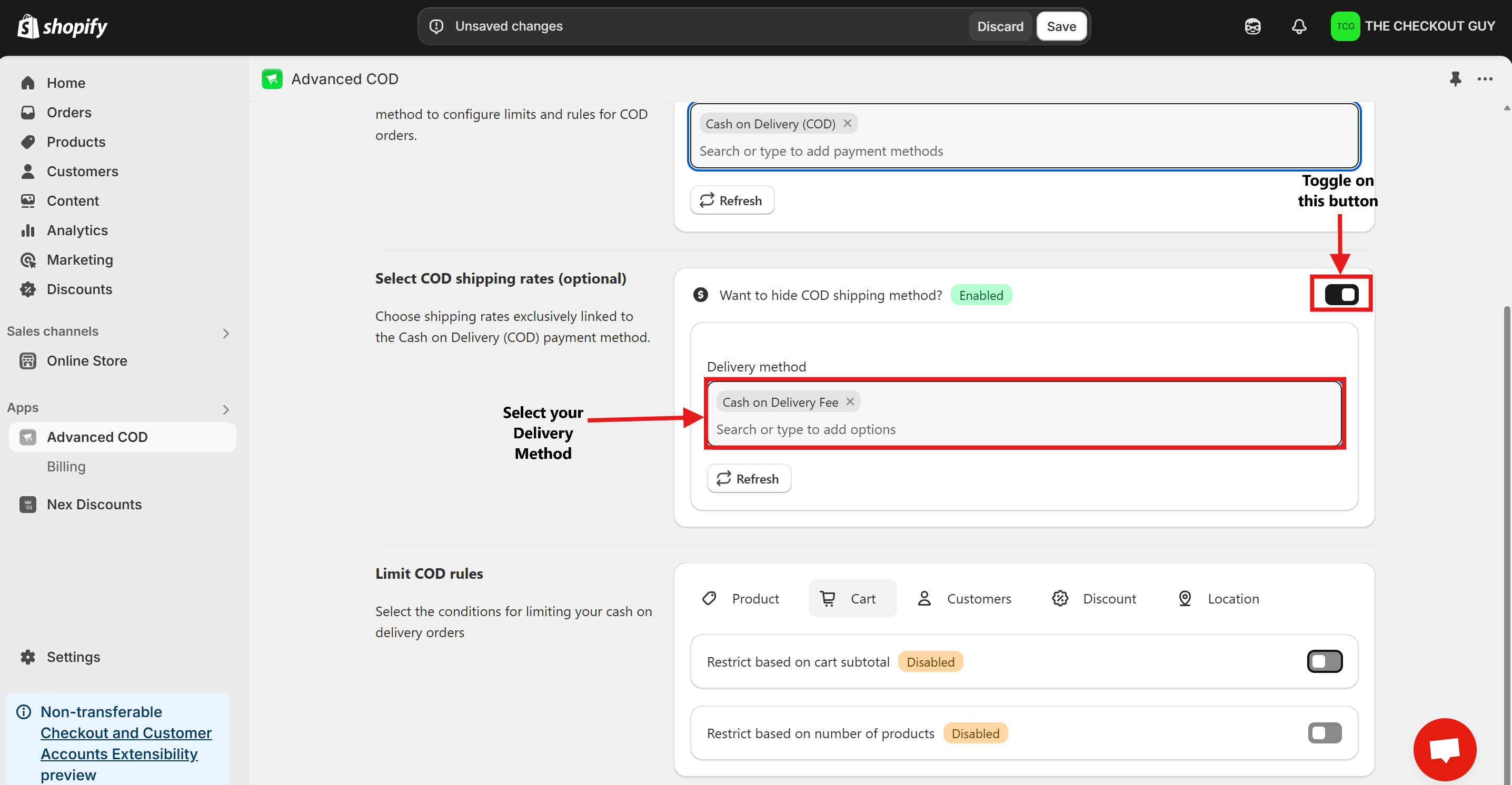
Step 6: Enable the Feature
- Click on Customer Button.
- Toggle on Restrict Based on Customer Tag.
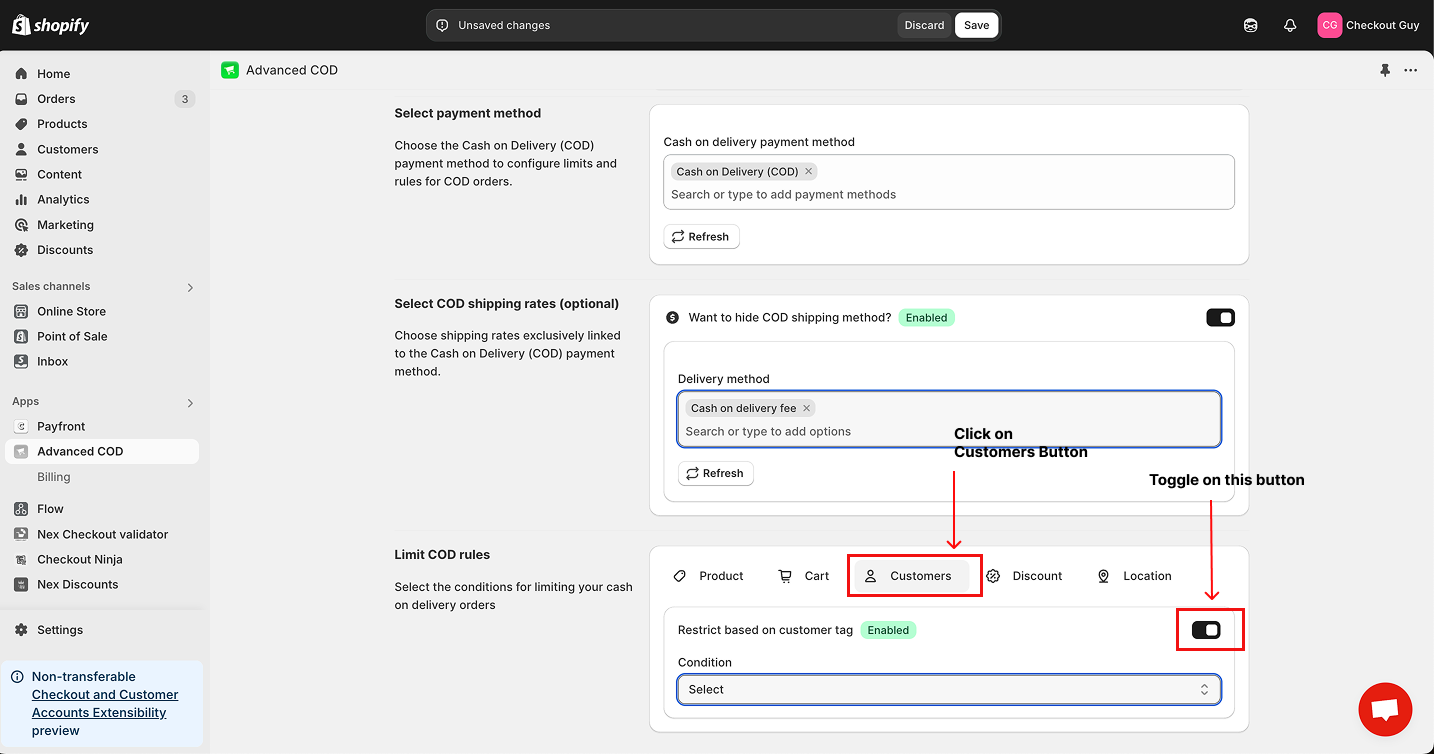
- Select Condition from Condition Dropdown Menu
- From the Country dropdown menu, select the option Hide COD for the customer with Tag.
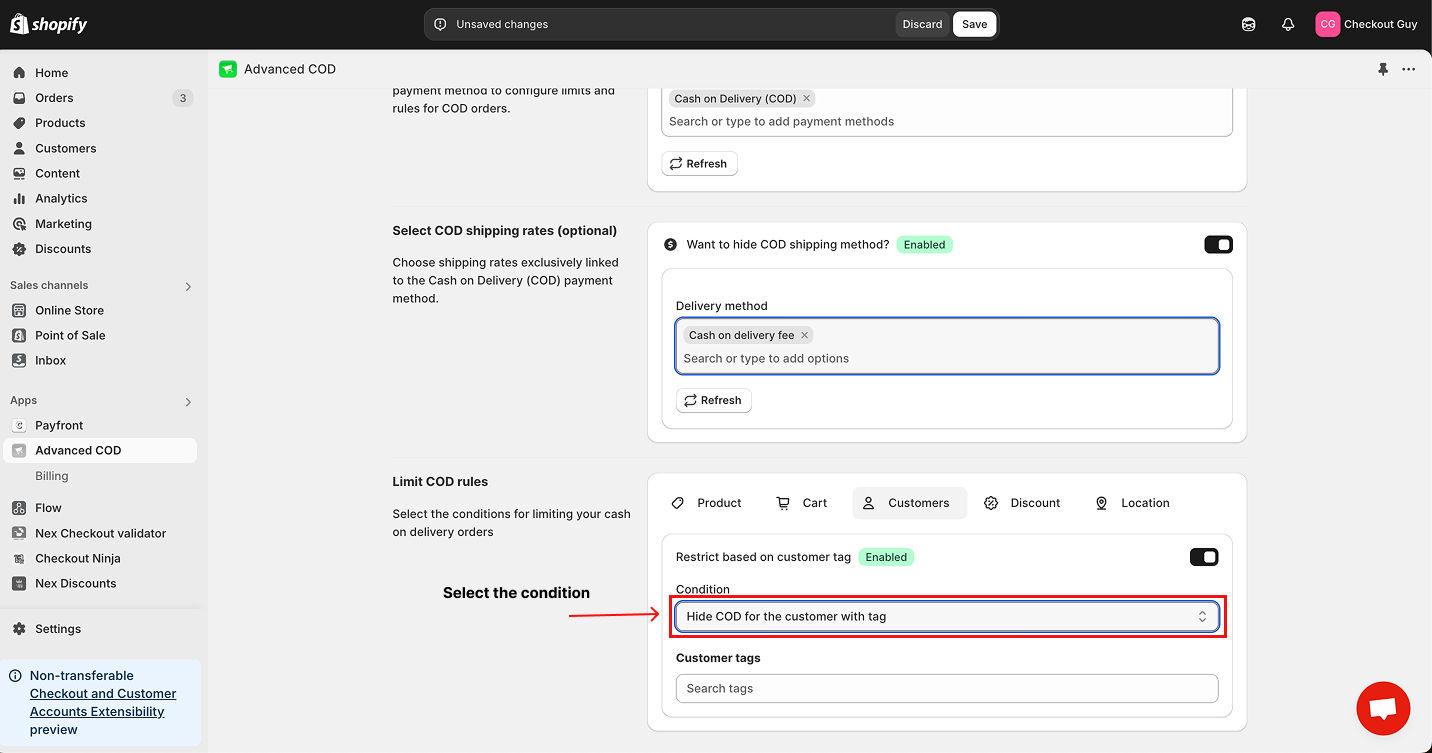
Step 9: Add Customer Tag Name
Enter the desired Customer Tag Name (e.g., NoCOD) in the field and click on Save Changes.
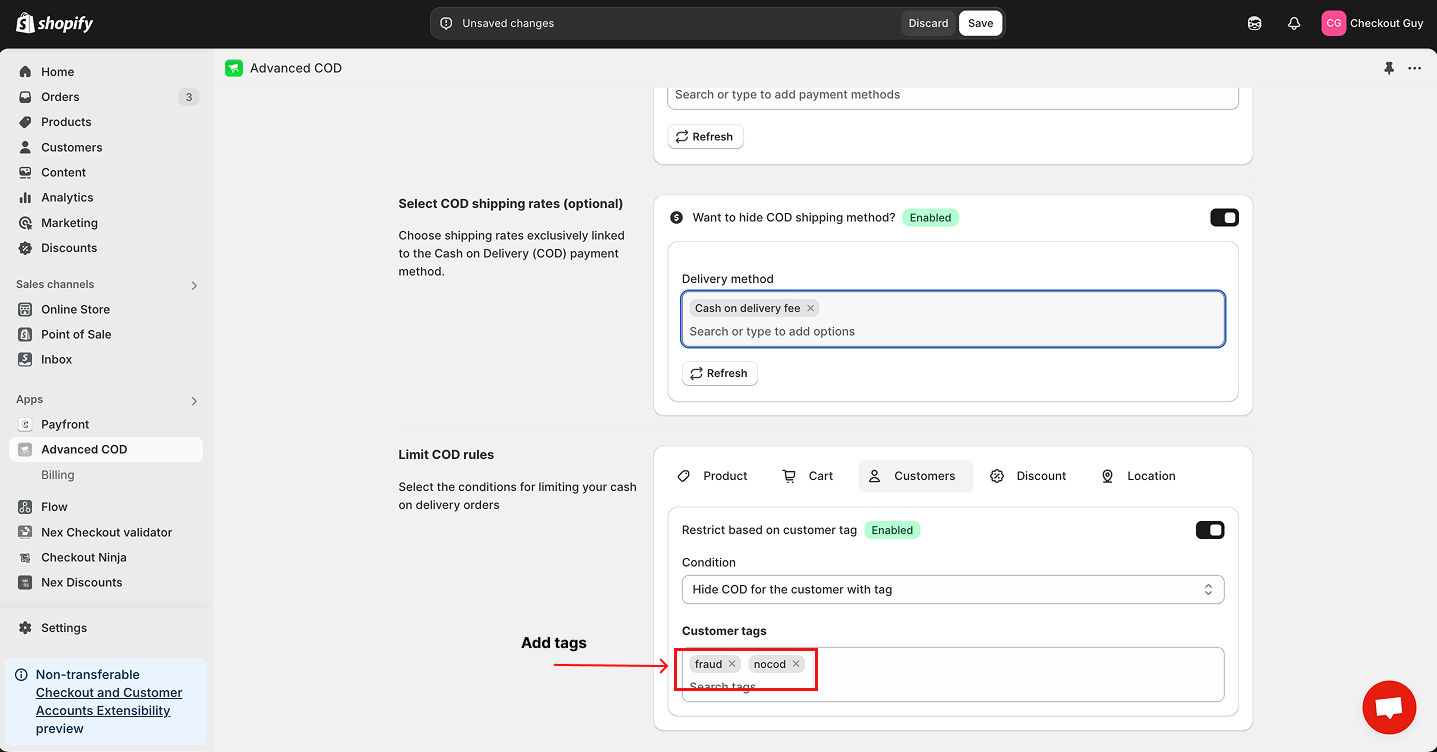
Step 6: Save Your Changes
Once all settings are configured, click on the Save button to apply your changes.
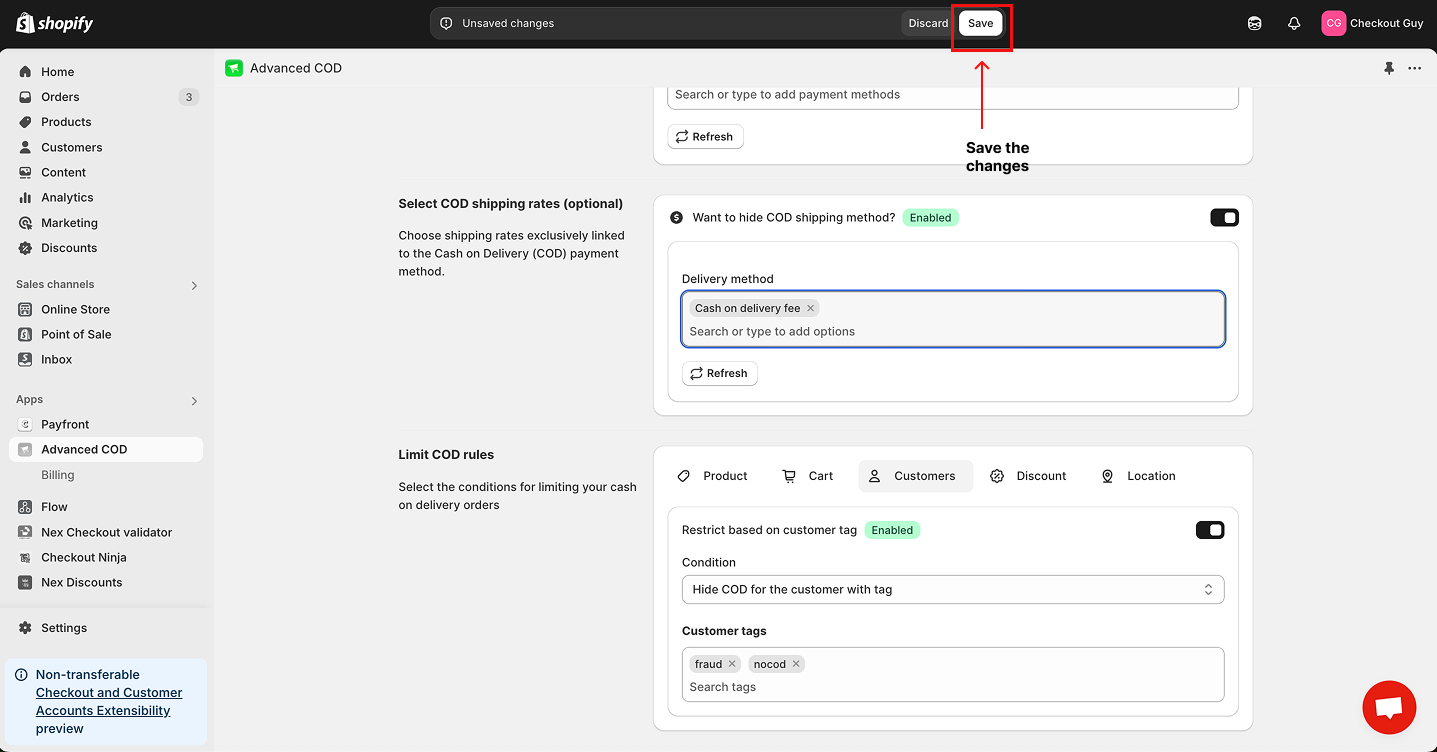
Step 10: Add Customer Tag to Profiles
Go to the Customers section in your Shopify admin.
- Add the customer you want to restrict COD for.
- Edit their details and add the Customer Tag (e.g., NoCOD).
- Save your changes.
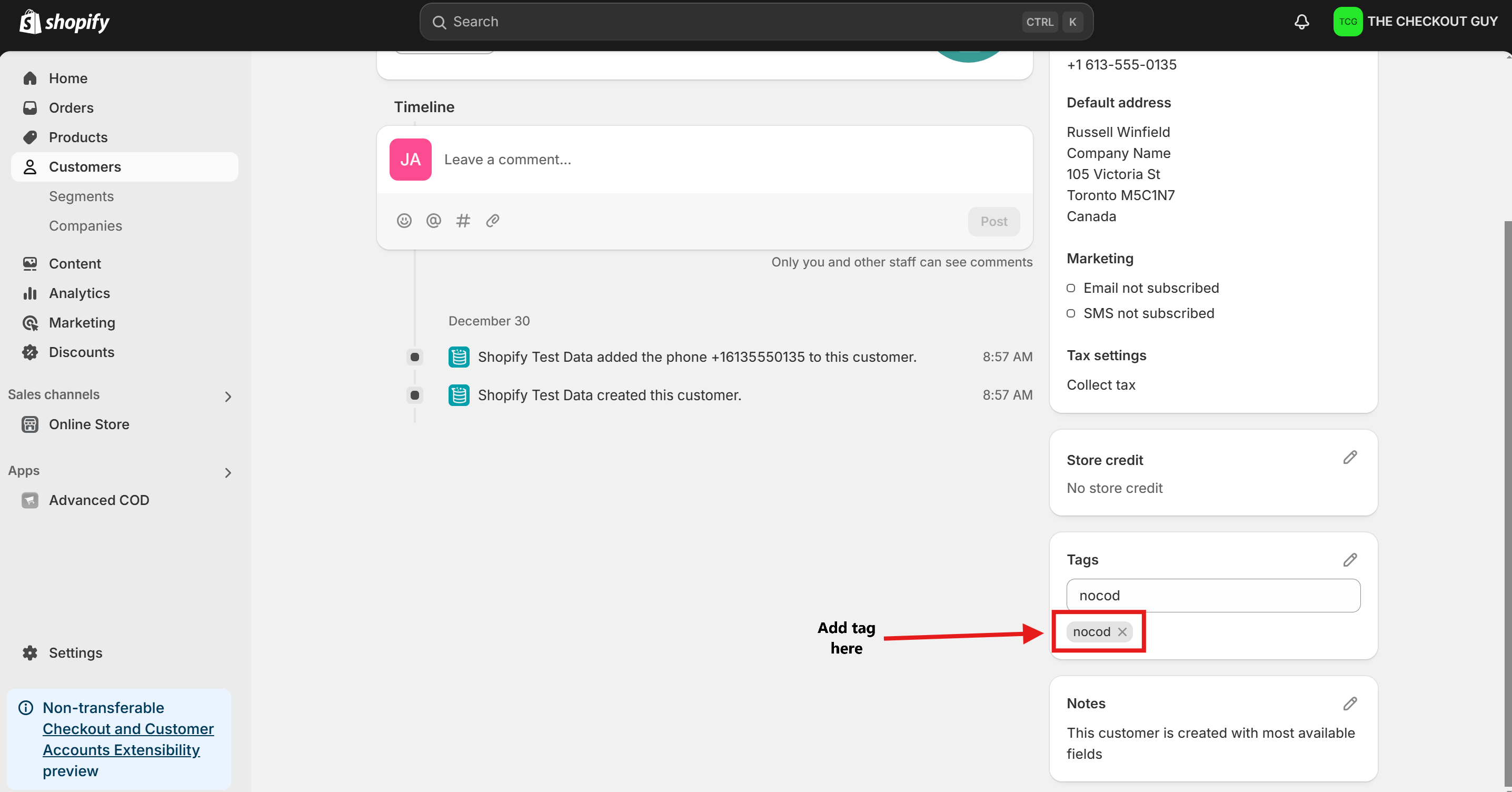
Testing the Configuration
Testing for Customers with COD Restricted
-
Open Your Online Store
Access your store's online storefront.
-
Add Product to Cart
Add any product to the cart.
-
Proceed to Checkout
Enter the Customer Name, Phone Number, and Address details for a customer tagged with
No COD.
-
Check COD Visibility
At checkout, confirm that the COD payment option is not visible.
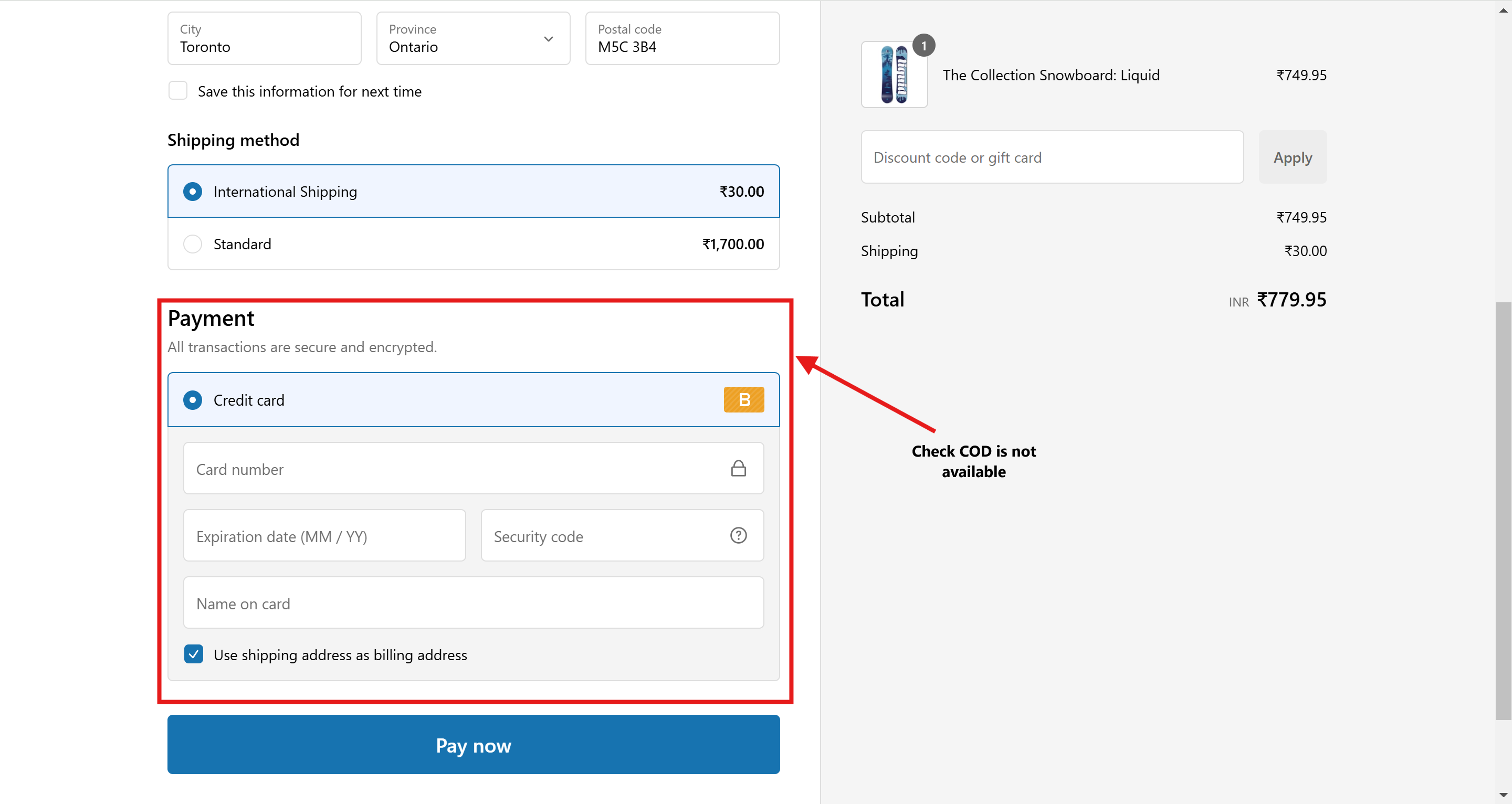
Testing for Other Customers
-
Open Your Online Store
Access your store's online storefront.
-
Add Product to Cart
Add any product to the cart.
-
Enter Customer Details
Enter the name, phone number, and address for a customer without the NoCOD tag.
-
Check COD Visibility
At checkout, confirm that the COD payment option is visible.
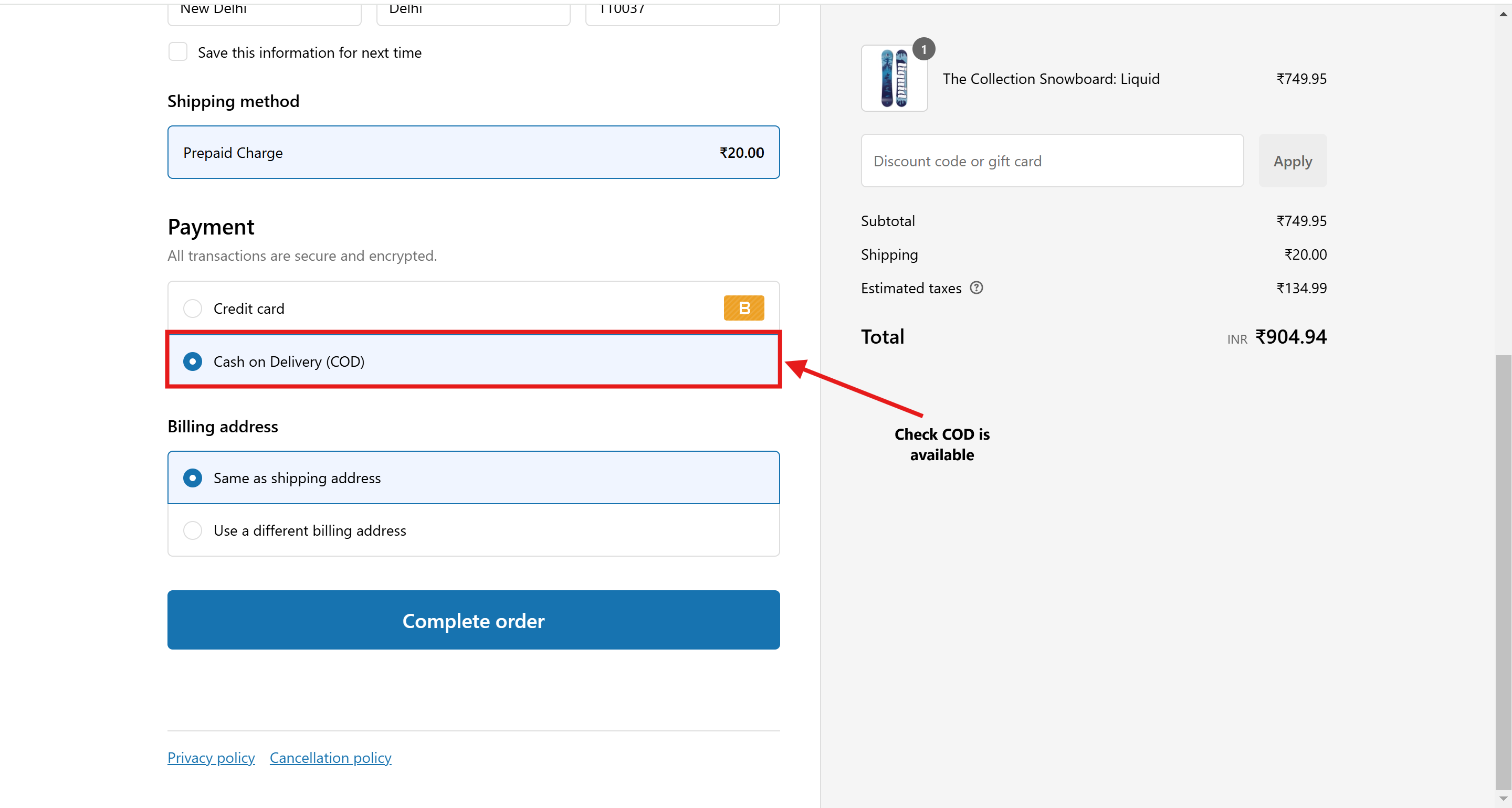
Conclusion
You've successfully configured your Shopify store to hide the COD payment option for specific customers tagged as fraud or NoCOD. This ensures that customers with a history of fraudulent orders will not have access to the COD option.